Windows OBD2 software is a crucial tool for diagnosing car problems, and CAR-TOOL.EDU.VN offers in-depth information to help you choose the right one. This article highlights the top OBD2 diagnostic software for Windows, covering features, benefits, and compatibility, offering a solution for every car owner or technician. You’ll also discover related tools like code readers, scan tools, and automotive diagnostic software.
Contents
- 1. Understanding Windows OBD2 Software: A Comprehensive Guide
- 1.1 The Evolution of OBD2 Software for Windows
- 1.2 Key Features to Look for in Windows OBD2 Software
- 1.3 Benefits of Using Windows OBD2 Software
- 2. Top Windows OBD2 Software Options for 2024
- 2.1 TOAD Pro: A Comprehensive Diagnostic Solution
- 2.2 AutoEnginuity ScanTool: Brand-Specific Diagnostics
- 2.3 PCMScan: Universal OBD-II Automotive Diagnostic Software
- 2.4 ProScan: User-Friendly OBD2 Software
- 2.5 OBD Auto Doctor: Sophisticated OBD2 Car Diagnostic Tool
- 2.6 Movi and Movi Pro: Simplicity and Reliability
- 2.7 EOBD Facile: Easy Setup and Connection
- 3. How to Choose the Right Windows OBD2 Software
- 3.1 Assessing Your Vehicle’s Compatibility
- 3.2 Evaluating the Software’s Features
- 3.3 Considering Ease of Use and Interface
- 3.4 Budget Considerations for Windows OBD2 Software
- 4. Connecting and Using Windows OBD2 Software
- 4.1 Selecting the Right OBD2 Adapter
- 4.2 Installing and Configuring the Software
- 4.3 Reading and Interpreting Diagnostic Trouble Codes (DTCs)
- 4.4 Monitoring Live Data and Vehicle Performance
- 5. Advanced Features and Capabilities
- 5.1 Bidirectional Control: Testing and Actuating Components
- 5.2 ECU Remapping: Optimizing Performance and Fuel Efficiency
- 5.3 Advanced Data Logging and Analysis
- 5.4 Custom Reporting and Data Export
- 6. Maintaining and Updating Your Windows OBD2 Software
- 6.1 Checking for Software Updates
- 6.2 Troubleshooting Common Issues
- 6.3 Ensuring Compatibility with New Vehicles
- 6.4 Backing Up Your Software and Data
- 7. Best Practices for Using Windows OBD2 Software
- 7.1 Ensuring a Stable Connection
- 7.2 Accurate Data Interpretation
- 7.3 Following Repair Manuals and Guidelines
- 7.4 Consulting Professional Mechanics
- 8. The Future of Windows OBD2 Software
- 8.1 Integration with Cloud Services
- 8.2 AI-Powered Diagnostics
- 8.3 Augmented Reality Applications
- 9. Finding Reliable Parts and Tools at CAR-TOOL.EDU.VN
- 9.1 Comprehensive Information on Auto Parts
- 9.2 Comparison of Auto Repair Tools
- 9.3 User Reviews and Recommendations
- 9.4 Trusted Suppliers with Competitive Prices
- 10. Need Immediate Assistance? Contact Us Today
- 10.1 Get Personalized Advice
- 10.2 Contact Information
- Frequently Asked Questions (FAQs)
- What is the best Windows OBD2 software for beginners?
- Can I use Windows OBD2 software on my Mac?
- Do I need an internet connection to use Windows OBD2 software?
- What is the difference between OBD2 software and a scan tool?
- How often should I scan my car with Windows OBD2 software?
- Is it safe to clear DTCs with Windows OBD2 software?
- Can Windows OBD2 software reprogram my car’s ECU?
- What is live data and why is it important?
- How do I choose the right OBD2 adapter for my software?
- Where can I find reliable auto parts and repair information?
1. Understanding Windows OBD2 Software: A Comprehensive Guide
What is Windows OBD2 software and why is it important for car diagnostics? Windows OBD2 software allows you to connect your computer to your car’s onboard diagnostic system, providing real-time data and diagnostic information. According to a study by the University of California, Berkeley’s Institute of Transportation Studies, the use of OBD2 scanners can reduce diagnostic time by up to 40%, making it an invaluable tool for both professional mechanics and DIY car enthusiasts. The software reads diagnostic trouble codes (DTCs), monitors vehicle performance, and can even reset the check engine light, helping to identify and address potential issues before they become major problems.
1.1 The Evolution of OBD2 Software for Windows
How has Windows OBD2 software evolved over time? The evolution of Windows OBD2 software mirrors advancements in automotive technology. In the early 1990s, OBD systems were primarily used for emissions control. As cars became more complex, OBD systems expanded to monitor various vehicle systems, including engine, transmission, and braking. According to SAE International, the standardization of OBD2 protocols in 1996 allowed for universal diagnostic tools. Modern Windows OBD2 software provides advanced features like live data streaming, customizable dashboards, and bidirectional control, offering comprehensive diagnostic capabilities.
1.2 Key Features to Look for in Windows OBD2 Software
What are the key features to consider when selecting Windows OBD2 software? When choosing Windows OBD2 software, consider compatibility, functionality, and ease of use. Compatibility ensures the software works with your car’s make and model. Functionality includes reading and clearing DTCs, live data monitoring, and advanced diagnostics. Ease of use involves an intuitive interface and clear data presentation. According to a survey by the National Institute for Automotive Service Excellence (ASE), technicians prioritize software with comprehensive vehicle coverage and accurate data. Other essential features include data logging, customizable reports, and support for various OBD2 adapters.
1.3 Benefits of Using Windows OBD2 Software
What are the benefits of using Windows OBD2 software for car maintenance and repair? Using Windows OBD2 software offers numerous benefits for car maintenance and repair. It allows you to diagnose problems quickly, saving time and money on mechanic visits. You can monitor your car’s performance in real-time, identifying potential issues before they lead to costly repairs. A study by the American Automobile Association (AAA) found that proactive maintenance using OBD2 scanners can reduce repair costs by up to 20%. Windows OBD2 software also empowers you to make informed decisions about your car’s maintenance, ensuring its longevity and reliability.
 obd-port-software
obd-port-software
2. Top Windows OBD2 Software Options for 2024
What are the top Windows OBD2 software options available in 2024? Several Windows OBD2 software options stand out in 2024, each offering unique features and capabilities. This includes TOAD Pro, AutoEnginuity ScanTool, PCMScan, ProScan, OBD Auto Doctor, Movi and Movi Pro, and EOBD Facile. These programs provide comprehensive diagnostics, user-friendly interfaces, and compatibility with a wide range of vehicles. Choosing the right software depends on your specific needs and technical expertise.
2.1 TOAD Pro: A Comprehensive Diagnostic Solution
What makes TOAD Pro a top choice for Windows OBD2 software? TOAD Pro is a comprehensive diagnostic solution that offers advanced features and extensive vehicle compatibility. It performs thorough health checks, diagnoses over 15,000 common problems, and allows ECU remapping. According to Total Car Diagnostics, TOAD Pro is used by law enforcement, car manufacturers, and mechanics worldwide. It’s suitable for both home car owners and professional mechanics needing cutting-edge detection and analysis. Key benefits include check engine light detection, extra OBD fault code extraction, and real-time data display.
2.2 AutoEnginuity ScanTool: Brand-Specific Diagnostics
What are the benefits of using AutoEnginuity ScanTool for brand-specific diagnostics? AutoEnginuity ScanTool offers brand-specific options for manufacturers like BMW, Ford, GM, and more. This software allows users to quickly scan trouble codes, vehicle sensors, and IM240 data. AutoEnginuity’s ScanTool stands out due to its depth of coverage, accessing ABS, airbag, transmission, and other controllers. According to AutoEnginuity, the software provides online data, bidirectional controls, adaptive resets, and system tests. The main drawback is its higher price, making it more suitable for professional workshops.
2.3 PCMScan: Universal OBD-II Automotive Diagnostic Software
What are the key features of PCMScan as a universal OBD-II automotive diagnostic software? PCMScan is a fully featured generic OBD-II diagnostic software supporting a wide variety of OBD hardware interfaces. It includes visual charting, logging, viewing, and playback of recorded data in real-time. PCMScan allows viewing of vehicle diagnostic trouble codes (DTCs), freeze frame data, and other vehicle information. According to Palmer Performance Engineering, this universal scanner software supports all US, Asian, and European automobiles built after 1996. However, it hasn’t been updated in over 7 years, lacking newer sensor data.
2.4 ProScan: User-Friendly OBD2 Software
What makes ProScan a user-friendly Windows OBD2 software option? ProScan is a user-friendly Windows OBD2 software known for its stability and consistent development. Improved for 2018 and beyond, it reads the newest sensor data to accommodate vehicle technology advancements. ProScan is compatible with any standard ELM327 hardware. Total Car Diagnostics highlights its accurate timing performance for 0-60mph measurements. Key benefits include fuel economy adjustments, a vehicle connection manager, and a one-button diagnostic report generator.
2.5 OBD Auto Doctor: Sophisticated OBD2 Car Diagnostic Tool
What are the advantages of using OBD Auto Doctor as a sophisticated OBD2 car diagnostic tool? OBD Auto Doctor is a sophisticated and clean OBD2 car diagnostic tool ideal for Mac OS X platforms. It allows users to check and reset codes and communicate directly with the car’s OBD2 system. According to OBD Auto Doctor, the software is resourceful in terms of extracted data and ideal for serious car enthusiasts. Key benefits include DTCs, freeze frame data, fuel emission monitoring, and a built-in DTC database of over 14,000 alarm codes.
2.6 Movi and Movi Pro: Simplicity and Reliability
What are the key benefits of using Movi and Movi Pro for vehicle diagnostics? Movi and Movi Pro provide simplicity and reliability in reading information from a vehicle’s engine control module (ECM) on a Mac computer. It offers precise live PID parameter reports. According to YASI, the free version is sufficient for most car owners, while the paid version clears DTC fault codes. Key benefits include real-time data viewing, DTC reading/clearing, freeze frame data viewing, and fuel consumption monitoring.
2.7 EOBD Facile: Easy Setup and Connection
What makes EOBD Facile an easy-to-use OBD2 software for Mac computers? EOBD Facile is a simple and easy-to-setup OBD software that connects car computers via an ELM327 interface on Mac computers. It’s available in the App Store. According to EOBD Facile, users can diagnose and see results in real-time, view vehicle info, and see what car sensors are reporting. Key benefits include clearing the check engine light, viewing engine codes, monitoring manufacturer error codes, and GPS data logging.
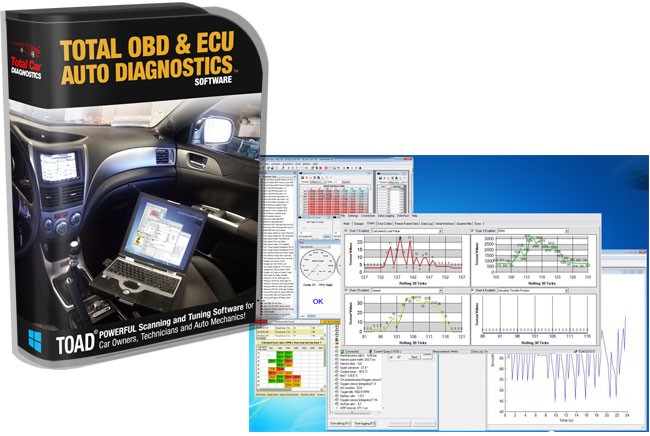 toad-package-total-obd-ecu-auto-diagnostics-3
toad-package-total-obd-ecu-auto-diagnostics-3
3. How to Choose the Right Windows OBD2 Software
What factors should you consider when choosing the right Windows OBD2 software for your needs? Choosing the right Windows OBD2 software involves considering several factors, including vehicle compatibility, features, ease of use, and budget. Ensure the software supports your car’s make and model. Evaluate the features based on your diagnostic needs, such as reading DTCs, live data monitoring, or advanced functions. Opt for software with an intuitive interface. Consider the cost and whether it aligns with your budget.
3.1 Assessing Your Vehicle’s Compatibility
How do you assess your vehicle’s compatibility with different Windows OBD2 software options? Assessing vehicle compatibility is crucial before purchasing Windows OBD2 software. Check the software’s compatibility list to ensure it supports your car’s make, model, and year. Some software offers brand-specific options, while others provide generic OBD2 support. Consult the software’s website or documentation for detailed compatibility information. According to SAE International, all cars manufactured after 1996 in the US are OBD2 compliant, but specific features may vary.
3.2 Evaluating the Software’s Features
What features are essential for effective car diagnostics using Windows OBD2 software? Evaluating software features is essential for effective car diagnostics. Prioritize features like reading and clearing DTCs, live data streaming, freeze frame data, and oxygen sensor tests. Advanced features like bidirectional control, ECU remapping, and customizable dashboards can enhance diagnostic capabilities. Consider features that align with your specific needs and technical expertise.
3.3 Considering Ease of Use and Interface
Why is ease of use an important factor when selecting Windows OBD2 software? Ease of use is a critical factor, especially for DIY car owners. Opt for software with an intuitive interface, clear data presentation, and easy navigation. User-friendly software reduces the learning curve and allows you to diagnose problems efficiently. Read user reviews and watch tutorials to assess the software’s usability before making a purchase.
3.4 Budget Considerations for Windows OBD2 Software
How does budget influence the choice of Windows OBD2 software? Budget considerations play a significant role in choosing Windows OBD2 software. Prices vary widely, ranging from free options to expensive professional-grade software. Determine your budget and identify software that offers the best value for your money. Free software may lack advanced features, while paid software provides comprehensive diagnostics and support. Consider long-term cost savings from accurate diagnostics and proactive maintenance.
4. Connecting and Using Windows OBD2 Software
What are the steps involved in connecting and using Windows OBD2 software with your car? Connecting and using Windows OBD2 software involves a few simple steps. First, obtain an OBD2 adapter compatible with your software. Next, install the software on your Windows computer. Connect the OBD2 adapter to your car’s OBD2 port, usually located under the dashboard. Pair the adapter with your computer via Bluetooth or USB. Launch the software and follow the on-screen instructions to connect to your car’s ECU.
4.1 Selecting the Right OBD2 Adapter
How do you choose the right OBD2 adapter for your Windows software? Choosing the right OBD2 adapter depends on compatibility, connectivity, and features. Ensure the adapter is compatible with your Windows OBD2 software and supports the necessary communication protocols. Consider connectivity options like Bluetooth, Wi-Fi, or USB. Bluetooth adapters offer wireless convenience, while USB adapters provide a stable connection. Check user reviews to assess the adapter’s reliability and performance.
4.2 Installing and Configuring the Software
What is the process for installing and configuring Windows OBD2 software on your computer? Installing and configuring Windows OBD2 software involves downloading the software from the vendor’s website and following the installation prompts. Ensure your computer meets the software’s system requirements. After installation, configure the software by selecting the correct OBD2 adapter and communication settings. Consult the software’s documentation for detailed configuration instructions.
4.3 Reading and Interpreting Diagnostic Trouble Codes (DTCs)
How do you read and interpret diagnostic trouble codes (DTCs) using Windows OBD2 software? Reading and interpreting DTCs is a key function of Windows OBD2 software. Once connected, the software scans your car’s ECU and displays any stored DTCs. Each DTC corresponds to a specific problem, such as a faulty sensor or engine misfire. Consult the software’s DTC database or online resources to understand the meaning of each code. Use this information to diagnose the problem and plan the necessary repairs.
4.4 Monitoring Live Data and Vehicle Performance
What types of live data can you monitor using Windows OBD2 software? Monitoring live data allows you to observe your car’s performance in real-time. Windows OBD2 software displays various parameters, including engine speed, coolant temperature, oxygen sensor readings, and fuel trim. Analyzing this data helps you identify performance issues and potential problems. Customizable dashboards and graphical displays make it easier to monitor and interpret the data.
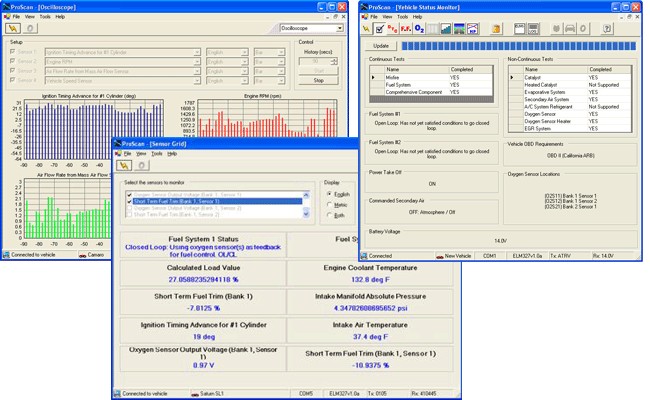 pro-scan-obd-software-screenshots
pro-scan-obd-software-screenshots
5. Advanced Features and Capabilities
What advanced features and capabilities are available in high-end Windows OBD2 software? High-end Windows OBD2 software offers advanced features and capabilities beyond basic diagnostics. These include bidirectional control, ECU remapping, advanced data logging, and customizable reports. Bidirectional control allows you to send commands to your car’s ECU to test components and systems. ECU remapping enables you to optimize your car’s performance and fuel efficiency.
5.1 Bidirectional Control: Testing and Actuating Components
How does bidirectional control enhance diagnostic capabilities in Windows OBD2 software? Bidirectional control enhances diagnostic capabilities by allowing you to send commands to your car’s ECU. This feature enables you to test components like fuel injectors, solenoids, and relays. By actuating these components, you can verify their functionality and identify potential problems. Bidirectional control is essential for diagnosing complex issues and performing advanced repairs.
5.2 ECU Remapping: Optimizing Performance and Fuel Efficiency
What is ECU remapping and how can it benefit your car? ECU remapping involves modifying the software that controls your car’s engine. By adjusting parameters like fuel injection, ignition timing, and turbo boost, you can optimize performance and fuel efficiency. ECU remapping requires advanced knowledge and expertise. Improper remapping can damage your car’s engine. Consult a professional tuner before attempting ECU remapping.
5.3 Advanced Data Logging and Analysis
What are the benefits of advanced data logging and analysis in Windows OBD2 software? Advanced data logging allows you to record and analyze extensive data from your car’s ECU. This feature is useful for diagnosing intermittent problems and tracking performance over time. Analyze the data using graphical displays and customizable reports. Advanced data logging provides valuable insights into your car’s operation and helps you identify potential issues.
5.4 Custom Reporting and Data Export
How do custom reporting and data export features enhance the usefulness of Windows OBD2 software? Custom reporting and data export features enhance the usefulness of Windows OBD2 software by allowing you to create detailed reports and share data with others. Generate reports summarizing diagnostic findings, live data, and DTCs. Export data in various formats, such as CSV or XML, for further analysis. Custom reporting and data export facilitate collaboration and informed decision-making.
6. Maintaining and Updating Your Windows OBD2 Software
Why is it important to maintain and update your Windows OBD2 software regularly? Maintaining and updating your Windows OBD2 software ensures it remains compatible with the latest vehicles and diagnostic protocols. Updates often include new features, bug fixes, and improved vehicle coverage. Regularly check for updates and install them to keep your software performing optimally.
6.1 Checking for Software Updates
How do you check for and install software updates for your Windows OBD2 software? Check for software updates by visiting the vendor’s website or using the software’s built-in update feature. Download the latest version of the software and follow the installation prompts. Ensure you have a stable internet connection during the update process.
6.2 Troubleshooting Common Issues
What are some common issues encountered when using Windows OBD2 software and how can you troubleshoot them? Common issues include connection problems, software crashes, and inaccurate data. Ensure your OBD2 adapter is properly connected and compatible with your software. Restart your computer and the software. Check for software updates and install them. Consult the software’s documentation or contact technical support for assistance.
6.3 Ensuring Compatibility with New Vehicles
How do you ensure your Windows OBD2 software remains compatible with new vehicle models? Ensure your Windows OBD2 software remains compatible with new vehicle models by regularly updating the software. Software updates often include support for new vehicle protocols and diagnostic features. Check the vendor’s website for compatibility information and update your software accordingly.
6.4 Backing Up Your Software and Data
Why is it important to back up your Windows OBD2 software and data? Backing up your Windows OBD2 software and data protects you from data loss due to computer crashes or software corruption. Create regular backups of your software settings, diagnostic data, and custom reports. Store the backups on an external hard drive or cloud storage service.
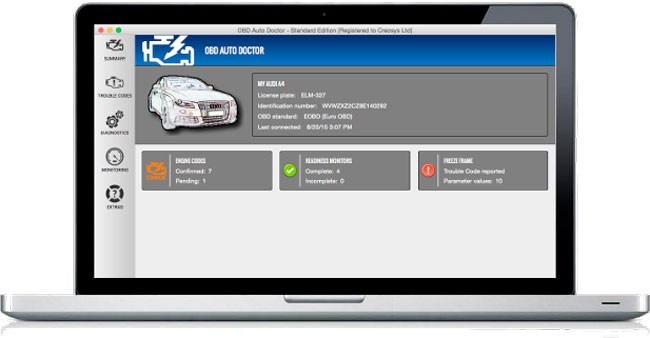 obd-auto-doctor-obd-software-application
obd-auto-doctor-obd-software-application
7. Best Practices for Using Windows OBD2 Software
What are the best practices to follow when using Windows OBD2 software for car diagnostics? Follow these best practices for optimal results: Ensure your car is parked in a safe location with the engine off. Connect the OBD2 adapter properly. Follow the software’s instructions carefully. Interpret DTCs and live data accurately. Consult repair manuals or professional mechanics for complex problems.
7.1 Ensuring a Stable Connection
How do you ensure a stable connection between your computer and your car’s ECU? Ensure a stable connection by using a high-quality OBD2 adapter and a reliable USB cable or Bluetooth connection. Avoid using the software in areas with strong electromagnetic interference. Ensure your computer’s battery is fully charged or connected to a power source.
7.2 Accurate Data Interpretation
What steps can you take to ensure accurate interpretation of diagnostic data? Ensure accurate interpretation of diagnostic data by consulting repair manuals, technical forums, and professional mechanics. Use reliable DTC databases to understand the meaning of each code. Verify live data readings with manufacturer specifications. Avoid relying solely on the software’s interpretation.
7.3 Following Repair Manuals and Guidelines
Why is it important to follow repair manuals and guidelines when using Windows OBD2 software? Following repair manuals and guidelines ensures you perform repairs correctly and safely. Repair manuals provide detailed instructions, diagrams, and specifications for various car components. Adhering to these guidelines prevents damage to your car and ensures the repairs are effective.
7.4 Consulting Professional Mechanics
When should you consult a professional mechanic when using Windows OBD2 software? Consult a professional mechanic for complex problems, inaccurate data, or when you lack the necessary expertise. Professional mechanics have the training, experience, and equipment to diagnose and repair complex issues. Avoid attempting repairs beyond your capabilities.
8. The Future of Windows OBD2 Software
What are the future trends and developments in Windows OBD2 software? The future of Windows OBD2 software includes increased integration with cloud services, artificial intelligence, and augmented reality. Cloud integration allows for remote diagnostics and data sharing. AI-powered diagnostics provide automated problem identification and repair recommendations. Augmented reality enhances the diagnostic process by overlaying data onto the car’s components.
8.1 Integration with Cloud Services
How will cloud integration enhance the capabilities of Windows OBD2 software? Cloud integration will enhance Windows OBD2 software by enabling remote diagnostics, data sharing, and access to online databases. Mechanics can remotely diagnose car problems and provide assistance. Car owners can share diagnostic data with their mechanics for better communication. Cloud services provide access to extensive databases of DTCs, repair information, and technical specifications.
8.2 AI-Powered Diagnostics
What role will artificial intelligence play in future Windows OBD2 software? Artificial intelligence will play a significant role by automating problem identification and repair recommendations. AI algorithms can analyze diagnostic data and identify patterns that indicate specific problems. AI-powered diagnostics can provide repair recommendations, saving time and effort.
8.3 Augmented Reality Applications
How can augmented reality enhance the car diagnostic process using Windows OBD2 software? Augmented reality can enhance the diagnostic process by overlaying data onto the car’s components. Mechanics can use AR-enabled software to visualize diagnostic data, repair instructions, and component locations. AR applications improve diagnostic accuracy and efficiency.
9. Finding Reliable Parts and Tools at CAR-TOOL.EDU.VN
Are you facing challenges in finding reliable auto parts and tools? Do you spend too much time comparing prices and features, unsure about the durability and effectiveness of new tools? At CAR-TOOL.EDU.VN, we understand these frustrations.
9.1 Comprehensive Information on Auto Parts
CAR-TOOL.EDU.VN provides detailed information on various auto parts, including technical specifications, brands, and durability assessments, helping you make informed decisions.
9.2 Comparison of Auto Repair Tools
Our platform offers a comprehensive comparison of auto repair tools, highlighting features, pros, cons, and prices, ensuring you get the best value for your investment.
9.3 User Reviews and Recommendations
Benefit from the experiences of other users through reviews and recommendations, gaining insights into the real-world performance of parts and tools.
9.4 Trusted Suppliers with Competitive Prices
CAR-TOOL.EDU.VN connects you with reputable suppliers offering competitive prices, ensuring you receive high-quality products at the best possible rates.
10. Need Immediate Assistance? Contact Us Today
Ready to simplify your search for auto parts and tools? Contact CAR-TOOL.EDU.VN today for expert guidance and support.
10.1 Get Personalized Advice
Our team of experts is ready to provide personalized advice, helping you choose the right parts and tools for your specific needs.
10.2 Contact Information
Reach out to us at:
- Address: 456 Elm Street, Dallas, TX 75201, United States
- WhatsApp: +1 (641) 206-8880
- Website: CAR-TOOL.EDU.VN
Don’t let the complexity of auto repair overwhelm you. Contact CAR-TOOL.EDU.VN now and experience the ease of finding the perfect parts and tools with expert support at your fingertips.
Frequently Asked Questions (FAQs)
What is the best Windows OBD2 software for beginners?
For beginners, ProScan and EOBD Facile are excellent choices due to their user-friendly interfaces and straightforward functionality.
Can I use Windows OBD2 software on my Mac?
No, Windows OBD2 software is designed for Windows operating systems. For Mac, consider OBD Auto Doctor, Movi, or EOBD Facile.
Do I need an internet connection to use Windows OBD2 software?
An internet connection is required for software updates, accessing online DTC databases, and cloud-based features. Basic diagnostics can be performed offline.
What is the difference between OBD2 software and a scan tool?
OBD2 software runs on your computer and requires an OBD2 adapter to connect to your car. A scan tool is a standalone device that combines both the software and adapter.
How often should I scan my car with Windows OBD2 software?
Scan your car whenever the check engine light comes on or if you notice any performance issues. Regular scans can help identify potential problems early.
Is it safe to clear DTCs with Windows OBD2 software?
Clearing DTCs is safe, but it doesn’t fix the underlying problem. The code may reappear if the issue is not resolved. Always diagnose and repair the problem before clearing codes.
Can Windows OBD2 software reprogram my car’s ECU?
Some advanced Windows OBD2 software, like TOAD Pro, offers ECU remapping capabilities. However, this requires advanced knowledge and expertise.
What is live data and why is it important?
Live data refers to real-time sensor readings from your car’s ECU. It helps you monitor your car’s performance and identify potential problems.
How do I choose the right OBD2 adapter for my software?
Choose an OBD2 adapter that is compatible with your Windows OBD2 software and supports the necessary communication protocols. Check user reviews for reliability.
Where can I find reliable auto parts and repair information?
CAR-TOOL.EDU.VN offers comprehensive information on auto parts, repair tools, and best practices for car diagnostics and maintenance.
By following this comprehensive guide, you can effectively use Windows OBD2 software to diagnose and maintain your car, saving time and money on repairs.