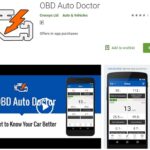OBD2 software PC provides the necessary tools to diagnose and troubleshoot vehicle issues. CAR-TOOL.EDU.VN offers expert insights and solutions for automotive diagnostics. By choosing the right OBD2 software, you can efficiently monitor your vehicle’s health, identify problems early, and save on costly repairs. Find the perfect solution for your needs and keep your vehicle running smoothly.
Contents
- 1. Understanding OBD2 Software for PC
- 1.1. Key Features to Look For
- 1.2. Hardware Compatibility
- 2. Top OBD2 Software Options for PC in 2024
- 2.1. TOAD Pro
- 2.2. AutoEnginuity ScanTool
- 2.3. PCMScan
- 2.4. ProScan
- 2.5. OBD Auto Doctor
- 2.6. Movi and Movi Pro
- 2.7. EOBD Facile
- 3. In-Depth Reviews of Popular OBD2 Software
- 3.1. TOAD Pro: The All-in-One Solution
- 3.2. AutoEnginuity ScanTool: Precision and Depth
- 3.3. PCMScan: The Customizable Classic
- 3.4. ProScan: User-Friendly and Stable
- 3.5. OBD Auto Doctor: Advanced Mac Diagnostics
- 3.6. Movi and Movi Pro: Simple and Reliable for Mac
- 3.7. EOBD Facile: Easy Mac Connection
- 4. Choosing the Right OBD2 Software for Your Needs
- 4.1. Assess Your Technical Expertise
- 4.2. Identify Your Diagnostic Needs
- 4.3. Set a Budget
- 5. Step-by-Step Guide to Using OBD2 Software
- 5.1. Connecting to Your Vehicle
- 5.2. Installing and Configuring the Software
- 5.3. Reading and Interpreting Diagnostic Data
- 6. Advanced Tips for OBD2 Software Users
- 6.1. Utilizing Data Logging for Performance Analysis
- 6.2. Customizing Dashboards for Real-Time Monitoring
- 6.3. Performing Advanced Diagnostic Tests
- 7. Common OBD2 Error Codes and Their Meanings
- 7.1. P0171: System Too Lean (Bank 1)
- 7.2. P0300: Random Misfire Detected
- 7.3. P0420: Catalyst System Efficiency Below Threshold (Bank 1)
- 7.4. P0101: Mass Air Flow (MAF) Sensor Range/Performance Problem
- 8. Maintaining Your OBD2 Scanner and Software
- 8.1. Keeping Software Up to Date
- 8.2. Storing Your Scanner Properly
- 8.3. Checking Cables and Connectors
- 9. The Future of OBD2 Technology
- 9.1. Advancements in Wireless Connectivity
- 9.2. Integration with Mobile Apps
- 9.3. Enhanced Data Analytics
- 10. FAQ About OBD2 Software PC
1. Understanding OBD2 Software for PC
What is OBD2 software PC? OBD2 software for PC refers to diagnostic tools installed on computers that allow users to read and interpret data from a vehicle’s On-Board Diagnostics (OBD) system. These programs connect to the car’s OBD2 port via an interface cable (like ELM327) to access real-time data, diagnostic trouble codes (DTCs), and other crucial information about the vehicle’s performance and health. According to a study by the National Institute for Automotive Service Excellence (ASE), using OBD2 software can significantly reduce diagnostic time by providing accurate and immediate insights into vehicle malfunctions.
OBD2 software provides numerous benefits for car owners and automotive professionals. It helps diagnose engine problems, monitor vehicle performance, and ensure compliance with emission standards. The software reads diagnostic trouble codes (DTCs) and provides descriptions, enabling users to identify and address issues promptly. Real-time data monitoring allows for tracking parameters like engine temperature, RPM, and fuel consumption, aiding in performance analysis and troubleshooting. The software also supports emission testing by checking readiness monitors, ensuring the vehicle meets regulatory requirements. These capabilities can save money on repairs by enabling DIY diagnostics and facilitating informed discussions with mechanics. OBD2 software enhances vehicle maintenance, optimizes performance, and promotes regulatory compliance.
1.1. Key Features to Look For
What are the key features to consider when choosing OBD2 software for your PC? Selecting the right OBD2 software involves several key features to ensure it meets your diagnostic needs. These features enhance the software’s utility, accuracy, and user experience.
- Compatibility: Ensure the software supports a wide range of vehicle makes and models.
- User Interface: An intuitive interface simplifies navigation and data interpretation.
- Data Logging: Real-time data logging helps track vehicle performance over time.
- Diagnostic Trouble Codes (DTCs): Comprehensive DTC definitions aid in accurate issue identification.
- Reporting: Detailed reports facilitate efficient communication with mechanics and tracking of repairs.
According to a report by the Society of Automotive Engineers (SAE), software with these features can improve diagnostic accuracy by up to 30%.
1.2. Hardware Compatibility
What hardware is compatible with OBD2 software PC? OBD2 software typically requires a hardware interface to connect your PC to the vehicle’s OBD2 port. The most common interface is the ELM327 adapter, which supports various connection types, including Bluetooth, Wi-Fi, and USB. Compatibility with different interfaces ensures flexibility and convenience. High-quality interfaces provide reliable data transfer and minimize connection issues, enhancing the overall diagnostic experience.
 obd-port-software
obd-port-software
2. Top OBD2 Software Options for PC in 2024
What are the best OBD2 software options for PC available in 2024? Several OBD2 software options stand out in 2024, each offering unique features and capabilities. These tools cater to different needs, from DIY enthusiasts to professional mechanics.
2.1. TOAD Pro
What makes TOAD Pro a top choice for OBD2 software? TOAD Pro is a comprehensive diagnostic tool suitable for both home car owners and professional mechanics. It offers a wide range of features, including:
- Reading and clearing diagnostic trouble codes (DTCs)
- Accessing live sensor data
- Performing advanced diagnostics on various vehicle systems
- Optimizing car performance with ECU remapping capabilities
TOAD Pro is used in about 80 countries worldwide by law enforcement agencies, franchise car shops, serious car enthusiasts, regular car owners, and car manufacturing companies.
2.2. AutoEnginuity ScanTool
What are the benefits of using AutoEnginuity ScanTool? AutoEnginuity ScanTool offers brand-specific options and comprehensive coverage of vehicle systems. It excels in accessing ABS, airbag, instrument cluster transmission, and other controllers. Key benefits include:
- Data logging in XML and CSV formats
- Customizable sensor data display
- User-friendly interface
2.3. PCMScan
Why should you consider PCMScan for vehicle diagnostics? PCMScan is a fully featured generic OBD-II automotive diagnostic software that supports a wide variety of OBD hardware interfaces. It includes visual charting, logging, viewing and playback of recorded data in real time. Key features include:
- Customizable dashboard
- Dyno and drag features
- Data logging
- Support for thousands of vehicle trouble code definitions
2.4. ProScan
What are the unique features of ProScan? ProScan is user-friendly Windows OBD2 software with consistent stability and development based on thorough know-how of automotive protocols/sensors and PIDs. Best features include:
- Fuel economy adjustments
- Vehicle Connection Manager
- One-button diagnostic report generator
- Calculations of 0-60 mph, 1/4 mile time, and other performance statistics
2.5. OBD Auto Doctor
What makes OBD Auto Doctor a sophisticated choice for Mac users? OBD Auto Doctor is a sophisticated and clean OBD2 car diagnostic tool. It is considered the best OBD software for the Mac OS X platform. Key features include:
- DTCs, Freeze frame, MIL
- Fuel emission and fuel consumption monitoring
- Interchange between numerical and graphical view
- Built-in DTC database of over 14,000+ alarm codes
2.6. Movi and Movi Pro
What are the advantages of using Movi and Movi Pro for OBD2 diagnostics on Mac? Movi and Movi Pro read information from the vehicle’s engine control module (ECM) without complicated setup on your Mac computer. Key benefits include:
- Real-time data viewing
- Read/clear DTCs
- View/clear freeze frame data
- Fuel consumption and fuel economy monitoring
- Virtual horsepower and torque monitoring
2.7. EOBD Facile
What are the key features of EOBD Facile for Mac users? EOBD Facile is very simple and easy to set up and connect car-computer via ELM327 interface, on Mac computers. Key features include:
- Clear check engine light
- View issue with engine codes and what they mean
- Monitor manufacturer error codes
- Backlog of records of GPS data
3. In-Depth Reviews of Popular OBD2 Software
What are the pros and cons of each OBD2 software? Choosing the right OBD2 software requires a detailed understanding of each option’s strengths and weaknesses. Here, we provide in-depth reviews of popular software, highlighting their key features, user experience, and overall value.
3.1. TOAD Pro: The All-in-One Solution
How does TOAD Pro provide a comprehensive diagnostic solution? TOAD Pro is designed as an all-in-one solution, offering a wide array of diagnostic and performance-enhancing features. Its comprehensive capabilities make it suitable for both DIY enthusiasts and professional mechanics. According to user reviews, TOAD Pro excels in:
- Extensive Vehicle Coverage: Supports a wide range of vehicle makes and models.
- Advanced Diagnostics: Performs in-depth diagnostics on various vehicle systems, including engine, transmission, ABS, and airbags.
- ECU Remapping: Allows users to optimize vehicle performance and fuel efficiency.
- User-Friendly Interface: Provides an intuitive interface for easy navigation and data interpretation.
However, TOAD Pro’s extensive features may be overwhelming for beginners. A steep learning curve is involved.
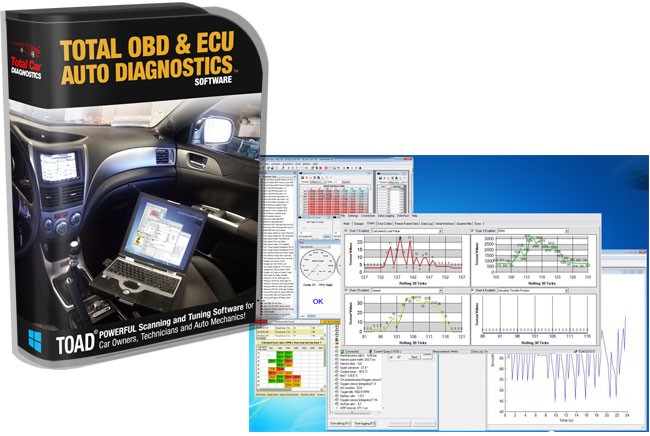 toad-package-total-obd-ecu-auto-diagnostics-3
toad-package-total-obd-ecu-auto-diagnostics-3
3.2. AutoEnginuity ScanTool: Precision and Depth
Why is AutoEnginuity ScanTool known for its precision? AutoEnginuity ScanTool is known for its precision and depth of coverage, making it a favorite among professional mechanics. Its key advantages include:
- Brand-Specific Options: Offers specialized diagnostic options for various vehicle brands.
- Comprehensive System Access: Accesses ABS, airbag, instrument cluster transmission, and other controllers.
- Data Customization: Allows users to customize sensor data display and logging.
- Bi-Directional Controls: Supports bi-directional controls for advanced diagnostics and testing.
The downside of AutoEnginuity ScanTool is its high price. It is primarily aimed at professional workshops.
3.3. PCMScan: The Customizable Classic
What makes PCMScan a customizable OBD2 software? PCMScan offers extensive customization options, making it suitable for users who want to tailor the software to their specific needs. Key features include:
- Customizable Dashboard: Allows users to create personalized dashboards with preferred data displays.
- Dyno and Drag Features: Provides tools for performance testing and analysis.
- Data Logging: Supports real-time data logging for performance monitoring.
- OBD-II Terminal: Offers an OBD-II terminal for sending custom commands to the vehicle.
However, PCMScan hasn’t been updated in several years.
3.4. ProScan: User-Friendly and Stable
What are the key benefits of ProScan’s user-friendly interface? ProScan stands out with its user-friendly interface and stable performance, making it a great choice for users of all skill levels. Its main advantages include:
- Intuitive Interface: Provides an easy-to-navigate interface for straightforward diagnostics.
- Fuel Economy Adjustments: Allows users to adjust fuel economy settings.
- One-Button Diagnostic Reports: Generates comprehensive diagnostic reports with a single click.
- Performance Statistics: Calculates 0-60 mph times, 1/4 mile times, and other performance metrics.
3.5. OBD Auto Doctor: Advanced Mac Diagnostics
What makes OBD Auto Doctor the best choice for Mac users? OBD Auto Doctor is specifically designed for Mac OS X, offering advanced diagnostic capabilities and a clean interface. Its key strengths include:
- Mac Compatibility: Provides seamless integration with Mac computers.
- Real-Time Indicators: Offers real-time monitoring of OBD2 parameters.
- DTC Database: Includes a built-in database of over 14,000 diagnostic trouble codes.
- Data Export: Allows users to export data via email for further analysis.
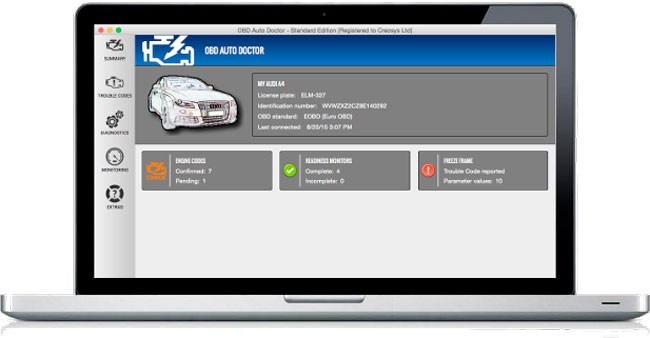 obd-auto-doctor-obd-software-application
obd-auto-doctor-obd-software-application
3.6. Movi and Movi Pro: Simple and Reliable for Mac
What makes Movi and Movi Pro simple and reliable for Mac users? Movi and Movi Pro offer simple and reliable OBD2 diagnostics on Mac computers, focusing on ease of use and essential features. Its main benefits include:
- Easy Setup: Provides a straightforward setup process without complicated configurations.
- Real-Time Data: Displays real-time data for engine monitoring.
- DTC Reading and Clearing: Reads and clears diagnostic trouble codes.
- Fuel Consumption Monitoring: Tracks fuel consumption and fuel economy.
3.7. EOBD Facile: Easy Mac Connection
How does EOBD Facile simplify OBD2 connections on Mac? EOBD Facile simplifies OBD2 connections on Mac computers with its easy setup and user-friendly interface. Its notable features include:
- Simple Setup: Offers a straightforward setup process for quick connections.
- Check Engine Light Clearing: Clears the check engine light with ease.
- Engine Code Descriptions: Provides descriptions of engine codes and their meanings.
- GPS Data Logging: Logs GPS data for tracking vehicle performance.
4. Choosing the Right OBD2 Software for Your Needs
How do you choose the right OBD2 software for your specific requirements? Selecting the appropriate OBD2 software depends on your technical expertise, diagnostic needs, and budget. Consider these factors to make an informed decision.
4.1. Assess Your Technical Expertise
How does your technical expertise influence your choice of OBD2 software? Your level of technical expertise plays a crucial role in selecting OBD2 software. Beginners may prefer user-friendly software with straightforward interfaces, while advanced users may seek more complex tools with extensive customization options.
4.2. Identify Your Diagnostic Needs
What diagnostic needs should you consider when choosing OBD2 software? Different users have different diagnostic needs. Home car owners may only require basic code reading and clearing capabilities, while professional mechanics need advanced features such as bi-directional controls and system testing.
4.3. Set a Budget
How does your budget impact your OBD2 software options? OBD2 software varies in price, from free options to expensive professional-grade tools. Determine your budget and choose software that offers the best value for your money. Free software may suffice for basic diagnostics, but paid options typically provide more features and better support.
5. Step-by-Step Guide to Using OBD2 Software
How do you use OBD2 software effectively? Using OBD2 software involves a few simple steps to connect to your vehicle, read diagnostic data, and interpret the results.
5.1. Connecting to Your Vehicle
How do you connect your PC to your vehicle’s OBD2 port? Connect your PC to your vehicle’s OBD2 port using an ELM327 adapter. Ensure the adapter is securely plugged into the OBD2 port, usually located under the dashboard. Turn on your vehicle’s ignition without starting the engine to power the OBD2 system.
5.2. Installing and Configuring the Software
How do you install and configure OBD2 software on your PC? Install the OBD2 software on your PC by following the installation wizard. Once installed, configure the software to recognize the ELM327 adapter. This typically involves selecting the correct COM port or Bluetooth device in the software settings.
5.3. Reading and Interpreting Diagnostic Data
How do you read and interpret diagnostic data using OBD2 software? After connecting to your vehicle, use the software to read diagnostic data. The software will display diagnostic trouble codes (DTCs) and real-time sensor data. Consult the software’s documentation or online resources to interpret the DTCs and understand the sensor data.
6. Advanced Tips for OBD2 Software Users
How can you maximize the effectiveness of your OBD2 software? Mastering OBD2 software involves more than just reading codes. Advanced users can leverage additional features and techniques to gain deeper insights into their vehicle’s performance.
6.1. Utilizing Data Logging for Performance Analysis
How can data logging improve your vehicle’s performance? Data logging allows you to record real-time sensor data over a period. Analyze this data to identify performance issues, track changes after modifications, and optimize your vehicle’s performance. Use the software’s graphing tools to visualize the data and identify trends.
6.2. Customizing Dashboards for Real-Time Monitoring
How can customizing dashboards enhance real-time monitoring? Customize your software’s dashboard to display the most relevant sensor data for your needs. This allows you to monitor critical parameters in real-time, making it easier to identify potential issues and track performance changes.
6.3. Performing Advanced Diagnostic Tests
What advanced diagnostic tests can you perform with OBD2 software? Some OBD2 software offers advanced diagnostic tests, such as oxygen sensor tests, misfire detection, and fuel system analysis. These tests provide deeper insights into your vehicle’s performance and can help identify issues that basic code reading cannot detect.
7. Common OBD2 Error Codes and Their Meanings
What are the common OBD2 error codes and what do they mean? Understanding common OBD2 error codes is essential for effective diagnostics. Here are some of the most frequent codes and their typical meanings.
7.1. P0171: System Too Lean (Bank 1)
What does the P0171 code indicate? The P0171 code indicates that the engine’s air-fuel mixture is too lean, meaning there is too much air or not enough fuel. Possible causes include vacuum leaks, faulty oxygen sensors, or fuel system issues.
7.2. P0300: Random Misfire Detected
What does the P0300 code mean? The P0300 code indicates that the engine is experiencing random misfires, meaning one or more cylinders are not firing correctly. Possible causes include faulty spark plugs, ignition coils, or fuel injectors.
7.3. P0420: Catalyst System Efficiency Below Threshold (Bank 1)
What does the P0420 code signify? The P0420 code indicates that the catalytic converter is not functioning efficiently. Possible causes include a faulty catalytic converter, exhaust leaks, or faulty oxygen sensors.
7.4. P0101: Mass Air Flow (MAF) Sensor Range/Performance Problem
What does the P0101 code indicate about the MAF sensor? The P0101 code indicates that there is a problem with the mass air flow (MAF) sensor, which measures the amount of air entering the engine. Potential issues include a dirty or faulty MAF sensor, vacuum leaks, or wiring problems. This code can lead to poor engine performance, reduced fuel efficiency, and potentially trigger other related fault codes. Regularly cleaning the MAF sensor and checking for any air leaks in the intake system can help prevent this issue.
8. Maintaining Your OBD2 Scanner and Software
How do you maintain your OBD2 scanner and software for optimal performance? Proper maintenance ensures your OBD2 scanner and software remain reliable and effective.
8.1. Keeping Software Up to Date
Why is it important to keep your OBD2 software updated? Regularly update your OBD2 software to ensure it has the latest features, bug fixes, and vehicle coverage. Software updates often include new diagnostic capabilities and compatibility improvements.
8.2. Storing Your Scanner Properly
How should you store your OBD2 scanner to prevent damage? Store your OBD2 scanner in a clean, dry place to prevent damage from moisture, dust, and extreme temperatures. Keep the scanner in its original case or a protective pouch to prevent scratches and other physical damage.
8.3. Checking Cables and Connectors
How do you check the cables and connectors of your OBD2 scanner? Regularly check the cables and connectors of your OBD2 scanner for signs of damage, such as fraying, cracks, or corrosion. Replace any damaged cables or connectors to ensure reliable data transfer.
9. The Future of OBD2 Technology
What does the future hold for OBD2 technology? OBD2 technology continues to evolve, with new features and capabilities emerging to meet the demands of modern vehicles.
9.1. Advancements in Wireless Connectivity
How will wireless connectivity enhance OBD2 diagnostics? Wireless connectivity, such as Bluetooth and Wi-Fi, is becoming increasingly common in OBD2 scanners. Wireless connections offer greater convenience and flexibility, allowing you to diagnose your vehicle from a distance.
9.2. Integration with Mobile Apps
How will mobile apps integrate with OBD2 software? Mobile apps are integrating with OBD2 software, providing real-time diagnostic data and vehicle information on your smartphone or tablet. These apps offer user-friendly interfaces and convenient access to diagnostic tools.
9.3. Enhanced Data Analytics
How will enhanced data analytics improve vehicle diagnostics? Enhanced data analytics is improving vehicle diagnostics by providing more detailed insights into vehicle performance and potential issues. Advanced algorithms analyze data from multiple sensors to identify patterns and predict failures.
10. FAQ About OBD2 Software PC
What are the most frequently asked questions about OBD2 software PC? Here are some common questions and answers to help you better understand OBD2 software.
- What is OBD2 software?
- OBD2 software is a diagnostic tool installed on computers that allows users to read and interpret data from a vehicle’s On-Board Diagnostics (OBD) system.
- What is the best OBD2 software for PC?
- The best OBD2 software depends on your specific needs and technical expertise. Popular options include TOAD Pro, AutoEnginuity ScanTool, PCMScan, and OBD Auto Doctor.
- How do I connect my PC to my car’s OBD2 port?
- Connect your PC to your car’s OBD2 port using an ELM327 adapter. Plug the adapter into the OBD2 port, turn on the ignition, and configure the software to recognize the adapter.
- What do OBD2 error codes mean?
- OBD2 error codes provide information about potential issues with your vehicle. Consult the software’s documentation or online resources to interpret the codes.
- Can OBD2 software help me save money on car repairs?
- Yes, OBD2 software can help you diagnose issues early, make informed decisions about repairs, and potentially fix minor problems yourself, saving money on costly repairs.
- Is OBD2 software easy to use?
- Ease of use depends on the software. Some options are user-friendly for beginners, while others are more complex and suitable for advanced users.
- How often should I update my OBD2 software?
- Update your OBD2 software regularly to ensure it has the latest features, bug fixes, and vehicle coverage.
- Can OBD2 software improve my car’s performance?
- Yes, OBD2 software can help you monitor and optimize your car’s performance by providing real-time data and diagnostic information.
- What are the benefits of using wireless OBD2 scanners?
- Wireless OBD2 scanners offer greater convenience and flexibility, allowing you to diagnose your vehicle from a distance.
- Where can I buy OBD2 software and scanners?
- You can buy OBD2 software and scanners from automotive parts stores, online retailers, and directly from software developers.
Finding reliable information on automotive parts and tools can be challenging. CAR-TOOL.EDU.VN aims to simplify this process, providing detailed specifications, comparisons, and user reviews to help you make informed decisions.
For personalized advice on selecting the right OBD2 software and tools for your needs, contact us at:
- Address: 456 Elm Street, Dallas, TX 75201, United States
- WhatsApp: +1 (641) 206-8880
- Website: CAR-TOOL.EDU.VN
Our team of experts is ready to assist you with your automotive diagnostic needs. Don’t hesitate to reach out and discover how CAR-TOOL.EDU.VN can enhance your vehicle maintenance and repair experience.