Putting your iPhone on Driving Mode enhances road safety by minimizing distractions. This guide, brought to you by CAR-TOOL.EDU.VN, will help you set up and customize this valuable feature. Driving Focus, available on iOS 15 and later, helps you stay focused on the road by limiting notifications and text messages.
Contents
- 1. What is Driving Focus Mode on iPhone?
- 2. Why Use Driving Focus Mode?
- 3. How to Set Up Driving Focus on Your iPhone
- 4. Turning Driving Focus On and Off
- 5. Automating Driving Focus Activation
- 6. Customizing Allowed Notifications
- 7. Sharing Your Focus Status
- 8. Using Auto-Reply While Driving
- 9. Integrating with CarPlay
- 10. Troubleshooting Common Issues
- 11. Driving Focus and Emergency Situations
- 12. The Future of Driving Safety Technology
- 13. CAR-TOOL.EDU.VN: Your Partner in Automotive Safety
- 14. FAQs About iPhone Driving Mode
Table of Contents
- What is Driving Focus Mode on iPhone?
- Why Use Driving Focus Mode?
- How to Set Up Driving Focus on Your iPhone
- Turning Driving Focus On and Off
- Automating Driving Focus Activation
- Customizing Allowed Notifications
- Sharing Your Focus Status
- Using Auto-Reply While Driving
- Integrating with CarPlay
- Troubleshooting Common Issues
- Driving Focus and Emergency Situations
- The Future of Driving Safety Technology
- CAR-TOOL.EDU.VN: Your Partner in Automotive Safety
- FAQs About iPhone Driving Mode
1. What is Driving Focus Mode on iPhone?
Driving Focus Mode is a feature on iPhones running iOS 15 and later, designed to minimize distractions while driving. According to Apple Support, when activated, it limits notifications, silences text messages, and reduces the temptation to interact with your phone. This promotes safer driving by keeping the driver’s attention on the road. The primary aim is to prevent accidents caused by distracted driving, a leading cause of road incidents, as highlighted by the National Highway Traffic Safety Administration (NHTSA).
The NHTSA reports that distracted driving claimed 3,142 lives in 2020 alone. Driving Focus acts as a digital assistant, ensuring that drivers can concentrate on the task at hand without being bombarded by unnecessary alerts.
2. Why Use Driving Focus Mode?
There are several compelling reasons to utilize Driving Focus Mode:
-
Enhanced Safety: The most significant benefit is the reduction of distractions, leading to safer driving habits. The Virginia Tech Transportation Institute found that drivers who text are 23 times more likely to be involved in a crash.
-
Legal Compliance: In many jurisdictions, using a handheld device while driving is illegal. Driving Focus Mode helps you comply with these laws by minimizing the need to interact with your phone.
-
Peace of Mind: Knowing that distractions are minimized can reduce stress and improve focus, making for a more relaxed and attentive driving experience.
-
Customization: You can customize who can reach you and under what circumstances, ensuring that important communications still get through while non-essential notifications are silenced.
-
Integration: Driving Focus integrates seamlessly with CarPlay and car Bluetooth systems, automatically activating when connected to your vehicle.
-
Auto-Reply: The auto-reply feature informs contacts that you are driving and will respond later, managing expectations and reducing the pressure to check your phone.
3. How to Set Up Driving Focus on Your iPhone
Setting up Driving Focus is a straightforward process:
- Open Settings: Go to the Settings app on your iPhone.
- Tap Focus: Scroll down and tap on “Focus.”
- Add Driving Focus: Tap the “+” button in the top right corner to add a new focus. Select “Driving” from the list.
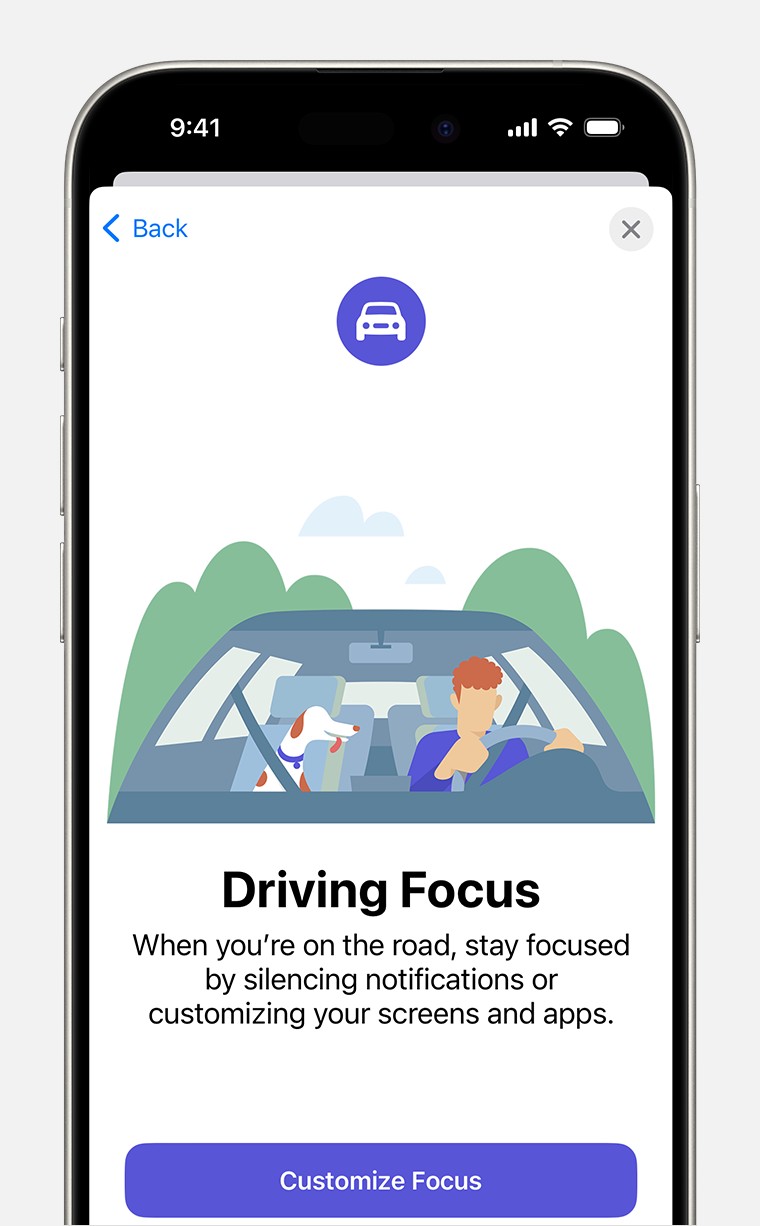 Initial Driving focus set up screen in Settings > Focus
Initial Driving focus set up screen in Settings > Focus
-
Customize Focus: Tap “Customize Focus” to configure your preferences.
-
Allowed Notifications: Choose which contacts and apps can send you notifications while Driving Focus is enabled. You can allow calls from favorites, specific contacts, or no one.
-
Time Sensitive Notifications: Decide whether to allow time-sensitive notifications to break through the silence. This is useful for emergency alerts or critical reminders.
-
Turn on Automatically: Select how you want Driving Focus to activate automatically. Options include “Automatically” (based on detected motion), “When Connected to Car Bluetooth,” “Manually,” or “Activate with CarPlay.”
-
Customize Screens: You can customize your Lock Screen and Home Screen to reflect that Driving Focus is active, reducing the visual temptation to use your phone.
4. Turning Driving Focus On and Off
Once Driving Focus is set up, you can easily turn it on or off:
- Open Control Center: Swipe down from the top-right corner of your screen (or up from the bottom on older iPhones) to access the Control Center.
- Touch and Hold Focus: Find the “Focus” button and touch and hold it.
- Select Driving: Tap “Driving” to toggle the mode on or off.
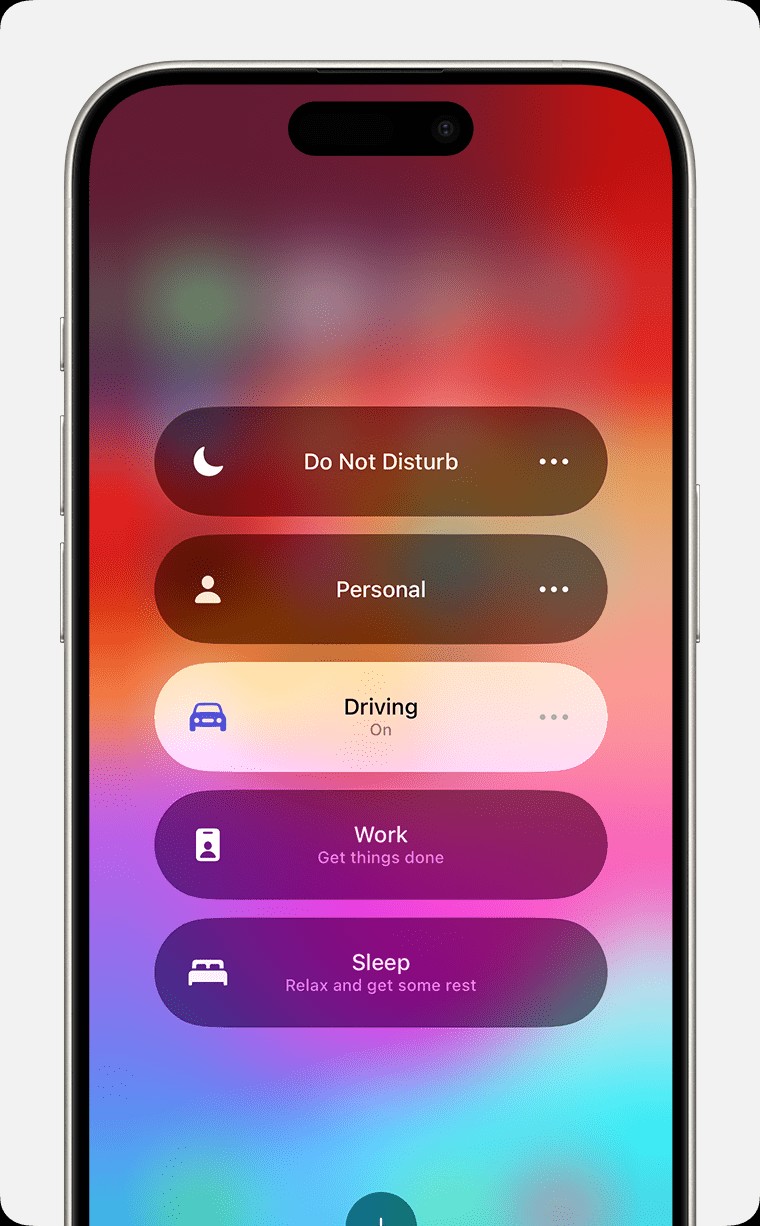 Focus modes view in Control Center with Driving focus on
Focus modes view in Control Center with Driving focus on
When Driving Focus is active, a Driving icon appears in the status bar and on the Lock Screen, indicating that notifications are silenced. Your status is also automatically displayed in the Messages app, letting contacts know you are driving.
5. Automating Driving Focus Activation
To further simplify the process, you can automate Driving Focus activation:
- Go to Settings > Focus: Open the Settings app, tap “Focus,” and select “Driving.”
- Tap While Driving: Under “Turn on Automatically,” tap “While Driving.”
- Choose an Option: Select one of the following options:
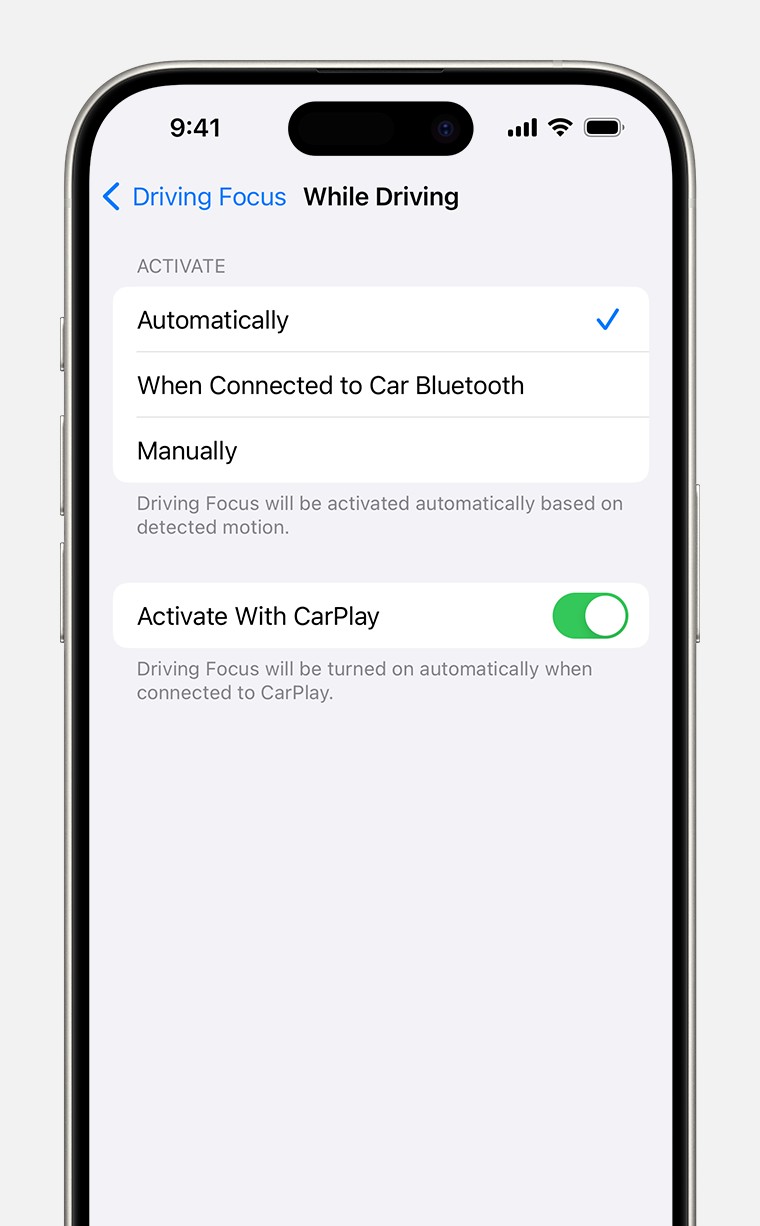 Driving Focus activation settings
Driving Focus activation settings
* **Automatically:** Driving Focus activates based on detected motion. This is a convenient option, but it may sometimes activate when you are a passenger.
* **When Connected to Car Bluetooth:** Driving Focus activates when your iPhone connects to your car's Bluetooth system. This is a reliable option if your car has Bluetooth connectivity.
* **Manually:** Driving Focus can only be activated manually from the Control Center. This gives you complete control over when the mode is enabled.
* **Activate With CarPlay:** Driving Focus activates automatically when your iPhone is connected to CarPlay.6. Customizing Allowed Notifications
Customizing allowed notifications ensures you don’t miss important communications while still minimizing distractions:
- Go to Settings > Focus: Open the Settings app, tap “Focus,” and select “Driving.”
- Tap People: Under “Allowed Notifications,” tap “People.”
- Choose Allow or Silence: Tap “Allow Notifications From” or “Silence Notifications From.”
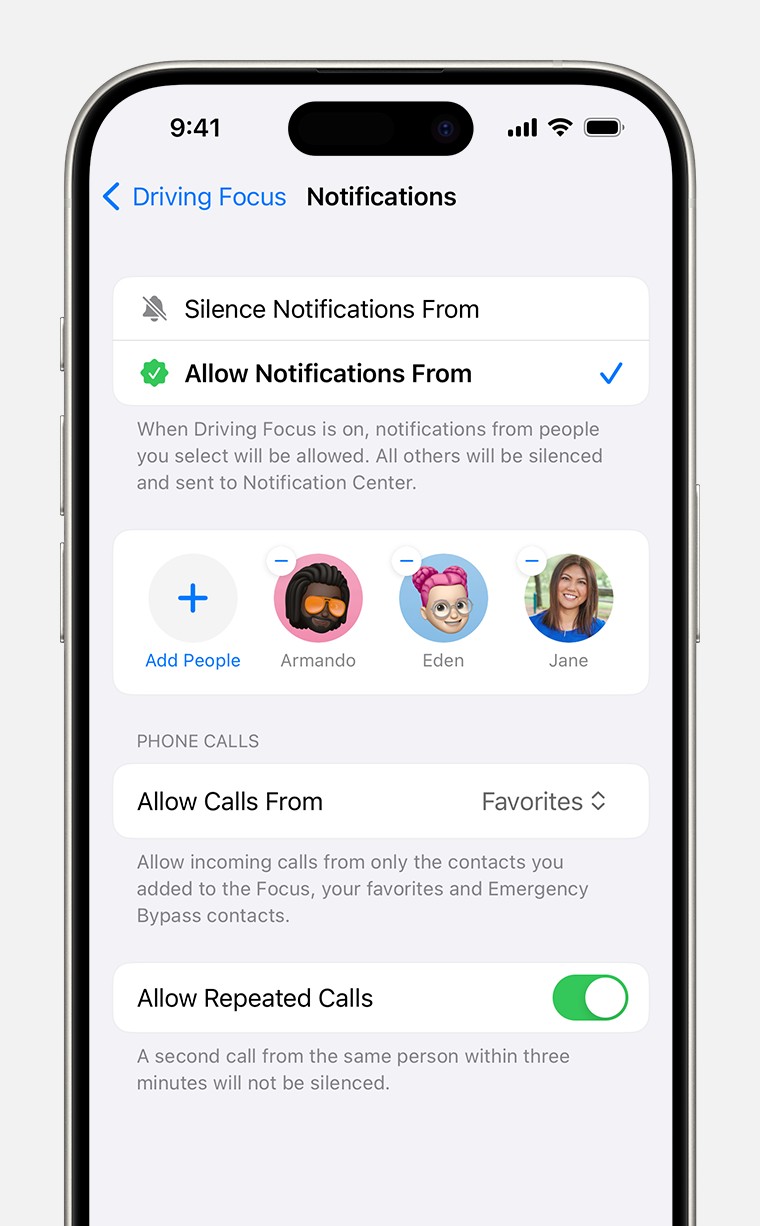 Notification settings for Driving Focus
Notification settings for Driving Focus
- Add Contacts: Tap “Add People” and select the contacts you want to allow or silence notifications from.
You can also customize allowed notifications from apps. Under “Allowed Notifications,” tap “Apps” and select which apps can send you notifications while Driving Focus is active.
7. Sharing Your Focus Status
Sharing your Focus Status lets contacts know that you have notifications silenced:
- Go to Settings > Focus: Open the Settings app and tap “Focus.”
- Tap Focus Status: Select “Focus Status.”
- Turn on Driving: Turn on the “Driving” toggle.
 Focus status sharing settings in Settings > Focus > Focus Status
Focus status sharing settings in Settings > Focus > Focus Status
This feature informs people messaging you that you have notifications silenced, managing their expectations and reducing the pressure to respond immediately. Note that apps only know that you have notifications silenced, not which specific Focus is active.
Note: “Share Across Devices” must be enabled in Settings > Focus for Focus Status to work correctly.
8. Using Auto-Reply While Driving
The Auto-Reply feature sends an automatic response to contacts when Driving Focus is active:
- Go to Settings > Focus: Open the Settings app, tap “Focus,” and select “Driving.”
- Tap Auto-Reply: Select “Auto-Reply.”
- Choose an Option: Select who should receive the auto-reply:
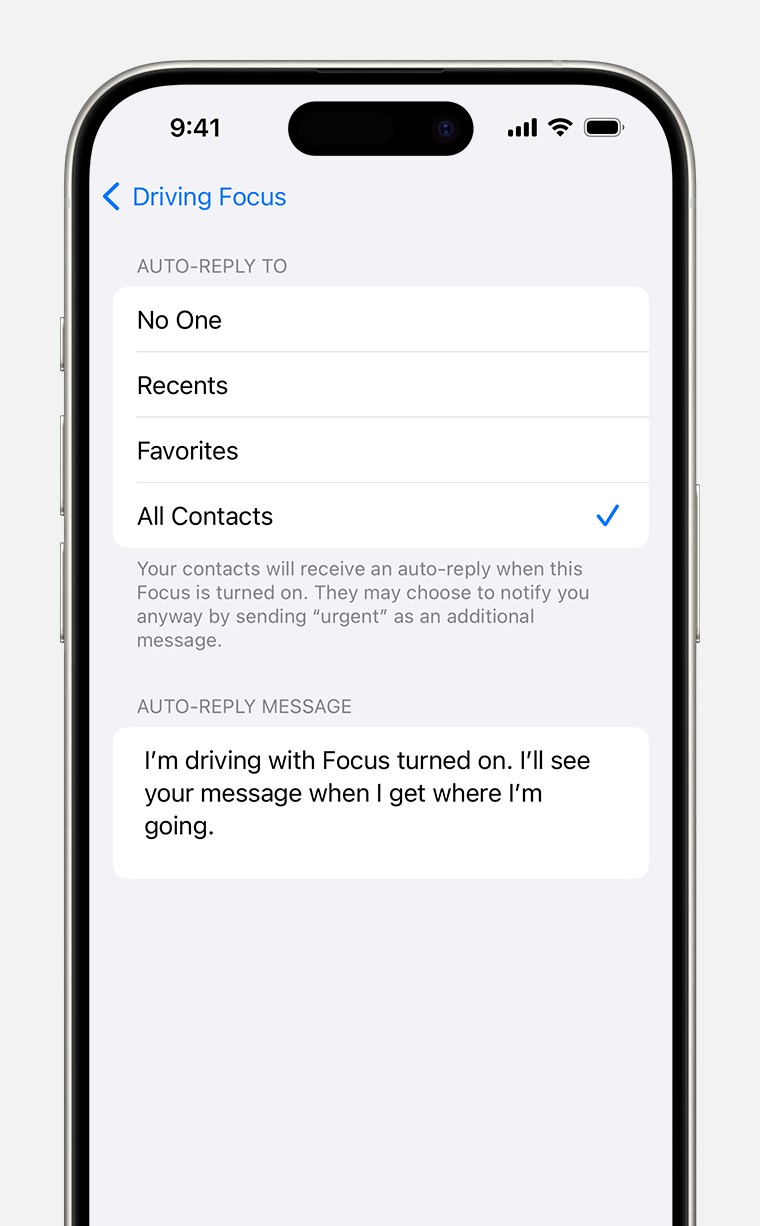 Auto-reply Driving focus settings in Settings > Focus > Auto-Reply
Auto-reply Driving focus settings in Settings > Focus > Auto-Reply
* **No One:** No auto-replies are sent.
* **Recents:** Auto-replies are sent to people you've recently communicated with.
* **Favorites:** Auto-replies are sent to contacts marked as favorites.
* **All Contacts:** Auto-replies are sent to everyone in your contacts list.You can also customize the auto-reply message. The default message is “I’m driving with Focus on. I’ll see your message when I get where I’m going.” You can change this message to something more personalized.
Contacts can bypass the auto-reply by sending “urgent” as an additional message, ensuring that critical communications still get through.
9. Integrating with CarPlay
Driving Focus integrates seamlessly with CarPlay, Apple’s in-car infotainment system:
- Automatic Activation: When your iPhone connects to CarPlay, Driving Focus can activate automatically, minimizing distractions without manual intervention.
- Siri Integration: Use Siri to send messages, make calls, and control music hands-free. This allows you to stay focused on the road while still accessing essential functions.
- Navigation: CarPlay provides turn-by-turn navigation, helping you reach your destination safely and efficiently.
To ensure seamless integration with CarPlay, select “Activate With CarPlay” in the Driving Focus settings.
10. Troubleshooting Common Issues
Here are some common issues and solutions:
- Driving Focus Not Activating Automatically:
- Ensure that “Turn on Automatically” is enabled in the Driving Focus settings.
- Check that the correct activation method is selected (e.g., “When Connected to Car Bluetooth” or “Activate With CarPlay”).
- Verify that Bluetooth is enabled and your iPhone is properly connected to your car’s Bluetooth system.
- If using the “Automatically” option, ensure that location services are enabled and that your iPhone can accurately detect motion.
- Notifications Still Getting Through:
- Double-check the “Allowed Notifications” settings to ensure that only authorized contacts and apps are allowed to send notifications.
- Verify that “Time Sensitive Notifications” are not enabled if you want to silence all non-essential alerts.
- Auto-Reply Not Working:
- Ensure that “Auto-Reply” is enabled in the Driving Focus settings.
- Check that the correct option is selected (e.g., “Favorites” or “All Contacts”).
- Verify that the auto-reply message is properly configured.
- Focus Status Not Sharing:
- Ensure that “Focus Status” is enabled in the Driving Focus settings.
- Verify that “Share Across Devices” is enabled in Settings > Focus.
If you continue to experience issues, try restarting your iPhone or resetting your network settings.
11. Driving Focus and Emergency Situations
While Driving Focus is designed to minimize distractions, it’s important to ensure that you can still be reached in emergency situations:
- Allow Calls From Favorites: Designate close family members and emergency contacts as favorites, allowing their calls to bypass Driving Focus.
- Enable Time Sensitive Notifications: Allow time-sensitive notifications to break through the silence, ensuring that you receive critical alerts.
- Inform Contacts About “Urgent” Bypass: Let your contacts know that they can send “urgent” as an additional message to bypass the auto-reply in emergency situations.
It’s crucial to balance safety and accessibility, ensuring that you can be reached when it matters most.
12. The Future of Driving Safety Technology
Driving Focus is just one example of how technology is being used to improve driving safety. Other advancements include:
- Advanced Driver-Assistance Systems (ADAS): Features like automatic emergency braking, lane departure warning, and adaptive cruise control can help prevent accidents. According to the Insurance Institute for Highway Safety (IIHS), these technologies have the potential to significantly reduce crashes and injuries.
- Autonomous Driving: Self-driving cars promise to eliminate human error, the leading cause of accidents. While fully autonomous vehicles are not yet widely available, they are rapidly developing and could revolutionize transportation.
- Connected Car Technology: Vehicle-to-vehicle (V2V) and vehicle-to-infrastructure (V2I) communication can help prevent accidents by providing real-time information about road conditions, traffic, and potential hazards.
- Driver Monitoring Systems: These systems use cameras and sensors to detect signs of fatigue, distraction, and impairment, alerting the driver and preventing accidents.
These technologies, combined with responsible driving habits and features like Driving Focus, are paving the way for a safer future on the roads.
13. CAR-TOOL.EDU.VN: Your Partner in Automotive Safety
At CAR-TOOL.EDU.VN, we are committed to providing valuable information and resources to help you stay safe on the road. We understand the challenges of finding reliable auto parts and tools, comparing prices and features, and ensuring the durability and effectiveness of new equipment. That’s why we offer detailed information, comparisons, user reviews, and trusted supplier recommendations.
Looking for detailed specifications on auto parts? Need to compare the features of different repair tools? Want to read reviews from other users? CAR-TOOL.EDU.VN has you covered. We also provide the latest information on new products and promotions.
Contact CAR-TOOL.EDU.VN today for expert advice on auto parts and repair tools. Our team is ready to answer your questions and help you find the best solutions for your needs.
Contact Information:
- Address: 456 Elm Street, Dallas, TX 75201, United States
- WhatsApp: +1 (641) 206-8880
- Website: CAR-TOOL.EDU.VN
14. FAQs About iPhone Driving Mode
1. What is iPhone Driving Mode?
iPhone Driving Mode, also known as Driving Focus, is a feature available on iOS 15 and later that minimizes distractions while driving by limiting notifications and text messages. It helps drivers stay focused on the road, promoting safer driving habits.
2. How do I turn on Driving Focus on my iPhone?
You can turn on Driving Focus manually through the Control Center or set it to activate automatically in Settings > Focus > Driving. Options include activating based on detected motion, when connected to car Bluetooth, or when connected to CarPlay.
3. Can I customize who can contact me when Driving Focus is on?
Yes, you can customize allowed notifications in Settings > Focus > Driving > People. You can allow calls and messages from favorites, specific contacts, or no one.
4. What is Auto-Reply in Driving Focus?
Auto-Reply sends an automatic response to contacts when Driving Focus is active, informing them that you are driving and will respond later. You can customize the message and choose who receives it in Settings > Focus > Driving > Auto-Reply.
5. How does Driving Focus integrate with CarPlay?
Driving Focus can activate automatically when your iPhone connects to CarPlay. You can also use Siri to send messages, make calls, and control music hands-free, minimizing distractions.
6. What should I do if Driving Focus is not activating automatically?
Check that “Turn on Automatically” is enabled in the Driving Focus settings and that the correct activation method is selected. Verify that Bluetooth is enabled and your iPhone is properly connected to your car’s Bluetooth system.
7. How can I ensure I receive emergency notifications while Driving Focus is on?
Allow calls from favorites, enable time-sensitive notifications, and inform contacts that they can send “urgent” as an additional message to bypass the auto-reply in emergency situations.
8. What does it mean to share my Focus Status?
Sharing your Focus Status lets contacts know that you have notifications silenced, managing their expectations and reducing the pressure to respond immediately.
9. Can I use Driving Focus if my car doesn’t have CarPlay or Bluetooth?
Yes, you can set Driving Focus to activate manually through the Control Center or automatically based on detected motion.
10. Where can I find more information about automotive safety and repair tools?
Visit CAR-TOOL.EDU.VN for detailed information, comparisons, user reviews, and trusted supplier recommendations on auto parts and repair tools. Contact us at +1 (641) 206-8880 for expert advice.