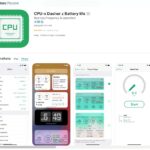Connecting your phone to your Toyota’s Bluetooth system allows for hands-free calls, wireless audio streaming, and access to navigation apps, enhancing your driving experience. This comprehensive guide, brought to you by CAR-TOOL.EDU.VN, provides a step-by-step process to seamlessly pair your smartphone with your Toyota vehicle. By understanding the pairing process, troubleshooting common issues, and optimizing your Bluetooth connection, you can enjoy a safer and more connected drive with enhanced in-car entertainment.
Contents
- 1. Why Use Bluetooth in Your Toyota?
- 2. Before You Connect: Preparation Checklist
- 3. Step-by-Step Guide: Pairing Your Phone with Your Toyota Bluetooth
- 4. Troubleshooting Common Bluetooth Connection Issues
- 5. Advanced Bluetooth Features in Toyota Vehicles
- 6. Maximizing Your Bluetooth Experience
- 7. The Future of Bluetooth in Automotive Technology
- 8. Safety Considerations When Using Bluetooth
- 9. Comparative Analysis: Toyota Bluetooth Systems vs. Competitors
- 10. Leveraging CAR-TOOL.EDU.VN for Your Automotive Needs
- FAQ: Common Questions About Toyota Bluetooth Connectivity
- Conclusion: Enjoy a Seamless and Connected Driving Experience
1. Why Use Bluetooth in Your Toyota?
Bluetooth connectivity in your Toyota offers several advantages, making your driving experience safer and more enjoyable.
1.1 Hands-Free Calling
Bluetooth enables you to make and receive calls without taking your hands off the wheel. According to the National Highway Traffic Safety Administration (NHTSA), distracted driving was a factor in over 3,142 fatalities in 2020. Hands-free calling significantly reduces this risk by allowing you to focus on the road.
1.2 Wireless Audio Streaming
Stream music, podcasts, and audiobooks directly from your phone to your Toyota’s audio system. This eliminates the need for cables and allows you to enjoy your favorite entertainment on the go. A study by Edison Research found that 73% of Americans listen to online audio every week, making wireless streaming a popular feature.
1.3 Navigation Apps
Use navigation apps like Google Maps or Waze on your phone and hear the directions through your car’s speakers. This is especially useful in areas with poor cellular reception, where having a reliable navigation system is crucial.
1.4 Access to Contacts and Call Logs
Access your contacts and recent call logs directly from your vehicle’s interface. This makes it easy to make calls or send texts using voice commands, further enhancing safety and convenience.
2. Before You Connect: Preparation Checklist
Before initiating the Bluetooth pairing process, ensure that both your smartphone and your Toyota vehicle are properly prepared. This involves checking compatibility, enabling Bluetooth, and ensuring your car is ready to connect.
2.1 Compatibility Check
Confirm that your Toyota model supports Bluetooth connectivity. Most modern Toyota models come equipped with Bluetooth, but older models may not have this feature. Check your vehicle’s owner’s manual or the Toyota website to verify compatibility.
2.2 Enable Bluetooth on Your Smartphone
Navigate to the settings menu on your smartphone and ensure that Bluetooth is turned on. On iOS devices, go to Settings > Bluetooth and toggle the switch to the “On” position. On Android devices, go to Settings > Connections > Bluetooth and enable Bluetooth.
2.3 Power On Your Toyota and Audio System
Turn on your Toyota vehicle and ensure that the audio system is powered up. In some models, you may need to be in park or have the parking brake engaged to access the Bluetooth setup menus. This is a safety feature to prevent distracted driving during the pairing process.
2.4 Disable Other Bluetooth Connections
To avoid interference, temporarily disable Bluetooth on other devices that might be in range. This ensures that your Toyota system can accurately identify your smartphone during the pairing process.
3. Step-by-Step Guide: Pairing Your Phone with Your Toyota Bluetooth
Pairing your phone with your Toyota’s Bluetooth system is a straightforward process. Follow these detailed steps to ensure a successful connection.
3.1 Access Bluetooth Settings on Your Toyota
On your Toyota’s multimedia system, locate the setup or settings menu. This is typically found by pressing the “Setup” button on the dashboard or through the touch screen interface.
3.2 Navigate to Bluetooth Option
Within the settings menu, find and select the Bluetooth option. This will direct you to the Bluetooth settings screen, where you can manage paired devices and add new ones.
3.3 Add a New Device
Choose the option to add or pair a new device. This command puts your Toyota’s Bluetooth system into discovery mode, allowing it to search for nearby Bluetooth-enabled devices.
3.4 Enable Pairing Mode on Your Smartphone
On your smartphone, ensure it is in pairing mode. On iOS, this is usually done automatically when Bluetooth is enabled. On Android, you may need to select “Pair new device” or a similar option within the Bluetooth settings. Your phone should be discoverable by other devices.
3.5 Select Your Device from the List
Once your Toyota detects your smartphone, it will appear on the screen. Select your device from the list of available devices. Ensure that you select the correct device to avoid pairing with unintended devices.
3.6 Confirm the Pairing Code
A pairing code, also known as a PIN, will appear on both your car’s screen and your smartphone. Verify that the codes match and confirm the pairing on both devices. This ensures a secure connection between your phone and your car’s Bluetooth system.
3.7 Complete the Pairing Process
Follow any additional prompts to complete the pairing process. Your device should now be connected to your Toyota’s Bluetooth system. You may be prompted to grant access to your contacts and call history.
4. Troubleshooting Common Bluetooth Connection Issues
Even with careful preparation, you may encounter issues when trying to connect your phone to your Toyota’s Bluetooth. Here are some common problems and their solutions.
4.1 Pairing Fails Repeatedly
Solution:
- Restart Devices: Restart both your smartphone and your Toyota’s audio system. This can resolve temporary glitches that may be preventing the connection.
- Check Bluetooth Version: Ensure your smartphone and Toyota’s system use compatible Bluetooth versions. Incompatible versions can cause pairing failures.
- Clear Paired Devices List: Your Toyota may have a limit on the number of paired devices. Clear out old, unused devices from the list and try again.
4.2 Connection Drops Intermittently
Solution:
- Check for Interference: Bluetooth signals can be affected by interference from other electronic devices. Move away from potential sources of interference, such as microwaves or other Bluetooth devices.
- Update Software: Ensure both your Toyota’s multimedia system and your smartphone’s operating system are up to date. Software updates often include bug fixes and improvements to Bluetooth connectivity.
- Reset Network Settings: On your smartphone, try resetting the network settings. This can resolve issues related to Bluetooth connectivity.
4.3 Audio Quality Issues
Solution:
- Check Volume Levels: Ensure that the volume levels on both your smartphone and your Toyota’s audio system are appropriately adjusted.
- Disable Wi-Fi: In some cases, Wi-Fi can interfere with Bluetooth audio streaming. Try disabling Wi-Fi on your smartphone to see if it improves audio quality.
- Check Audio Codec: Some smartphones allow you to select the Bluetooth audio codec. Experiment with different codecs to see if one provides better audio quality with your Toyota’s system.
4.4 Device Not Found
Solution:
- Ensure Discoverability: Make sure your smartphone is set to be discoverable by other Bluetooth devices. Check your phone’s Bluetooth settings for this option.
- Proximity: Ensure that your smartphone is close enough to your Toyota’s audio system during the pairing process. Bluetooth range is typically around 30 feet.
- Check Bluetooth Status: Verify that Bluetooth is enabled on both your smartphone and your Toyota’s audio system.
5. Advanced Bluetooth Features in Toyota Vehicles
Modern Toyota vehicles come with advanced Bluetooth features that enhance the user experience. Understanding and utilizing these features can greatly improve your in-car connectivity.
5.1 Voice Command Integration
Many Toyota models integrate Bluetooth with voice command systems like Siri or Google Assistant. This allows you to make calls, send texts, and control music playback using voice commands, minimizing distractions while driving. According to a study by the AAA Foundation for Traffic Safety, voice-based interaction with in-vehicle systems can still be distracting, but it is generally safer than manual interaction.
5.2 Contact and Call History Synchronization
Toyota’s Bluetooth system can automatically synchronize your contacts and call history from your smartphone. This allows you to easily access your contacts and recent calls directly from the vehicle’s interface.
5.3 Audio Streaming Apps Integration
Some Toyota models integrate with popular audio streaming apps like Spotify or Pandora. This allows you to control your music playback directly from the vehicle’s touch screen, providing a seamless and integrated experience.
5.4 Text Message Notifications
Certain Toyota vehicles can display text message notifications on the touch screen. This allows you to quickly view incoming messages without having to take your phone out of your pocket. However, it’s important to prioritize safety and avoid reading or responding to texts while driving.
6. Maximizing Your Bluetooth Experience
To get the most out of your Toyota’s Bluetooth system, consider these tips and best practices.
6.1 Regular Software Updates
Keep your Toyota’s multimedia system and your smartphone’s operating system updated. Software updates often include improvements to Bluetooth connectivity and compatibility.
6.2 Proper Device Placement
Place your smartphone in a secure and easily accessible location within your vehicle. Avoid placing it in areas where it could be affected by heat or direct sunlight.
6.3 Use High-Quality Cables
If you prefer to use a wired connection for charging or audio playback, use high-quality cables to ensure optimal performance.
6.4 Explore Voice Command Features
Familiarize yourself with the voice command features of your Toyota’s Bluetooth system. Learning to use voice commands can greatly enhance safety and convenience while driving.
7. The Future of Bluetooth in Automotive Technology
Bluetooth technology continues to evolve, with new features and capabilities being introduced regularly. Here’s a glimpse into the future of Bluetooth in automotive technology.
7.1 Bluetooth 5.0 and Beyond
The latest versions of Bluetooth, such as Bluetooth 5.0 and beyond, offer improved range, speed, and reliability. These advancements will lead to more seamless and robust Bluetooth connections in vehicles.
7.2 Enhanced Audio Streaming
Future Bluetooth standards will support higher-quality audio codecs, resulting in improved audio streaming quality in vehicles.
7.3 Integration with Vehicle Systems
Bluetooth will become increasingly integrated with other vehicle systems, such as navigation, climate control, and safety features. This will provide a more cohesive and user-friendly driving experience.
7.4 Over-the-Air Updates
Future Toyota vehicles may support over-the-air software updates, allowing for easy and convenient updates to the Bluetooth system and other vehicle features.
8. Safety Considerations When Using Bluetooth
While Bluetooth offers numerous benefits, it’s crucial to prioritize safety while using it in your Toyota.
8.1 Avoid Distracted Driving
Refrain from manually interacting with your smartphone while driving. Use voice commands whenever possible to minimize distractions.
8.2 Hands on the Wheel, Eyes on the Road
Keep your hands on the wheel and your eyes on the road at all times. Avoid glancing at your smartphone or the vehicle’s touch screen for extended periods.
8.3 Pull Over If Necessary
If you need to make a call or send a text that requires more attention, pull over to a safe location before doing so.
8.4 Be Aware of Your Surroundings
Pay attention to your surroundings and be aware of other vehicles, pedestrians, and cyclists.
9. Comparative Analysis: Toyota Bluetooth Systems vs. Competitors
Toyota’s Bluetooth systems are known for their reliability and user-friendliness. Here’s a comparison to some of its competitors:
| Feature | Toyota Bluetooth | Honda Bluetooth | Ford SYNC |
|---|---|---|---|
| Pairing Ease | Excellent | Good | Very Good |
| Audio Quality | Very Good | Good | Excellent |
| Voice Command | Good | Fair | Very Good |
| Reliability | Excellent | Very Good | Good |
| Integration with Apps | Good | Fair | Very Good |
Note: Ratings are based on customer reviews and industry comparisons.
9.1 Toyota Bluetooth Strengths
Toyota’s Bluetooth systems excel in pairing ease and reliability. They are known for their simple and intuitive interface, making it easy for drivers to connect their smartphones and enjoy hands-free calling and audio streaming.
9.2 Areas for Improvement
While Toyota’s Bluetooth systems are generally well-regarded, there are areas where they could improve. Some users have noted that the voice command functionality is not as advanced as some of its competitors. Additionally, the integration with third-party apps could be more seamless.
10. Leveraging CAR-TOOL.EDU.VN for Your Automotive Needs
CAR-TOOL.EDU.VN is your go-to resource for all things automotive. Whether you’re looking for detailed information on car parts, repair tools, or the latest automotive technology, CAR-TOOL.EDU.VN has you covered.
10.1 Extensive Parts Database
CAR-TOOL.EDU.VN offers an extensive database of car parts, complete with technical specifications, brand comparisons, and user reviews. This makes it easy to find the right parts for your Toyota and ensure compatibility and performance.
10.2 Tool Reviews and Recommendations
CAR-TOOL.EDU.VN provides in-depth reviews and recommendations on a wide range of automotive repair tools. Whether you’re a professional mechanic or a DIY enthusiast, you’ll find valuable information to help you choose the right tools for the job.
10.3 Expert Advice and Support
CAR-TOOL.EDU.VN offers expert advice and support on all aspects of automotive repair and maintenance. Our team of experienced technicians is available to answer your questions and provide guidance.
10.4 Stay Updated with the Latest Trends
CAR-TOOL.EDU.VN keeps you updated with the latest trends and innovations in the automotive industry. From new technologies to emerging repair techniques, you’ll find all the information you need to stay ahead of the curve.
Do you need assistance finding the right parts or tools for your Toyota? Contact our experts at CAR-TOOL.EDU.VN today for personalized recommendations and support. We are located at 456 Elm Street, Dallas, TX 75201, United States. You can also reach us via WhatsApp at +1 (641) 206-8880 or visit our website at CAR-TOOL.EDU.VN.
FAQ: Common Questions About Toyota Bluetooth Connectivity
1. How do I connect my iPhone to my Toyota Bluetooth?
The process is the same as outlined above. Ensure Bluetooth is enabled on your iPhone, put your Toyota’s system in pairing mode, select your iPhone from the list of available devices, and confirm the pairing code.
2. Why won’t my phone connect to my Toyota Bluetooth?
There could be several reasons. Ensure Bluetooth is enabled on both devices, restart both devices, clear the paired devices list, and check for software updates.
3. How many devices can I pair with my Toyota Bluetooth system?
The number of devices you can pair varies by model. Check your owner’s manual for specific information.
4. Can I use Bluetooth to stream music in my Toyota?
Yes, Bluetooth allows you to stream music wirelessly from your smartphone to your Toyota’s audio system.
5. How do I delete a paired device from my Toyota Bluetooth system?
Navigate to the Bluetooth settings menu on your Toyota’s multimedia system, select the device you want to delete, and choose the “Delete” or “Remove” option.
6. Is Toyota Bluetooth compatible with Android Auto and Apple CarPlay?
Many newer Toyota models support Android Auto and Apple CarPlay, which offer enhanced integration with your smartphone.
7. How do I update the software on my Toyota’s multimedia system?
Software updates are typically done through the Toyota Entune app or by visiting a Toyota dealership.
8. Can I use voice commands with Toyota Bluetooth?
Yes, many Toyota models offer voice command integration with Bluetooth, allowing you to make calls and control music using your voice.
9. What is the range of Toyota Bluetooth?
The typical range of Bluetooth is around 30 feet.
10. Does Toyota Bluetooth support text message notifications?
Some Toyota models support text message notifications, which can be displayed on the vehicle’s touch screen.
Conclusion: Enjoy a Seamless and Connected Driving Experience
Connecting your phone to your Toyota’s Bluetooth system is a simple yet powerful way to enhance your driving experience. By following the steps outlined in this guide, you can enjoy hands-free calling, wireless audio streaming, and access to navigation apps, all while staying safe and focused on the road. For expert advice, reliable parts, and top-notch repair tools, remember to visit CAR-TOOL.EDU.VN. Contact us today at 456 Elm Street, Dallas, TX 75201, United States, via WhatsApp at +1 (641) 206-8880, or visit our website at CAR-TOOL.EDU.VN. Let us help you make the most of your automotive experience.