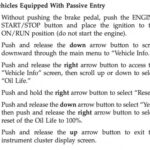Free Windows Obd2 Software offers valuable tools for diagnosing, repairing, and monitoring your car’s systems, and CAR-TOOL.EDU.VN is here to guide you through the best options. These programs help you access vital data from your vehicle, read error codes, and even monitor performance metrics, ultimately saving you time and money on car repairs by giving you insights into the vehicle’s health.
Contents
- 1. Understanding OBD2 and Its Importance
- 1.1. What is OBD2?
- 1.2. Why Use OBD2 Software?
- 1.3. Benefits of Free OBD2 Software
- 2. Key Features to Look for in Free Windows OBD2 Software
- 2.1. Compatibility with Vehicle Makes and Models
- 2.2. User-Friendly Interface
- 2.3. Reading and Clearing Diagnostic Trouble Codes (DTCs)
- 2.4. Real-Time Data Monitoring
- 2.5. Data Logging Capabilities
- 2.6. Reporting and Analysis Tools
- 3. Top Free Windows OBD2 Software Programs
- 3.1. ScanMaster ELM
- 3.1.1. Key Features of ScanMaster ELM
- 3.1.2. Pros and Cons of ScanMaster ELM
- 3.2. FORScan
- 3.2.1. Key Features of FORScan
- 3.2.2. Pros and Cons of FORScan
- 3.3. TouchScan
- 3.3.1. Key Features of TouchScan
- 3.3.2. Pros and Cons of TouchScan
- 3.4. OBDwiz
- 3.4.1. Key Features of OBDwiz
- 3.4.2. Pros and Cons of OBDwiz
- 3.5. Easy OBDII Software
- 3.5.1. Key Features of Easy OBDII Software
- 3.5.2. Pros and Cons of Easy OBDII Software
- 4. Choosing the Right OBD2 Adapter
- 4.1. Types of OBD2 Adapters
- 4.1.1. ELM327 Adapters
- 4.1.2. Bluetooth Adapters
- 4.1.3. USB Adapters
- 4.2. Compatibility with Software
- 4.3. Features to Consider
- 5. Step-by-Step Guide to Using Free Windows OBD2 Software
- 5.1. Downloading and Installing the Software
- 5.2. Connecting the OBD2 Adapter to Your Vehicle
- 5.3. Pairing the Adapter with Your Computer (Bluetooth)
- 5.4. Launching the Software and Connecting to the Vehicle
- 5.5. Performing Diagnostics and Interpreting Data
- 6. Troubleshooting Common Issues
- 6.1. Addressing Connection Problems
- 6.2. Resolving Software Recognition Issues
- 6.3. Dealing with Inaccurate Data Readings
- 7. Advanced Features and Capabilities
- 7.1. Module Programming
- 7.2. Accessing Service Functions
- 7.3. Creating Customizable Dashboards
- 8. Safety Precautions and Best Practices
- 8.1. Reading Software Documentation
- 8.2. Using Reputable Adapters
- 8.3. Backing Up Data
- 8.4. Consulting Professionals
- 9. The Future of OBD2 Software
- 9.1. Enhanced Wireless Connectivity
- 9.2. Cloud-Based Data Analysis
- 9.3. Artificial Intelligence (AI) in Diagnostics
- 10. Frequently Asked Questions (FAQs)
1. Understanding OBD2 and Its Importance
OBD2, or On-Board Diagnostics II, is a standardized system used in most vehicles since 1996. It provides access to a wealth of data about your car’s engine, emissions, and other critical systems. Using free Windows OBD2 software, you can tap into this data to diagnose issues, monitor performance, and potentially avoid costly repairs.
According to a study by the National Institute for Automotive Service Excellence (ASE), understanding OBD2 systems can reduce diagnostic time by up to 40%. This highlights the importance of having access to reliable OBD2 software.
1.1. What is OBD2?
OBD2 is a system that monitors a vehicle’s performance, including its engine, transmission, and emissions control systems. It provides standardized diagnostic trouble codes (DTCs) that can help identify problems. This system is crucial for technicians and car owners to diagnose and repair vehicles effectively.
1.2. Why Use OBD2 Software?
Using OBD2 software allows you to read and interpret diagnostic trouble codes, monitor real-time data, and perform various diagnostic tests. This can help you identify problems early, potentially saving you money on costly repairs.
According to a report by the Environmental Protection Agency (EPA), OBD2 systems help reduce vehicle emissions by identifying and addressing issues promptly. This underscores the environmental benefits of using OBD2 software.
1.3. Benefits of Free OBD2 Software
Free OBD2 software provides an accessible way to diagnose and monitor your vehicle without the expense of professional diagnostic tools or services. It can help you:
- Identify Problems Early: Detect issues before they become major problems.
- Save Money: Avoid costly diagnostic fees at repair shops.
- Monitor Performance: Track your car’s performance and fuel efficiency.
- Learn About Your Car: Gain a better understanding of your vehicle’s systems.
Accessing this data can be particularly beneficial for those who like to perform their own car maintenance and repairs.
2. Key Features to Look for in Free Windows OBD2 Software
When choosing free Windows OBD2 software, consider these essential features to ensure it meets your needs:
- Compatibility: Works with your vehicle’s make and model.
- User-Friendliness: Easy to navigate and understand.
- DTC Reading and Clearing: Ability to read and clear diagnostic trouble codes.
- Real-Time Data Monitoring: Displays live data from your car’s sensors.
- Data Logging: Records data for later analysis.
- Reporting: Generates reports for diagnostic purposes.
- Support for OBD2 Protocols: Compatibility with various OBD2 protocols (e.g., ISO 9141-2, KWP2000, CAN).
2.1. Compatibility with Vehicle Makes and Models
Ensure the software supports your vehicle’s make and model. Some software programs are designed for specific manufacturers or vehicle types, so checking compatibility is crucial to avoid any functionality issues.
2.2. User-Friendly Interface
A user-friendly interface is essential for easy navigation and interpretation of data. The software should be intuitive, with clear displays and easy-to-understand menus.
2.3. Reading and Clearing Diagnostic Trouble Codes (DTCs)
The primary function of OBD2 software is to read and clear diagnostic trouble codes. Make sure the software accurately reads DTCs and allows you to clear them after addressing the underlying issues.
2.4. Real-Time Data Monitoring
Real-time data monitoring enables you to view live data from your car’s sensors, such as engine temperature, RPM, and vehicle speed. This feature is essential for diagnosing performance issues and monitoring your car’s health.
2.5. Data Logging Capabilities
Data logging allows you to record data over a period of time for later analysis. This is particularly useful for identifying intermittent problems or tracking performance changes.
2.6. Reporting and Analysis Tools
The software should provide reporting and analysis tools to help you interpret the data. This may include graphs, charts, and summaries that make it easier to understand your car’s performance.
3. Top Free Windows OBD2 Software Programs
Several free Windows OBD2 software programs are available, each with unique features and capabilities. Here are some of the top options:
- ScanMaster ELM: A versatile tool compatible with various OBD2 protocols.
- FORScan: Specifically designed for Ford, Lincoln, and Mercury vehicles.
- TouchScan: Offers a user-friendly interface and comprehensive diagnostic features.
- OBDwiz: Provides advanced diagnostic capabilities and reporting tools.
- Easy OBDII Software: Easy to navigate, offers all the essential features to run basic diagnostics on your vehicle.
3.1. ScanMaster ELM
ScanMaster ELM is a popular free OBD2 software tool designed for vehicle diagnostics. It is compatible with most cars and monitors various ELM electronics control devices.
3.1.1. Key Features of ScanMaster ELM
- Supports multiple OBD2 protocols
- Reads and clears diagnostic trouble codes
- Displays real-time data
- User-friendly interface
- Compatible with Windows XP, Vista, 7, 8, and 10
3.1.2. Pros and Cons of ScanMaster ELM
| Feature | Pros | Cons |
|---|---|---|
| Compatibility | Compatible with most cars | May require additional drivers for some adapters |
| Interface | User-friendly | Limited advanced features in the free version |
| Functionality | Reads and clears DTCs, displays real-time data | Can be slow with older adapters |
3.2. FORScan
FORScan is specifically designed for Ford, Lincoln, and Mercury vehicles. It offers advanced diagnostic capabilities and supports specific manufacturer protocols.
3.2.1. Key Features of FORScan
- Enhanced diagnostics for Ford, Lincoln, and Mercury vehicles
- Module programming
- Service functions
- Reads and clears DTCs
- Real-time data monitoring
3.2.2. Pros and Cons of FORScan
| Feature | Pros | Cons |
|---|---|---|
| Compatibility | Enhanced diagnostics for Ford, Lincoln, and Mercury vehicles | Limited to Ford, Lincoln, and Mercury vehicles |
| Functionality | Module programming, service functions | Requires a compatible adapter |
| User Interface | Advanced features | May be overwhelming for beginners |
3.3. TouchScan
TouchScan offers a user-friendly interface and comprehensive diagnostic features. It is compatible with a wide range of vehicles and provides real-time data monitoring.
3.3.1. Key Features of TouchScan
- User-friendly interface
- Real-time data monitoring
- Reads and clears DTCs
- Data logging
- Reporting and analysis tools
3.3.2. Pros and Cons of TouchScan
| Feature | Pros | Cons |
|---|---|---|
| Interface | User-friendly | Limited advanced features in the free version |
| Functionality | Real-time data monitoring, data logging | May not support all vehicle makes and models |
| Compatibility | Compatible with a wide range of vehicles | Requires a compatible adapter |
3.4. OBDwiz
OBDwiz provides advanced diagnostic capabilities and reporting tools. It is compatible with Windows XP, Vista, 7, 8, and 10 and supports multiple OBD2 protocols.
3.4.1. Key Features of OBDwiz
- Advanced diagnostic capabilities
- Reporting and analysis tools
- Reads and clears DTCs
- Real-time data monitoring
- Data logging
3.4.2. Pros and Cons of OBDwiz
| Feature | Pros | Cons |
|---|---|---|
| Functionality | Advanced diagnostic capabilities, reporting tools | May be overwhelming for beginners |
| Compatibility | Compatible with multiple OBD2 protocols | Limited advanced features in the free version |
| User Interface | User-friendly | Requires a compatible adapter |
3.5. Easy OBDII Software
Easy OBDII Software is designed for simplicity, offering an easy-to-navigate interface and all the essential features for basic vehicle diagnostics. It focuses on providing a straightforward experience for users who need to quickly assess their vehicle’s health without advanced complexities.
3.5.1. Key Features of Easy OBDII Software
- Easy-to-navigate interface
- Reads and clears diagnostic trouble codes
- Displays real-time data
- Supports basic OBD2 functions
- Compatible with Windows
3.5.2. Pros and Cons of Easy OBDII Software
| Feature | Pros | Cons |
|---|---|---|
| Interface | Simple and easy to use | Lacks advanced features |
| Functionality | Essential OBD2 functions | Limited reporting and analysis tools |
| Compatibility | Compatible with most OBD2-compliant vehicles | May not support vehicle-specific diagnostic functions |
4. Choosing the Right OBD2 Adapter
To use free Windows OBD2 software, you’ll need an OBD2 adapter that connects your car to your computer. There are several types of adapters available, including:
- ELM327 Adapters: Popular and widely compatible.
- Bluetooth Adapters: Connect wirelessly to your computer.
- USB Adapters: Provide a wired connection for reliable data transfer.
4.1. Types of OBD2 Adapters
Choosing the right OBD2 adapter is essential for seamless communication between your vehicle and the diagnostic software. The market offers several types of adapters, each with its own advantages and limitations.
4.1.1. ELM327 Adapters
ELM327 adapters are among the most popular and versatile options. They support a wide range of OBD2 protocols and are compatible with numerous software programs.
Pros:
- Wide compatibility
- Affordable
- Easy to use
Cons:
- Performance can vary depending on the manufacturer
- Some clones may not fully support all features
4.1.2. Bluetooth Adapters
Bluetooth adapters offer wireless connectivity, allowing you to connect your car to your computer without the hassle of cables.
Pros:
- Wireless connectivity
- Convenient
- Compatible with smartphones and tablets
Cons:
- Potential for connectivity issues
- May drain battery
- Slightly higher price point
4.1.3. USB Adapters
USB adapters provide a wired connection for reliable data transfer. They are often preferred by professionals who require a stable and consistent connection.
Pros:
- Reliable data transfer
- Stable connection
- No battery drain
Cons:
- Wired connection can be inconvenient
- Limited mobility
4.2. Compatibility with Software
Ensure that the OBD2 adapter you choose is compatible with the OBD2 software you plan to use. Check the software’s documentation or website for a list of supported adapters.
4.3. Features to Consider
Consider the following features when choosing an OBD2 adapter:
- Supported Protocols: Ensure the adapter supports the OBD2 protocols used by your vehicle.
- Data Transfer Speed: Faster data transfer speeds can improve real-time data monitoring and data logging.
- Build Quality: A durable adapter will withstand regular use and last longer.
- Warranty: A warranty provides peace of mind in case of defects or malfunctions.
5. Step-by-Step Guide to Using Free Windows OBD2 Software
Using free Windows OBD2 software involves a few simple steps:
- Download and Install: Download and install the software on your Windows computer.
- Connect the Adapter: Plug the OBD2 adapter into your car’s OBD2 port.
- Pair the Adapter (if Bluetooth): If using a Bluetooth adapter, pair it with your computer.
- Launch the Software: Launch the OBD2 software on your computer.
- Connect to the Vehicle: Follow the software’s instructions to connect to your vehicle.
- Perform Diagnostics: Use the software to read DTCs, monitor real-time data, and perform other diagnostic tests.
5.1. Downloading and Installing the Software
Start by downloading the OBD2 software from a reputable source. Once downloaded, follow the installation instructions to install the software on your Windows computer.
5.2. Connecting the OBD2 Adapter to Your Vehicle
Locate the OBD2 port in your vehicle, typically found under the dashboard on the driver’s side. Plug the OBD2 adapter into the port.
5.3. Pairing the Adapter with Your Computer (Bluetooth)
If you are using a Bluetooth adapter, you will need to pair it with your computer. Follow these steps:
- Enable Bluetooth on your computer.
- Search for available Bluetooth devices.
- Select the OBD2 adapter from the list.
- Enter the pairing code (if required).
5.4. Launching the Software and Connecting to the Vehicle
Launch the OBD2 software on your computer. Follow the software’s instructions to connect to your vehicle. This may involve selecting the correct OBD2 protocol and communication port.
5.5. Performing Diagnostics and Interpreting Data
Once connected, use the software to perform diagnostics. This may include reading DTCs, monitoring real-time data, and performing other diagnostic tests. Interpret the data to identify any issues with your vehicle.
6. Troubleshooting Common Issues
While using free Windows OBD2 software, you may encounter some common issues. Here are some troubleshooting tips:
- Connection Problems: Ensure the adapter is properly connected and the software is configured correctly.
- Software Not Recognizing Adapter: Check the adapter’s compatibility with the software and install any necessary drivers.
- Inaccurate Data: Verify that the software is using the correct OBD2 protocol for your vehicle.
6.1. Addressing Connection Problems
If you are experiencing connection problems, try the following:
- Ensure the OBD2 adapter is securely plugged into the OBD2 port.
- Verify that the adapter is powered on.
- Check the software’s configuration settings to ensure the correct communication port is selected.
- Restart your computer and try again.
6.2. Resolving Software Recognition Issues
If the software is not recognizing the OBD2 adapter, try the following:
- Check the adapter’s compatibility with the software.
- Install any necessary drivers for the adapter.
- Restart your computer and try again.
- Consult the adapter’s documentation or website for troubleshooting tips.
6.3. Dealing with Inaccurate Data Readings
If you are getting inaccurate data readings, try the following:
- Verify that the software is using the correct OBD2 protocol for your vehicle.
- Check the adapter’s compatibility with your vehicle.
- Ensure that the sensors in your vehicle are functioning properly.
- Consult a professional mechanic for further diagnosis.
7. Advanced Features and Capabilities
Some free Windows OBD2 software programs offer advanced features and capabilities, such as:
- Module Programming: Allows you to reprogram certain vehicle modules.
- Service Functions: Provides access to service functions, such as resetting oil life and calibrating sensors.
- Customizable Dashboards: Enables you to create custom dashboards to monitor specific data points.
7.1. Module Programming
Module programming allows you to reprogram certain vehicle modules, such as the engine control unit (ECU) or transmission control unit (TCU). This can be useful for improving performance, fuel efficiency, or addressing specific issues.
Note: Module programming can be risky and should only be performed by experienced professionals.
7.2. Accessing Service Functions
Some OBD2 software programs provide access to service functions, such as resetting oil life, calibrating sensors, and performing other maintenance tasks. These functions can help you maintain your vehicle and prevent potential problems.
7.3. Creating Customizable Dashboards
Customizable dashboards allow you to create custom displays to monitor specific data points that are important to you. This can be useful for tracking performance, fuel efficiency, or other parameters.
8. Safety Precautions and Best Practices
When using free Windows OBD2 software, it’s important to follow these safety precautions and best practices:
- Read the Software’s Documentation: Familiarize yourself with the software’s features and limitations.
- Use a Reputable Adapter: Choose a high-quality OBD2 adapter from a reputable manufacturer.
- Back Up Your Data: Before making any changes to your vehicle’s systems, back up your data.
- Consult a Professional: If you are unsure about any aspect of using OBD2 software, consult a professional mechanic.
8.1. Reading Software Documentation
Before using any OBD2 software, take the time to read the software’s documentation. This will help you understand the software’s features, limitations, and safety precautions.
8.2. Using Reputable Adapters
Choose a high-quality OBD2 adapter from a reputable manufacturer. This will help ensure reliable data transfer and prevent potential damage to your vehicle’s systems.
8.3. Backing Up Data
Before making any changes to your vehicle’s systems, back up your data. This will allow you to restore your vehicle to its original state if something goes wrong.
8.4. Consulting Professionals
If you are unsure about any aspect of using OBD2 software, consult a professional mechanic. They can provide guidance and assistance to help you diagnose and repair your vehicle safely and effectively.
9. The Future of OBD2 Software
The future of OBD2 software is likely to include:
- Enhanced Wireless Connectivity: Faster and more reliable wireless connections.
- Cloud-Based Data Analysis: Access to cloud-based data analysis and reporting tools.
- Artificial Intelligence (AI): AI-powered diagnostic assistance and predictive maintenance.
9.1. Enhanced Wireless Connectivity
Enhanced wireless connectivity will allow for faster and more reliable data transfer between your vehicle and your computer. This will improve real-time data monitoring and data logging.
9.2. Cloud-Based Data Analysis
Cloud-based data analysis will provide access to advanced reporting and analysis tools. This will make it easier to interpret data and identify potential problems with your vehicle.
9.3. Artificial Intelligence (AI) in Diagnostics
AI-powered diagnostic assistance will provide predictive maintenance and help you identify potential problems before they become major issues. This will save you time and money on repairs.
10. Frequently Asked Questions (FAQs)
Here are some frequently asked questions about free Windows OBD2 software:
1. Is free OBD2 software safe to use?
Yes, but ensure you download it from reputable sources to avoid malware.
2. What type of adapter do I need?
An ELM327, Bluetooth, or USB adapter that is compatible with your vehicle and software.
3. Can I use free OBD2 software to reprogram my car’s computer?
Some software allows module programming, but it’s risky and should be done by professionals.
4. Will this work for my car model?
Make sure the software supports your vehicle’s make and model.
5. How can I interpret the data?
Use reporting tools or consult a mechanic to understand complex data.
6. What does a diagnostic trouble code mean?
DTCs indicate specific problems with your vehicle. Refer to the software’s documentation or online resources for explanations.
7. Can I clear the check engine light with OBD2 software?
Yes, you can clear the check engine light, but address the underlying issue first.
8. What if the software doesn’t recognize my adapter?
Check compatibility, install drivers, and ensure proper connection.
9. Can I use this software on multiple cars?
Compatibility depends on the software and adapter; check their specifications.
10. Where can I find reliable OBD2 software?
Download from trusted sources and check user reviews before installing.
Free Windows OBD2 software provides a valuable tool for diagnosing and monitoring your vehicle’s health. By understanding the key features, choosing the right software and adapter, and following safety precautions, you can save time and money on car repairs.
Looking for more detailed information on specific auto parts or repair tools? CAR-TOOL.EDU.VN offers in-depth reviews, comparisons, and expert advice to help you make informed decisions.
Don’t wait until a small issue becomes a big problem. Contact us today at +1 (641) 206-8880 or visit our location at 456 Elm Street, Dallas, TX 75201, United States, and let CAR-TOOL.EDU.VN help you keep your vehicle running smoothly. Check out our website CAR-TOOL.EDU.VN for more.