Laptop Diagnostic Software For Cars is a game-changer for both professional mechanics and car enthusiasts, offering in-depth insights into vehicle health and performance. This comprehensive guide, brought to you by CAR-TOOL.EDU.VN, will equip you with the knowledge to choose the best diagnostic tools, understand their features, and troubleshoot common car problems effectively. Whether you’re aiming to clear a check engine light or delve into advanced vehicle diagnostics, this guide provides the expertise you need.
Contents
- 1. What is Laptop Diagnostic Software for Cars?
- 1.1. Key Functions of Car Diagnostic Software
- 1.2. Why Use Laptop Diagnostic Software?
- 1.3. Who Benefits from Using This Software?
- 2. Understanding OBD-II and Diagnostic Trouble Codes (DTCs)
- 2.1. Types of DTCs
- 2.2. Reading and Interpreting DTCs
- 2.3. Clearing DTCs
- 3. Key Features to Look for in Laptop Diagnostic Software
- 4. Top Laptop Diagnostic Software Options in 2024
- 4.1. OBDwiz
- 4.2. Autel MaxiSys
- 4.3. Snap-on Diagnostic Software
- 4.4. Ross-Tech VCDS (VAG-COM Diagnostic System)
- 4.5. FORScan
- 4.6. BMW ISTA
- 4.7. Mercedes-Benz XENTRY/DAS
- 5. Choosing the Right OBD-II Adapter
- 5.1. Recommended OBD-II Adapters
- 6. Step-by-Step Guide to Using Laptop Diagnostic Software
- 7. Advanced Diagnostic Techniques
- 8. Common Car Problems and How to Diagnose Them
- 9. Maintaining and Updating Your Diagnostic Software
- 10. Frequently Asked Questions (FAQs)
- Conclusion: Empowering Your Automotive Diagnostics
1. What is Laptop Diagnostic Software for Cars?
Laptop diagnostic software for cars is a specialized application designed to interface with a vehicle’s onboard computer system, typically via an OBD-II (On-Board Diagnostics II) port. According to the Environmental Protection Agency (EPA), all cars and light trucks built after 1996 are required to support OBD-II diagnostics. This software allows users to read diagnostic trouble codes (DTCs), monitor real-time sensor data, perform system tests, and even reprogram certain vehicle functions.
1.1. Key Functions of Car Diagnostic Software
- Reading and Clearing DTCs: This is the primary function, allowing users to identify the cause of a check engine light and clear the code after addressing the issue.
- Real-Time Data Monitoring: Track parameters like engine RPM, coolant temperature, and O2 sensor readings in real-time to diagnose performance issues.
- System Tests: Perform tests on components like the fuel system, emissions system, and individual sensors to verify their functionality.
- Data Logging: Record sensor data over time for later analysis, helpful for diagnosing intermittent problems or tracking performance improvements.
- Reprogramming/Coding: Some advanced software allows users to reprogram or “code” certain vehicle functions, such as disabling features or adjusting performance parameters.
1.2. Why Use Laptop Diagnostic Software?
Laptop diagnostic software offers several advantages over handheld scanners:
- Larger Screen: Laptops provide a larger, more detailed display for viewing data and navigating software menus.
- Processing Power: Laptops have significantly more processing power than handheld scanners, allowing for faster data analysis and more complex functions.
- Software Updates: Laptop-based software is typically easier to update, ensuring compatibility with the latest vehicles and diagnostic protocols.
- Versatility: Laptops can run a wider range of diagnostic software and can be used for other tasks, making them a more versatile tool.
1.3. Who Benefits from Using This Software?
- Professional Mechanics: Laptop diagnostic software is essential for diagnosing and repairing modern vehicles in a professional shop setting.
- Car Enthusiasts: Hobbyists and DIYers can use this software to understand their vehicle’s health, perform maintenance, and troubleshoot issues themselves.
- Used Car Buyers: Inspecting a used car with diagnostic software can reveal hidden problems and help negotiate a fair price.
2. Understanding OBD-II and Diagnostic Trouble Codes (DTCs)
OBD-II is a standardized system that provides access to a vehicle’s health information. When a problem is detected, the vehicle’s computer stores a DTC, which is a code that corresponds to a specific fault.
2.1. Types of DTCs
- Powertrain Codes (Pxxxx): Related to the engine, transmission, and related components.
- Chassis Codes (Cxxxx): Related to the braking system, suspension, and steering.
- Body Codes (Bxxxx): Related to the vehicle’s body, including airbags, power windows, and locks.
- Network Codes (Uxxxx): Related to the vehicle’s communication network.
2.2. Reading and Interpreting DTCs
Diagnostic software allows you to read DTCs stored in the vehicle’s computer. Each code provides a clue about the nature and location of the problem. For example, a P0300 code indicates a random misfire in the engine.
2.3. Clearing DTCs
After addressing the underlying issue, you can use diagnostic software to clear the DTC. This turns off the check engine light and resets the vehicle’s diagnostic system. However, it’s important to note that the code may return if the problem is not fully resolved.
3. Key Features to Look for in Laptop Diagnostic Software
When selecting laptop diagnostic software, consider the following features:
- Vehicle Compatibility: Ensure the software supports the makes and models of vehicles you plan to diagnose.
- DTC Database: A comprehensive database of DTC definitions is essential for accurate diagnosis.
- Real-Time Data Display: The ability to view and log real-time sensor data is crucial for identifying performance issues.
- Bi-Directional Control: This feature allows you to send commands to the vehicle’s computer to test components and systems.
- Software Updates: Regular updates ensure compatibility with new vehicles and diagnostic protocols.
- User Interface: The software should have an intuitive and easy-to-navigate interface.
- Customer Support: Reliable customer support is important in case you encounter any issues or need assistance.
4. Top Laptop Diagnostic Software Options in 2024
Here are some of the top laptop diagnostic software options available in 2024:
4.1. OBDwiz
OBDwiz, often paired with OBDLink scan tools, is user-friendly software for PC-based diagnostics. It excels in basic functions like reading and clearing diagnostic trouble codes, monitoring real-time data, and fuel economy calculation. It supports a wide range of OBD-II compliant vehicles, including EOBD and JOBD vehicles, and offers customizable dashboards for easy monitoring.
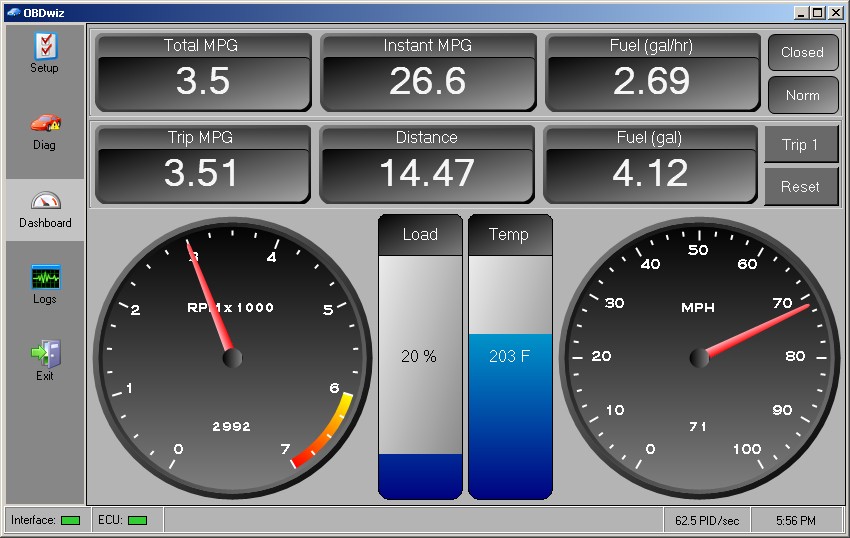 OBDWiz Software
OBDWiz Software
4.2. Autel MaxiSys
Autel MaxiSys is a comprehensive diagnostic platform for professional mechanics. It offers advanced features like bi-directional control, coding, and programming, along with a wide range of vehicle coverage. According to a report by Grand View Research, the automotive diagnostics market is expected to grow significantly in the coming years, driven by the increasing complexity of vehicle systems and the demand for advanced diagnostic capabilities.
4.3. Snap-on Diagnostic Software
Snap-on offers professional-grade diagnostic software known for its comprehensive vehicle coverage and advanced features. It’s a popular choice among professional technicians due to its reliability and accuracy.
4.4. Ross-Tech VCDS (VAG-COM Diagnostic System)
VCDS is specifically designed for Volkswagen, Audi, Skoda, and SEAT vehicles. It offers in-depth diagnostics, coding, and adaptation capabilities for these brands.
4.5. FORScan
FORScan is a powerful diagnostic tool for Ford, Lincoln, and Mercury vehicles. It provides access to advanced diagnostic features and customization options not available in generic OBD-II software.
4.6. BMW ISTA
BMW ISTA (Integrated Service Technical Application) is the official diagnostic software used by BMW dealerships. It offers comprehensive diagnostics, programming, and coding capabilities for BMW vehicles.
4.7. Mercedes-Benz XENTRY/DAS
XENTRY/DAS is the official diagnostic software for Mercedes-Benz vehicles. It provides access to in-depth diagnostics, programming, and coding functions.
5. Choosing the Right OBD-II Adapter
To use laptop diagnostic software, you’ll need an OBD-II adapter to connect your laptop to the vehicle’s diagnostic port. Here are some factors to consider when choosing an adapter:
- Connectivity: Adapters are available with Bluetooth, Wi-Fi, or USB connectivity. Bluetooth and Wi-Fi offer wireless convenience, while USB provides a more stable connection.
- Compatibility: Ensure the adapter is compatible with your vehicle and the diagnostic software you plan to use.
- Speed: A faster adapter will provide quicker data transfer and a smoother diagnostic experience.
- Features: Some adapters offer additional features like voltage monitoring and enhanced protocol support.
5.1. Recommended OBD-II Adapters
- OBDLink MX+: A popular Bluetooth adapter known for its speed, compatibility, and advanced features.
- ScanTool OBDLink LX: A budget-friendly Bluetooth adapter that offers good performance for basic diagnostics.
- Veepeak Mini Bluetooth OBDII Scanner: A compact and affordable option for basic OBD-II diagnostics.
6. Step-by-Step Guide to Using Laptop Diagnostic Software
Here’s a general guide to using laptop diagnostic software:
- Install the Software: Install the diagnostic software on your laptop, following the instructions provided by the software vendor.
- Connect the Adapter: Plug the OBD-II adapter into the vehicle’s diagnostic port, typically located under the dashboard on the driver’s side.
- Pair the Adapter: If using a Bluetooth or Wi-Fi adapter, pair it with your laptop following the adapter’s instructions.
- Connect to the Vehicle: Launch the diagnostic software and select the appropriate adapter and vehicle profile.
- Read DTCs: Use the software to read any stored DTCs in the vehicle’s computer.
- Interpret DTCs: Use the software’s DTC database or online resources to understand the meaning of each code.
- Diagnose the Problem: Based on the DTCs and other diagnostic information, troubleshoot the underlying issue.
- Repair the Vehicle: Perform the necessary repairs to address the problem.
- Clear DTCs: After completing the repairs, use the software to clear the DTCs.
- Verify the Repair: Test drive the vehicle and monitor the diagnostic system to ensure the problem is resolved.
7. Advanced Diagnostic Techniques
Beyond reading and clearing DTCs, laptop diagnostic software can be used for more advanced diagnostic techniques:
- Live Data Analysis: Monitor real-time sensor data to identify performance issues, such as a faulty O2 sensor or a malfunctioning mass airflow sensor.
- Actuator Testing: Use the software to activate components like fuel injectors, solenoids, and relays to verify their functionality.
- Module Programming: Some software allows you to reprogram or “flash” control modules with updated software.
- Key Programming: Program new keys or key fobs for vehicles with immobilizer systems.
8. Common Car Problems and How to Diagnose Them
Here are some common car problems and how to diagnose them using laptop diagnostic software:
- Check Engine Light: Read the DTCs to identify the cause of the light, such as a faulty O2 sensor, a misfire, or an evaporative emissions system leak.
- Poor Fuel Economy: Monitor real-time data like fuel trim, O2 sensor readings, and mass airflow sensor readings to identify potential causes.
- Rough Idle: Check for misfires, vacuum leaks, and faulty sensors that could be causing the engine to idle roughly.
- Transmission Problems: Read transmission-related DTCs and monitor transmission fluid temperature and gear selector position to diagnose issues.
- Brake Problems: Check for ABS codes, wheel speed sensor readings, and brake pressure readings to diagnose brake system problems.
9. Maintaining and Updating Your Diagnostic Software
To ensure your laptop diagnostic software remains effective, it’s important to:
- Install Updates: Regularly install software updates to ensure compatibility with new vehicles and diagnostic protocols.
- Keep Your Laptop Clean: Keep your laptop free of viruses and malware, as these can interfere with the software’s performance.
- Back Up Your Data: Regularly back up your diagnostic data and software settings to prevent data loss.
10. Frequently Asked Questions (FAQs)
Q1: What is the best laptop diagnostic software for cars?
The best software depends on your needs and budget. Options like Autel MaxiSys and Snap-on Diagnostic Software are excellent for professional use, while OBDwiz and FORScan are great for DIYers.
Q2: Do I need a special laptop to run diagnostic software?
Most modern laptops running Windows will work. Ensure your laptop meets the minimum system requirements of the software.
Q3: Can I use diagnostic software to reprogram my car’s computer?
Some advanced software allows for reprogramming, but it’s crucial to have the correct software and knowledge to avoid damaging the vehicle’s computer.
Q4: How often should I scan my car for trouble codes?
Regularly scanning your car, especially if you notice any performance issues, can help catch problems early and prevent costly repairs.
Q5: Is it safe to clear trouble codes without fixing the problem?
Clearing codes without addressing the underlying issue is not recommended, as the problem will likely return, and you may mask important diagnostic information.
Q6: What does OBD-II compliance mean?
OBD-II compliance means that the vehicle meets the standardized diagnostic requirements set by the EPA, ensuring that it can be diagnosed with standard tools and software.
Q7: Can I use laptop diagnostic software on multiple cars?
Yes, but you may need to purchase additional vehicle licenses or subscriptions depending on the software.
Q8: What is bi-directional control?
Bi-directional control allows you to send commands to the vehicle’s computer to test components and systems, providing more comprehensive diagnostic capabilities.
Q9: How do I update my diagnostic software?
Most software has a built-in update feature. Check for updates regularly to ensure you have the latest version.
Q10: Where can I get technical support for my diagnostic software?
Most software vendors offer technical support through their websites, forums, or customer service channels.
Conclusion: Empowering Your Automotive Diagnostics
Laptop diagnostic software for cars offers a powerful and versatile tool for diagnosing and repairing modern vehicles. By understanding the key features, choosing the right software and adapter, and following proper diagnostic techniques, you can unlock a wealth of information about your vehicle’s health and performance. For reliable information and expert guidance on automotive parts and tools, trust CAR-TOOL.EDU.VN.
Ready to take control of your car’s diagnostics? Contact CAR-TOOL.EDU.VN today for expert advice and assistance in selecting the right diagnostic tools for your needs. Our team of experts is here to help you navigate the world of automotive diagnostics and ensure you have the tools and knowledge to keep your vehicle running smoothly.
Contact Information:
- Address: 456 Elm Street, Dallas, TX 75201, United States
- Whatsapp: +1 (641) 206-8880
- Website: CAR-TOOL.EDU.VN
Let CAR-TOOL.EDU.VN be your trusted partner in automotive diagnostics. We provide detailed information, compare products, and offer reviews from other users to help you make informed decisions. Don’t struggle with car troubles alone; reach out to us for immediate assistance and expert solutions.