Downloading car diagnostic software for your laptop is essential for modern car maintenance and troubleshooting. CAR-TOOL.EDU.VN provides a comprehensive guide to help you find the best software, understand its features, and ensure it’s compatible with your vehicle and laptop, enabling you to diagnose and resolve car issues efficiently. This guide also highlights advanced features like real-time data analysis, customizable dashboards, and comprehensive vehicle health reports.
Contents
- 1. What Is Car Diagnostic Software for Laptops?
- 1.1. Why Use Car Diagnostic Software?
- 1.2. Common Uses of Diagnostic Software
- 1.3. Types of Car Diagnostic Software
- 2. Understanding OBD-II and Its Importance
- 2.1. What Is OBD-II?
- 2.2. How Does OBD-II Work?
- 2.3. Why Is OBD-II Important?
- 2.4. OBD-II Connector and Protocols
- 3. Key Features to Look for in Car Diagnostic Software
- 3.1. Vehicle Compatibility
- 3.2. Diagnostic Functions
- 3.3. User Interface
- 3.4. Data Logging and Reporting
- 3.5. Update Frequency
- 3.6. Customer Support
- 3.7. Cost
- 4. Top Car Diagnostic Software Options for Laptops
- 4.1. OBDwiz
- Key Features of OBDwiz
- 4.2. FORScan
- Key Features of FORScan
- 4.3. AutoEnginuity ScanTool
- Key Features of AutoEnginuity ScanTool
- 4.4. Torque Pro
- Key Features of Torque Pro
- 4.5. Carly
- Key Features of Carly
- 5. How to Download and Install Car Diagnostic Software
- 5.1. Checking System Requirements
- 5.2. Downloading the Software
- 5.3. Installing the Software
- 5.4. Connecting to Your Vehicle
- 5.5. Configuring the Software
- 5.6. Updating the Software
- 6. Choosing the Right OBD-II Adapter
- 6.1. Types of OBD-II Adapters
- 6.2. Key Features of OBD-II Adapters
- 6.3. Recommended OBD-II Adapters
- 7. Troubleshooting Common Issues
- 7.1. Software Not Connecting to Vehicle
- 7.2. Incorrect Diagnostic Trouble Codes
- 7.3. Real-Time Data Not Displaying Correctly
- 7.4. Software Crashing or Freezing
- 8. Understanding Diagnostic Trouble Codes (DTCs)
- 8.1. What Are DTCs?
- 8.2. How to Read DTCs
- 8.3. Common DTCs and Their Meanings
- 8.4. Clearing DTCs
- 9. Advanced Diagnostic Techniques
- 9.1. Bi-Directional Controls
- 9.2. System Tests
- 9.3. Data Logging and Analysis
- 9.4. Reprogramming
- 10. Maintaining Your Car with Diagnostic Software
- 10.1. Regular Check-Ups
- 10.2. Monitoring Key Parameters
- 10.3. Keeping Software Up-To-Date
- 10.4. Addressing Issues Promptly
- 11. Future Trends in Car Diagnostic Software
- 11.1. Artificial Intelligence (AI)
- 11.2. Cloud-Based Diagnostics
- 11.3. Enhanced Cybersecurity
- 11.4. Integration with Augmented Reality (AR)
- 12. Finding Reliable Information and Support
- 12.1. Online Forums and Communities
- 12.2. Manufacturer Websites
- 12.3. Professional Mechanics
- 12.4. CAR-TOOL.EDU.VN
- FAQ: Car Diagnostic Software for Laptops
- 1. What Type of Car Diagnostic Software Is Compatible with My Vehicle?
- 2. What Are the Minimum Laptop Requirements for Car Diagnostic Software?
- 3. How Do I Connect Car Diagnostic Software to My Vehicle?
- 4. Can I Use Car Diagnostic Software to Reset My Check Engine Light?
- 5. What Is the Difference Between Free and Paid Car Diagnostic Software?
- 6. Is It Safe to Reprogram My Car’s ECU with Diagnostic Software?
- 7. How Often Should I Use Car Diagnostic Software to Check My Car’s Health?
- 8. What Does Real-Time Data Monitoring Offer in Car Diagnostic Software?
- 9. How Can I Ensure the Car Diagnostic Software I Download Is Safe and Virus-Free?
- 10. Where Can I Find Support if I Encounter Issues with Car Diagnostic Software?
1. What Is Car Diagnostic Software for Laptops?
Car diagnostic software for laptops is a specialized program that allows you to communicate with your vehicle’s onboard computer system. According to a study by the National Institute for Automotive Service Excellence (ASE) in 2023, these tools are crucial for modern automotive repair, offering insights into a vehicle’s health and performance. With the right software, you can read diagnostic trouble codes (DTCs), monitor real-time data, perform system tests, and even reprogram certain vehicle functions.
1.1. Why Use Car Diagnostic Software?
Using car diagnostic software offers numerous benefits:
- Cost Savings: Identifying and fixing minor issues early can prevent costly repairs down the line, as noted in a 2022 report by Consumer Reports.
- Improved Performance: Monitoring your vehicle’s performance and addressing problems promptly can optimize fuel efficiency and overall performance.
- Enhanced Safety: Regular diagnostics can help identify potential safety issues, ensuring your vehicle is safe to drive.
- DIY Repairs: With the right software, you can perform many repairs yourself, saving on labor costs.
1.2. Common Uses of Diagnostic Software
Car diagnostic software is used for a variety of tasks:
- Reading and Clearing DTCs: Identifying and clearing diagnostic trouble codes to turn off the check engine light.
- Monitoring Real-Time Data: Tracking parameters like engine temperature, RPM, and fuel consumption.
- Performing System Tests: Running tests on various vehicle systems, such as the ABS, airbag, and transmission.
- Reprogramming: Updating or modifying software in control units, such as the ECU (Engine Control Unit), as supported by some advanced tools.
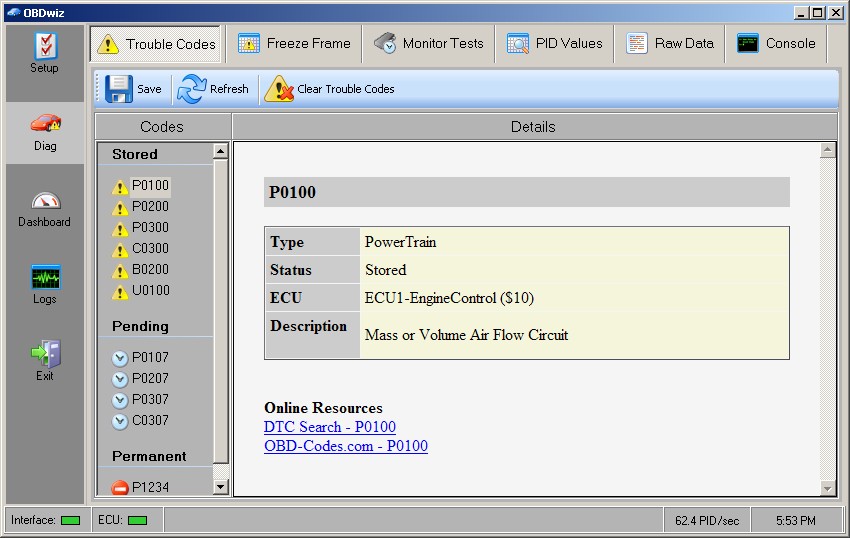 Reading Diagnostic Trouble Codes
Reading Diagnostic Trouble Codes
1.3. Types of Car Diagnostic Software
There are several types of car diagnostic software available:
- OBD-II Software: Compatible with most vehicles manufactured after 1996, offering basic diagnostic functions.
- OEM Software: Designed for specific vehicle brands, offering advanced diagnostic and programming capabilities.
- Professional Diagnostic Suites: Comprehensive software packages used by professional mechanics, offering a wide range of diagnostic and repair functions.
- Mobile Apps: Diagnostic apps that connect to your vehicle via a Bluetooth or Wi-Fi OBD-II adapter.
2. Understanding OBD-II and Its Importance
OBD-II (On-Board Diagnostics II) is a standardized system used in vehicles to monitor and diagnose engine and emission-related problems. According to the Environmental Protection Agency (EPA), all cars and light trucks sold in the United States since 1996 are required to have an OBD-II system.
2.1. What Is OBD-II?
OBD-II is a set of standards and protocols that allow diagnostic tools and software to communicate with a vehicle’s computer. This system monitors various sensors and systems in the vehicle and reports any issues by setting diagnostic trouble codes (DTCs).
2.2. How Does OBD-II Work?
The OBD-II system works by continuously monitoring various sensors and components in the vehicle. When a problem is detected, the system stores a DTC in the vehicle’s computer and may turn on the check engine light. Diagnostic software can then read these codes to identify the issue.
2.3. Why Is OBD-II Important?
OBD-II is important for several reasons:
- Emissions Compliance: It helps ensure that vehicles meet emissions standards, reducing air pollution.
- Early Problem Detection: It allows for early detection of potential problems, preventing costly repairs.
- Standardization: It provides a standardized way for technicians and DIYers to diagnose and repair vehicles.
2.4. OBD-II Connector and Protocols
The OBD-II connector is a standard 16-pin port located in the vehicle’s cabin, typically under the dashboard. The OBD-II system uses several communication protocols, including:
- SAE J1850 PWM and VPW: Used by older Ford and GM vehicles.
- ISO 9141-2: Used by many European and Asian vehicles.
- ISO 14230-4 (KWP2000): Used by newer vehicles.
- CAN (Controller Area Network): The most common protocol used in modern vehicles.
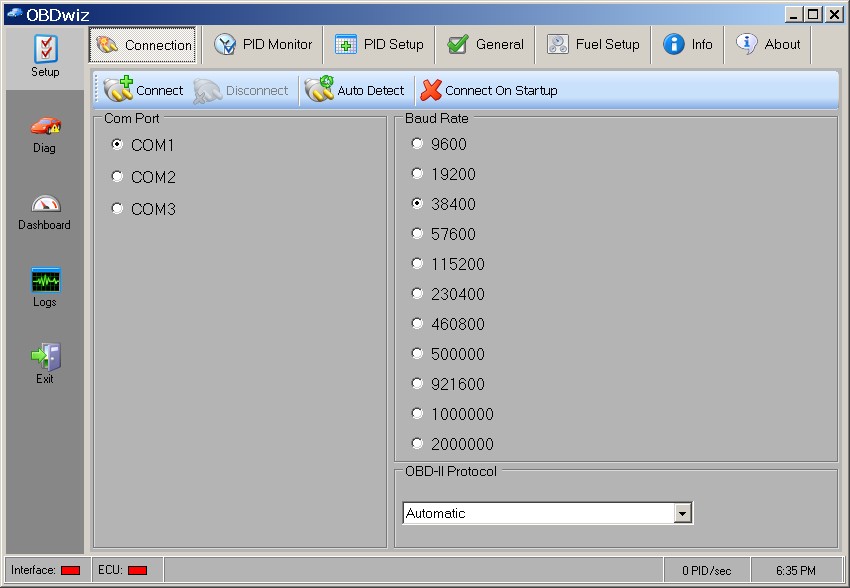 OBD-II Connector
OBD-II Connector
3. Key Features to Look for in Car Diagnostic Software
When choosing car diagnostic software for your laptop, consider the following key features:
3.1. Vehicle Compatibility
Ensure that the software is compatible with your vehicle’s make, model, and year. Some software is designed for specific brands, while others offer broader compatibility.
3.2. Diagnostic Functions
Look for software that offers a wide range of diagnostic functions, including:
- Reading and clearing DTCs
- Monitoring real-time data
- Performing system tests
- Reading freeze frame data
- Accessing advanced diagnostic functions
3.3. User Interface
The software should have an intuitive and user-friendly interface, making it easy to navigate and use.
3.4. Data Logging and Reporting
The ability to log data and generate reports can be valuable for tracking vehicle performance and identifying trends over time.
3.5. Update Frequency
Choose software that is regularly updated to support new vehicles and diagnostic functions.
3.6. Customer Support
Good customer support is essential in case you encounter any issues or need assistance using the software.
3.7. Cost
Consider the cost of the software and any subscription fees. Some software offers a one-time purchase, while others require a recurring subscription.
4. Top Car Diagnostic Software Options for Laptops
There are many car diagnostic software options available for laptops. Here are some of the top choices:
4.1. OBDwiz
OBDwiz is a comprehensive diagnostic software that supports all OBD-II compliant vehicles. It offers a user-friendly interface, real-time data monitoring, and advanced diagnostic functions. According to ScanTool.net, OBDwiz is compatible with all PC-based scan tools sold on their website.
Key Features of OBDwiz
- Compatible with all PC-based scan tools sold on ScanTool.net
- Supports all OBD-II compliant vehicles, including EOBD and JOBD vehicles
- Customizable dashboards
- Fuel economy MPG or km/l calculation
- Real-time dashboard display including multiple trip meters
- Real-time plotting of all PID values
- Recording and playback of monitored data
- Data logging to CSV format
- Reading and clearing diagnostic trouble codes
- Display battery voltage
- Read freeze frame data
- Day-time and night-time display
- Create custom day- and night-time skins
- English and Metric units
- Statistical calculations including min, max, and mean values
- Over 90 supported PIDs
- Full control over polling rates and priorities
- Displays vehicle information including VIN number and calibration ID
- OBD console for sending commands directly to the vehicle
- Designed for single and multi-core processors
- Free unlimited updates*
* Updates are free and unlimited for all releases with the same major version number.
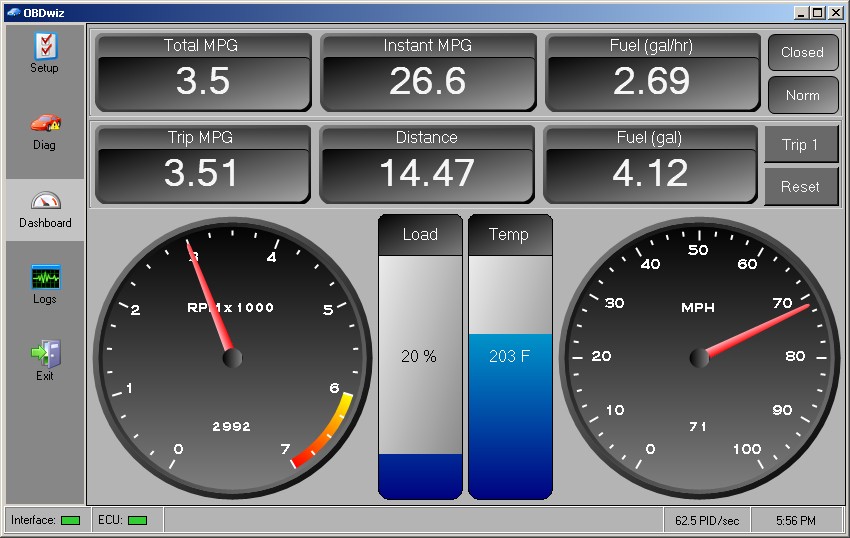 OBDwiz Dashboard
OBDwiz Dashboard
4.2. FORScan
FORScan is a powerful diagnostic software designed specifically for Ford, Lincoln, and Mercury vehicles. It offers advanced diagnostic and programming capabilities, allowing you to perform tasks that are typically only available with dealer-level tools.
Key Features of FORScan
- Designed for Ford, Lincoln, and Mercury vehicles
- Advanced diagnostic functions
- Programming capabilities
- Access to vehicle-specific modules and systems
- User-friendly interface
- Regular updates and support
4.3. AutoEnginuity ScanTool
AutoEnginuity ScanTool is a professional-grade diagnostic software that supports a wide range of vehicles. It offers advanced diagnostic functions, including bi-directional controls, system tests, and programming capabilities.
Key Features of AutoEnginuity ScanTool
- Supports a wide range of vehicles
- Advanced diagnostic functions
- Bi-directional controls
- System tests
- Programming capabilities
- Detailed reporting
- Regular updates and support
4.4. Torque Pro
Torque Pro is a popular diagnostic app for Android devices that connects to your vehicle via a Bluetooth OBD-II adapter. It offers real-time data monitoring, DTC reading, and customizable dashboards.
Key Features of Torque Pro
- Real-time data monitoring
- DTC reading and clearing
- Customizable dashboards
- GPS tracking
- Data logging
- Support for plugins and add-ons
4.5. Carly
Carly is a diagnostic app that offers advanced diagnostic and coding capabilities for specific vehicle brands, such as BMW, Mercedes-Benz, and Audi. It allows you to perform tasks like resetting service lights, coding new features, and diagnosing complex issues.
Key Features of Carly
- Advanced diagnostic and coding capabilities
- Support for specific vehicle brands
- Resetting service lights
- Coding new features
- Diagnosing complex issues
- User-friendly interface
- Regular updates and support
5. How to Download and Install Car Diagnostic Software
Downloading and installing car diagnostic software typically involves the following steps:
5.1. Checking System Requirements
Before downloading any software, make sure your laptop meets the minimum system requirements, including:
- Operating system (Windows, macOS, Linux)
- Processor speed
- RAM
- Hard drive space
- Screen resolution
- OBD-II adapter compatibility
5.2. Downloading the Software
Visit the software vendor’s website and download the installation file. Make sure to download the latest version of the software to ensure compatibility and access to the latest features.
5.3. Installing the Software
Run the installation file and follow the on-screen instructions. You may need to accept the license agreement and choose an installation directory.
5.4. Connecting to Your Vehicle
Connect your OBD-II adapter to the vehicle’s OBD-II port and pair it with your laptop via Bluetooth or Wi-Fi.
5.5. Configuring the Software
Launch the software and configure the settings, such as the communication protocol and vehicle profile.
5.6. Updating the Software
Check for updates regularly to ensure you have the latest version of the software and access to the latest features and vehicle support.
6. Choosing the Right OBD-II Adapter
An OBD-II adapter is a device that connects to your vehicle’s OBD-II port and communicates with your laptop via Bluetooth, Wi-Fi, or USB. Choosing the right adapter is essential for ensuring compatibility and reliable communication with your vehicle.
6.1. Types of OBD-II Adapters
There are several types of OBD-II adapters available:
- Bluetooth Adapters: Connect to your laptop via Bluetooth, offering wireless communication.
- Wi-Fi Adapters: Connect to your laptop via Wi-Fi, offering wireless communication with greater range.
- USB Adapters: Connect to your laptop via USB, providing a wired connection for reliable communication.
6.2. Key Features of OBD-II Adapters
When choosing an OBD-II adapter, consider the following key features:
- Compatibility: Ensure that the adapter is compatible with your vehicle’s make, model, and year.
- Protocol Support: The adapter should support the OBD-II protocols used by your vehicle.
- Communication Range: Consider the communication range of the adapter, especially for Bluetooth and Wi-Fi models.
- Data Transfer Speed: A faster data transfer speed ensures real-time data is displayed smoothly and accurately.
- Security: Choose an adapter with robust security features to prevent unauthorized access to your vehicle’s data.
6.3. Recommended OBD-II Adapters
Here are some recommended OBD-II adapters:
- OBDLink MX+: A high-performance Bluetooth adapter that supports all OBD-II protocols and offers advanced features like enhanced diagnostics and security.
- Veepeak OBDCheck BLE: A Bluetooth adapter compatible with iOS and Android devices, offering reliable communication and a user-friendly interface.
- BAFX Products Bluetooth OBD2 Adapter: A popular Bluetooth adapter that offers good performance and compatibility at an affordable price.
7. Troubleshooting Common Issues
Using car diagnostic software can sometimes present challenges. Here are some common issues and how to troubleshoot them:
7.1. Software Not Connecting to Vehicle
If the software is not connecting to your vehicle, try the following:
- Check the OBD-II Adapter: Ensure that the adapter is properly connected to the vehicle’s OBD-II port and powered on.
- Verify Bluetooth or Wi-Fi Connection: Make sure your laptop is connected to the adapter via Bluetooth or Wi-Fi.
- Select the Correct Communication Protocol: Ensure that the software is configured to use the correct communication protocol for your vehicle.
- Update the Software: Check for updates to the software and OBD-II adapter firmware.
7.2. Incorrect Diagnostic Trouble Codes
If the software is displaying incorrect diagnostic trouble codes, try the following:
- Verify Vehicle Compatibility: Make sure the software is compatible with your vehicle’s make, model, and year.
- Check for Software Updates: Ensure that you have the latest version of the software and vehicle database.
- Consult a Professional: If you are unsure about the accuracy of the diagnostic codes, consult a professional mechanic.
7.3. Real-Time Data Not Displaying Correctly
If the real-time data is not displaying correctly, try the following:
- Check the OBD-II Adapter Connection: Ensure that the adapter is securely connected to the vehicle’s OBD-II port.
- Verify the Communication Protocol: Make sure the software is using the correct communication protocol for your vehicle.
- Restart the Software and Adapter: Try restarting the software and OBD-II adapter to refresh the connection.
7.4. Software Crashing or Freezing
If the software is crashing or freezing, try the following:
- Check System Requirements: Ensure that your laptop meets the minimum system requirements for the software.
- Close Unnecessary Programs: Close any unnecessary programs running in the background to free up system resources.
- Update Drivers: Update your laptop’s drivers, including the Bluetooth or Wi-Fi drivers.
- Reinstall the Software: Try reinstalling the software to fix any corrupted files.
8. Understanding Diagnostic Trouble Codes (DTCs)
Diagnostic Trouble Codes (DTCs) are codes stored in a vehicle’s computer system when a problem is detected. Understanding these codes is essential for diagnosing and repairing vehicle issues.
8.1. What Are DTCs?
DTCs are alphanumeric codes that identify specific problems in a vehicle’s systems. They are typically five characters long, with the first character indicating the system in which the problem occurred:
- P: Powertrain (engine, transmission)
- B: Body (airbags, lights)
- C: Chassis (ABS, suspension)
- U: Network (communication systems)
The remaining characters provide more specific information about the problem.
8.2. How to Read DTCs
Car diagnostic software can read DTCs stored in the vehicle’s computer system. The software will display the code and a brief description of the problem.
8.3. Common DTCs and Their Meanings
Here are some common DTCs and their meanings:
- P0300: Random/Multiple Cylinder Misfire Detected
- P0171: System Too Lean (Bank 1)
- P0420: Catalyst System Efficiency Below Threshold (Bank 1)
- P0101: Mass Air Flow (MAF) Sensor Circuit Range/Performance Problem
- P0301: Cylinder 1 Misfire Detected
8.4. Clearing DTCs
Once you have identified and repaired the problem, you can use the car diagnostic software to clear the DTCs. Clearing the codes will turn off the check engine light and reset the vehicle’s computer system.
9. Advanced Diagnostic Techniques
In addition to basic diagnostic functions, car diagnostic software can also be used for advanced diagnostic techniques, such as:
9.1. Bi-Directional Controls
Bi-directional controls allow you to send commands to the vehicle’s computer system to activate or deactivate certain components. This can be useful for testing sensors, actuators, and other systems.
9.2. System Tests
System tests allow you to run specific tests on various vehicle systems, such as the ABS, airbag, and transmission. These tests can help you identify problems that may not be apparent with basic diagnostic functions.
9.3. Data Logging and Analysis
Data logging allows you to record real-time data over a period of time. This data can then be analyzed to identify trends and patterns that can help diagnose intermittent problems.
9.4. Reprogramming
Some car diagnostic software offers reprogramming capabilities, allowing you to update or modify the software in control units such as the ECU (Engine Control Unit). This can be useful for improving performance, fixing software bugs, or installing new features. However, reprogramming should only be performed by experienced technicians, as it can cause serious damage to the vehicle if done incorrectly.
10. Maintaining Your Car with Diagnostic Software
Regular use of car diagnostic software can help you maintain your vehicle and prevent costly repairs.
10.1. Regular Check-Ups
Perform regular check-ups using the diagnostic software to identify potential problems early. Check for DTCs, monitor real-time data, and perform system tests as needed.
10.2. Monitoring Key Parameters
Monitor key parameters such as engine temperature, RPM, and fuel consumption to ensure that your vehicle is running efficiently.
10.3. Keeping Software Up-To-Date
Keep your car diagnostic software up-to-date to ensure compatibility with your vehicle and access to the latest features and diagnostic functions.
10.4. Addressing Issues Promptly
Address any issues identified by the diagnostic software promptly to prevent them from escalating into more serious problems.
11. Future Trends in Car Diagnostic Software
The field of car diagnostics is constantly evolving, with new technologies and features being developed all the time. Here are some future trends to watch for:
11.1. Artificial Intelligence (AI)
AI is being integrated into car diagnostic software to provide more advanced diagnostic and repair recommendations. AI algorithms can analyze data from multiple sources to identify patterns and predict potential problems.
11.2. Cloud-Based Diagnostics
Cloud-based diagnostics allow you to access diagnostic data and software from anywhere, using any device. This can be useful for remote diagnostics and collaboration with other technicians.
11.3. Enhanced Cybersecurity
With the increasing connectivity of modern vehicles, cybersecurity is becoming a major concern. Future car diagnostic software will incorporate enhanced security features to protect against unauthorized access and hacking.
11.4. Integration with Augmented Reality (AR)
AR technology is being used to overlay diagnostic information onto the vehicle in real-time. This can make it easier to identify components and perform repairs.
12. Finding Reliable Information and Support
When using car diagnostic software, it’s important to have access to reliable information and support.
12.1. Online Forums and Communities
Online forums and communities can be a valuable resource for finding information, sharing experiences, and getting help from other users.
12.2. Manufacturer Websites
Manufacturer websites often provide detailed information about their vehicles, including diagnostic procedures and repair manuals.
12.3. Professional Mechanics
Consulting with professional mechanics can provide expert advice and assistance with diagnosing and repairing complex vehicle issues.
12.4. CAR-TOOL.EDU.VN
CAR-TOOL.EDU.VN provides detailed information about various car diagnostic software and tools. It helps you find the best options for your needs and offers expert advice and support to help you maintain your vehicle and perform DIY repairs.
By following this comprehensive guide, you can effectively use car diagnostic software to maintain your vehicle, diagnose problems, and save money on repairs.
For personalized advice and immediate assistance in selecting the right car diagnostic tools and parts, contact us today. Our team of experts is ready to help you keep your vehicle running smoothly. Reach out via Whatsapp at +1 (641) 206-8880 or visit our website at CAR-TOOL.EDU.VN. Our address is 456 Elm Street, Dallas, TX 75201, United States.
FAQ: Car Diagnostic Software for Laptops
1. What Type of Car Diagnostic Software Is Compatible with My Vehicle?
The compatibility of car diagnostic software depends on your vehicle’s make, model, and year. OBD-II software works with most vehicles made after 1996. Specific brands like Ford, BMW, and Mercedes-Benz require specialized software like FORScan or Carly for advanced diagnostics. Confirm compatibility before downloading.
2. What Are the Minimum Laptop Requirements for Car Diagnostic Software?
Minimum requirements typically include Windows Vista or newer, a screen resolution of 640×480 or higher, and a compatible OBD-II adapter. Some software may require the Microsoft .NET 2.0 Framework.
3. How Do I Connect Car Diagnostic Software to My Vehicle?
Connect an OBD-II adapter to your vehicle’s OBD-II port (usually under the dashboard). Pair the adapter with your laptop via Bluetooth, Wi-Fi, or USB. Configure the software to recognize the adapter and select the correct communication protocol.
4. Can I Use Car Diagnostic Software to Reset My Check Engine Light?
Yes, car diagnostic software can read and clear Diagnostic Trouble Codes (DTCs), which turns off the check engine light. First, identify and fix the underlying issue causing the light.
5. What Is the Difference Between Free and Paid Car Diagnostic Software?
Free software offers basic functions like reading DTCs, while paid software provides advanced features such as real-time data monitoring, bi-directional controls, system tests, and reprogramming capabilities. Paid versions also offer more vehicle compatibility and regular updates.
6. Is It Safe to Reprogram My Car’s ECU with Diagnostic Software?
Reprogramming the ECU should only be done by experienced technicians. Incorrect reprogramming can cause serious damage to your vehicle. Ensure the software is compatible and follow all instructions carefully.
7. How Often Should I Use Car Diagnostic Software to Check My Car’s Health?
Regular check-ups every few months are advisable. Check more frequently if you notice any unusual symptoms or performance issues. Consistent monitoring helps identify potential problems early.
8. What Does Real-Time Data Monitoring Offer in Car Diagnostic Software?
Real-time data monitoring allows you to track parameters such as engine temperature, RPM, fuel consumption, and sensor readings. This helps in assessing performance and diagnosing issues as they occur.
9. How Can I Ensure the Car Diagnostic Software I Download Is Safe and Virus-Free?
Download software only from reputable sources or the vendor’s official website. Check user reviews and ratings. Install antivirus software and scan the downloaded file before installation.
10. Where Can I Find Support if I Encounter Issues with Car Diagnostic Software?
Support is available through online forums, manufacturer websites, and professional mechanics. CAR-TOOL.EDU.VN also provides expert advice and assistance.