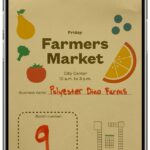Tesla Light Show Downloads offer a unique way to personalize your vehicle, and CAR-TOOL.EDU.VN is here to guide you through the process. Discover the best resources and how to make your Tesla shine with custom light shows.
Contents
- 1. Understanding Tesla Light Show Downloads
- 1.1. What is a Tesla Light Show?
- 1.2. Supported Tesla Models
- 1.3. Essential Components for a Custom Light Show
- 2. Finding Tesla Light Show Downloads
- 2.1. Popular Online Repositories
- 2.2. How to Choose a Safe Download Source
- 2.3. Key Features to Look for in a Light Show File
- 3. Preparing Your USB Flash Drive for Tesla Light Shows
- 3.1. Formatting Requirements
- 3.2. Step-by-Step Formatting Guide
- 3.3. Creating the “LightShow” Folder and Adding Files
- 4. Running a Custom Light Show on Your Tesla
- 4.1. Inserting the USB Drive
- 4.2. Accessing the Light Show Menu
- 4.3. Selecting and Scheduling Your Light Show
- 5. Creating Your Own Tesla Light Show
- 5.1. Introduction to xLights Software
- 5.2. Downloading and Installing xLights
- 5.3. Setting Up the Tesla xLights Project Directory
- 5.4. Creating a New Sequence in xLights
- 5.5. Understanding Light Channels and Effects
- 5.6. Light Channel Locations
- 5.7. Tips for Creating Engaging Light Shows
- 6. Troubleshooting Common Issues
- 6.1. “Light Show” Instead of “Custom Light Show”
- 6.2. Files Not Recognized
- 6.3. Lights Not Syncing Properly
- 6.4. Show Limits
- 6.5. Using the Validator Script for Debugging
- 7. Advanced Tips and Tricks
- 7.1. Using Ramping Light Channels Effectively
- 7.2. Controlling Closures (Doors, Mirrors, etc.)
- 7.3. Integrating Interior RGB Lights (Cybertruck)
- 8. Community Resources
- 8.1 Online Forums and Groups
- 8.2 Sharing Your Creations
- 9. Legal and Safety Considerations
- 9.1 Copyright and Licensing
- 9.2 Safety Guidelines
- 10. Frequently Asked Questions (FAQ)
- 10.1. What file formats are supported for Tesla light shows?
- 10.2. How do I update my Tesla software to the latest version?
- 10.3. Can I use light shows created for other vehicles on my Tesla?
- 10.4. What is the recommended frame interval for xLights sequences?
- 10.5. How do I ensure my USB drive is compatible with my Tesla?
- 10.6. What are Boolean light channels?
- 10.7. What are ramping light channels?
- 10.8. How do I control closures like doors and mirrors in my light show?
- 10.9. Can I control the interior RGB lights in my Tesla light show?
- 10.10. Where can I find more resources and support for creating Tesla light shows?
1. Understanding Tesla Light Show Downloads
Tesla light show downloads allow you to create synchronized light and music displays on compatible Tesla vehicles. This feature transforms your car into a mobile light show, perfect for entertainment and showcasing your personal style. These shows are not model-specific, meaning a single show can be shared and run on any supported vehicle. According to Tesla’s official documentation, the system supports both .fseq files for the sequence data and .mp3 or .wav files for the music.
1.1. What is a Tesla Light Show?
A Tesla light show is a customized display that synchronizes the vehicle’s lights with music. It’s a fun, engaging feature that allows owners to express creativity and entertain audiences. Tesla first introduced this capability in a 2021 holiday software update, as noted by Electrek, transforming the cars into musical light machines.
1.2. Supported Tesla Models
The models that support the Tesla light show feature include:
- Model S (2021+)
- Model 3
- Model X (2021+)
- Model Y
- Cybertruck
These vehicles must be running Software v11.0 (2021.44.25) or newer to utilize this functionality.
1.3. Essential Components for a Custom Light Show
To run a custom light show, you need three main components:
- A compatible Tesla vehicle: One of the models listed above with the required software version.
- A USB flash drive: Properly formatted and containing the light show files.
- Light show files: These include the .fseq file (sequence data) and the .mp3 or .wav file (music).
Ensuring these components are correctly set up is crucial for a successful light show experience.
2. Finding Tesla Light Show Downloads
Several online repositories offer Tesla light show downloads. These platforms provide a variety of shows created by enthusiasts and professionals.
2.1. Popular Online Repositories
Some popular platforms for finding Tesla light show files include:
- XLightShows: Offers a wide range of user-created light shows.
- TeslaLightShare.io: A community-driven platform for sharing and downloading Tesla light shows.
- Reddit (r/TeslaLightShow/): A community where users share tips, tricks, and light show files.
These repositories are excellent resources for finding diverse and creative light shows.
2.2. How to Choose a Safe Download Source
When downloading light shows, ensure the source is reputable to avoid malware or corrupted files. Look for sites with positive user reviews and active community participation. According to cybersecurity experts at Norton, downloading files from unverified sources can expose your device to significant risks.
2.3. Key Features to Look for in a Light Show File
When selecting a light show file, consider the following:
- File format: Ensure the files are in the correct format (.fseq, .mp3, or .wav).
- Compatibility: Verify that the show is compatible with your Tesla model and software version.
- User ratings and reviews: Check what other users say about the show’s quality and performance.
- Music selection: Choose shows with music that you enjoy and that fits the light show’s theme.
These considerations will help you find high-quality, enjoyable light shows.
3. Preparing Your USB Flash Drive for Tesla Light Shows
A properly formatted USB flash drive is essential for running custom light shows on your Tesla. Follow these guidelines to ensure compatibility.
3.1. Formatting Requirements
Your USB flash drive must meet these requirements:
- File system: exFAT, FAT32 (for Windows), MS-DOS FAT (for Mac), ext3, or ext4.
- Root folder: Must contain a base-level folder named “LightShow” (case-sensitive).
- File inclusion: The “LightShow” folder must contain the .fseq file and the .mp3 or .wav file.
- Filename matching: The .fseq filename must match the .mp3 or .wav filenames (e.g., show1.fseq/show1.wav).
3.2. Step-by-Step Formatting Guide
Here’s how to format your USB drive:
- Connect the USB drive to your computer.
- For Windows:
- Open File Explorer.
- Right-click on the USB drive and select “Format.”
- Choose the file system (exFAT or FAT32).
- Check “Quick Format” and click “Start.”
- For Mac:
- Open Disk Utility (Applications > Utilities).
- Select your USB drive in the sidebar.
- Click “Erase.”
- Enter a name for the drive.
- Choose the format (MS-DOS FAT for FAT32 or ExFAT).
- Click “Erase.”
3.3. Creating the “LightShow” Folder and Adding Files
- Create a new folder on the root of the USB drive and name it “LightShow” (case-sensitive).
- Copy the .fseq file and the .mp3 or .wav file into the “LightShow” folder. Ensure the filenames match.
By following these steps, your USB drive will be ready for your Tesla light show.
4. Running a Custom Light Show on Your Tesla
Once your USB drive is prepared, running the light show on your Tesla is straightforward.
4.1. Inserting the USB Drive
Insert the USB flash drive into one of the front USB or USB-C ports, or the glovebox USB port. Wait a few seconds for the car to recognize the drive.
4.2. Accessing the Light Show Menu
- Navigate to the Toybox on your Tesla’s touchscreen.
- Select “Light Show.”
- Tap “Schedule Show.”
If the files meet the requirements, the custom shows will be available in the drop-down menu.
4.3. Selecting and Scheduling Your Light Show
- Choose your desired light show from the drop-down menu.
- Schedule the show to start immediately or at a specific time.
- Enjoy the show!
Follow these steps to easily run and schedule your custom light shows.
5. Creating Your Own Tesla Light Show
Creating your own light show allows for ultimate customization. Here’s how to get started.
5.1. Introduction to xLights Software
xLights is a free, open-source software used to design light shows. It allows you to synchronize lights with music and create complex sequences. According to the xLights official website, it supports various lighting protocols and offers a user-friendly interface.
5.2. Downloading and Installing xLights
- Visit the xLights Downloads page.
- Download and install the latest version of the xLights application.
5.3. Setting Up the Tesla xLights Project Directory
- Download and unzip the Tesla xLights project directory.
- Open the xLights application.
- Go to File > Preferences > Sequences > FSEQ Version and select “V2 Uncompressed.”
- Go to File > Select Show Folder and navigate to the unzipped project directory.
- Select the Layout tab to view the Tesla 3D vehicle model.
- Ensure the 3D preview checkbox is selected.
5.4. Creating a New Sequence in xLights
- Select File > New Sequence.
- Choose Musical Sequence.
- Navigate to your chosen .wav or .mp3 file and select it.
- In the Wizard tab, select Custom.
- Change the Frame interval to 20ms and select OK.
5.5. Understanding Light Channels and Effects
- Boolean Light Channels: These lights can only turn on or off instantly (0% or 100% brightness).
- Light Channels with Brightness Control: Some channels allow for slow ramping in intensity.
Use the xLights interface to place effects on the timeline, synchronizing them with the music.
5.6. Light Channel Locations
The following tables and images help show which channels are controlled on each car.
| Light Channel Name | Identifier in image – Model S/X | Identifier in image – Model 3/Y |
|---|---|---|
| Outer Main Beam | 1 | 1 |
| Inner Main Beam | 2 | 2 |
| Signature | 3 | 3 |
| Channel 4 | 4 | 4-6 |
| Channel 5 | 5 | 4-6 |
| Channel 6 | 6 | 4-6 |
| Front Turn | 7 | 7 |
| Front Fog | 8 | 8 |
| Aux Park | 9 | 9 |
| Side Marker | 10 | 10 |
5.7. Tips for Creating Engaging Light Shows
- Sync lights with the music’s beat: Use lights that are installed on all vehicle variants.
- Vary the effects: Mix boolean and ramping light channels for dynamic displays.
- Test your show: Regularly test your show on the vehicle to ensure everything is synchronized.
- Use the validator script: Use the provided Python script to check if your show meets the limitations.
By following these steps and tips, you can create stunning Tesla light shows.
6. Troubleshooting Common Issues
Even with careful preparation, issues can arise. Here are some common problems and their solutions.
6.1. “Light Show” Instead of “Custom Light Show”
If the popup title is “Light Show” instead of “Custom Light Show,” the USB flash drive requirements are not being met. Double-check the formatting, folder name, and file types.
6.2. Files Not Recognized
Ensure the .fseq and .mp3/.wav files are in the correct format and that their filenames match. Also, verify that the files are not corrupted.
6.3. Lights Not Syncing Properly
If the lights are not syncing with the music, ensure the audio file is encoded with a sample rate of 44.1 kHz. Also, check the frame interval in xLights (20ms is recommended).
6.4. Show Limits
The maximum duration for a custom Tesla xLights show is 4 hours. Be mindful of this limit when creating your shows.
6.5. Using the Validator Script for Debugging
The Python validator script helps check if your custom light show sequence meets the limitations. Use it to identify and fix issues before running the show on your Tesla.
7. Advanced Tips and Tricks
For those looking to take their light shows to the next level, here are some advanced tips.
7.1. Using Ramping Light Channels Effectively
To command a light to turn on or off and follow a ramp profile, use the corresponding keyboard shortcut in xLights. Experiment with different ramping durations to create unique effects.
7.2. Controlling Closures (Doors, Mirrors, etc.)
In custom xLights shows, closures like liftgates, mirrors, and charge ports can be commanded. Use the appropriate keyboard shortcuts to control their movement.
7.3. Integrating Interior RGB Lights (Cybertruck)
On cars with Interior Accent Lights, there is full RGB control over each of the five segments: Center Front RGB, L/R Front/Rear RGB. Use xLights effects like Color Wash and On to create vibrant interior displays.
8. Community Resources
Engaging with the Tesla light show community can provide inspiration, support, and access to a wealth of resources.
8.1 Online Forums and Groups
Participate in online forums and groups like the TeslaLightShare.io and Reddit (r/TeslaLightShow/) to share your creations, get feedback, and learn from others.
8.2 Sharing Your Creations
Share your light shows with the community to showcase your creativity and contribute to the collective knowledge.
9. Legal and Safety Considerations
When creating and using Tesla light shows, it’s important to consider legal and safety aspects.
9.1 Copyright and Licensing
Ensure you have the rights to use any music in your light shows. Using copyrighted material without permission can lead to legal issues.
9.2 Safety Guidelines
When running light shows, make sure your vehicle is parked in a safe location where it won’t obstruct traffic or disturb others. Avoid running shows in residential areas late at night.
10. Frequently Asked Questions (FAQ)
Here are some frequently asked questions about Tesla light show downloads.
10.1. What file formats are supported for Tesla light shows?
Tesla light shows support .fseq for the sequence data and .mp3 or .wav for the music. The .wav format is recommended for better synchronization.
10.2. How do I update my Tesla software to the latest version?
To update your Tesla software:
- Connect to Wi-Fi: Ensure your car is connected to a stable Wi-Fi network.
- Check for updates: Navigate to Controls > Software and check for available updates.
- Install the update: Follow the on-screen instructions to install the latest software version.
10.3. Can I use light shows created for other vehicles on my Tesla?
No, light shows created for other vehicles are not compatible with Tesla light shows. You need to use shows specifically designed for Tesla vehicles.
10.4. What is the recommended frame interval for xLights sequences?
The recommended frame interval for xLights sequences is 20ms. While values between 15ms and 100ms are supported, 20ms provides the best balance for most use cases.
10.5. How do I ensure my USB drive is compatible with my Tesla?
To ensure USB drive compatibility:
- Format the drive to exFAT, FAT32, MS-DOS FAT, ext3, or ext4.
- Create a base-level folder named “LightShow” (case-sensitive).
- Place the .fseq and .mp3/.wav files inside the “LightShow” folder, ensuring the filenames match.
10.6. What are Boolean light channels?
Boolean light channels are lights that can only turn on or off instantly, corresponding to 0% or 100% brightness in xLights.
10.7. What are ramping light channels?
Ramping light channels are lights that can have a slow ramp in intensity during turn-on or turn-off, creating graceful visual effects.
10.8. How do I control closures like doors and mirrors in my light show?
Use the appropriate keyboard shortcuts in xLights to command closures like doors and mirrors. The commands include Open, Close, Dance, and Stop.
10.9. Can I control the interior RGB lights in my Tesla light show?
Yes, on cars with Interior Accent Lights, you can control the RGB lights using xLights effects like Color Wash and On.
10.10. Where can I find more resources and support for creating Tesla light shows?
You can find more resources and support in online forums like Reddit (r/TeslaLightShow/) and community platforms like TeslaLightShare.io.
By addressing these common questions, you can better understand and enjoy creating Tesla light shows.
Tesla light show downloads offer endless possibilities for personalization and entertainment. By following this guide, you can find, create, and run stunning light shows on your Tesla. Remember to use safe download sources, prepare your USB drive correctly, and explore the creative potential of xLights.
Ready to take your Tesla light show to the next level? Contact CAR-TOOL.EDU.VN at 456 Elm Street, Dallas, TX 75201, United States, or WhatsApp +1 (641) 206-8880 for expert guidance and support. Our team is here to help you find the perfect accessories and tools to make your Tesla shine. Visit CAR-TOOL.EDU.VN today and let us help you transform your ride into a showstopper!