The best Car Diagnostic App For Windows 10 is one that offers comprehensive vehicle health monitoring, user-friendly interface, and seamless compatibility with your OBD-II adapter, and CAR-TOOL.EDU.VN offers information to help you choose. With a car diagnostic app, you can troubleshoot issues, monitor performance, and maintain your vehicle effectively, empowering both professional mechanics and car enthusiasts. Car diagnostic apps provide real-time data and diagnostic insights, ultimately saving time and money on car repairs, ensuring your vehicle runs smoothly.
Contents
- 1. Understanding Car Diagnostic Apps for Windows 10
- 1.1 What is an OBD-II System?
- 1.2 Key Functions of Car Diagnostic Apps
- 1.3 Benefits of Using a Car Diagnostic App
- 2. Key Features to Look for in a Car Diagnostic App
- 2.1 Compatibility
- 2.2 User Interface
- 2.3 Real-Time Data
- 2.4 Diagnostic Trouble Code (DTC) Support
- 2.5 Data Logging and Reporting
- 2.6 Customization Options
- 2.7 OBD-II Adapter Compatibility
- 3. Top Car Diagnostic Apps for Windows 10
- 3.1 OBDwiz
- Key Features of OBDwiz:
- Pros and Cons:
- User Reviews:
- 3.2 ScanMaster-ELM
- Key Features of ScanMaster-ELM:
- Pros and Cons:
- User Reviews:
- 3.3 TouchScan
- Key Features of TouchScan:
- Pros and Cons:
- User Reviews:
- 4. How to Choose the Right Car Diagnostic App
- 4.1 Assess Your Needs
- 4.2 Check Compatibility
- 4.3 Consider the User Interface
- 4.4 Read User Reviews
- 4.5 Evaluate Pricing
- 5. Setting Up Your Car Diagnostic App on Windows 10
- 5.1 Install the App
- 5.2 Connect the OBD-II Adapter
- 5.3 Configure the App
- 5.4 Start Diagnosing
- 6. Tips for Using Car Diagnostic Apps Effectively
- 6.1 Understand the Data
- 6.2 Keep Your App Updated
- 6.3 Use Reliable Adapters
- 6.4 Backup Your Data
- 6.5 Seek Professional Advice
- 7. Common Issues and Troubleshooting
- 7.1 Connection Problems
- 7.2 Inaccurate Data
- 7.3 App Crashes
- 7.4 False Error Codes
- 8. Advanced Features for Car Enthusiasts
- 8.1 Performance Tuning
- 8.2 Sensor Testing
- 8.3 Component Activation
- 8.4 Data Analysis
- 8.5 Custom PIDs
- 9. The Future of Car Diagnostic Apps
- 9.1 Integration with Telematics Systems
- 9.2 AI-Powered Diagnostics
- 9.3 Enhanced Data Visualization
- 9.4 Remote Diagnostics
- 9.5 Wireless Connectivity
- 10. FAQ About Car Diagnostic Apps for Windows 10
- 10.1 What is a car diagnostic app?
- 10.2 Do I need a special adapter to use a car diagnostic app?
- 10.3 Are car diagnostic apps easy to use?
- 10.4 Can a car diagnostic app clear the “Check Engine” light?
- 10.5 Are free car diagnostic apps any good?
- 10.6 Can a car diagnostic app damage my car?
- 10.7 How do I choose the right car diagnostic app for my needs?
- 10.8 What is OBD-II?
- 10.9 Can I use a car diagnostic app on multiple vehicles?
- 10.10 Where can I find reliable OBD-II adapters?
1. Understanding Car Diagnostic Apps for Windows 10
Car diagnostic apps for Windows 10 are software applications designed to interface with your vehicle’s On-Board Diagnostics II (OBD-II) system via a compatible adapter. These apps read data from your car’s computer, providing insights into various aspects of its performance and health.
1.1 What is an OBD-II System?
The OBD-II system is a standardized system used in most cars manufactured after 1996. It monitors various engine and vehicle parameters, such as emissions, engine temperature, and fuel efficiency. When a problem is detected, the system stores a diagnostic trouble code (DTC), which can be read using a diagnostic app. According to the Environmental Protection Agency (EPA), OBD-II systems were mandated to ensure vehicles meet emissions standards and provide a standardized way to diagnose issues.
1.2 Key Functions of Car Diagnostic Apps
Car diagnostic apps offer a range of functions:
- Reading Diagnostic Trouble Codes (DTCs): Identifies the source of problems by displaying error codes.
- Clearing Trouble Codes: Resets the “Check Engine” light after repairs.
- Real-Time Data Monitoring: Displays live data such as engine RPM, coolant temperature, and vehicle speed.
- Freeze Frame Data: Captures data at the moment a DTC is triggered, aiding in diagnosis.
- Vehicle Information: Provides details like VIN number, calibration ID, and ECU information.
1.3 Benefits of Using a Car Diagnostic App
Using a car diagnostic app offers numerous benefits:
- Cost Savings: Diagnose and fix minor issues yourself, avoiding expensive mechanic visits.
- Preventative Maintenance: Monitor your car’s health to catch problems early.
- Informed Decisions: Understand the issues before taking your car to a mechanic.
- Performance Monitoring: Track your car’s performance and efficiency.
2. Key Features to Look for in a Car Diagnostic App
When choosing a car diagnostic app for Windows 10, consider these essential features to ensure it meets your needs.
2.1 Compatibility
Ensure the app is compatible with your vehicle’s make and model. Most apps support OBD-II compliant vehicles (manufactured after 1996), but it’s best to confirm compatibility.
2.2 User Interface
A user-friendly interface is crucial for easy navigation and understanding of data. Look for apps with intuitive dashboards and clear data presentation.
2.3 Real-Time Data
The ability to monitor real-time data is essential for diagnosing and tracking your car’s performance. The app should display various parameters like engine RPM, speed, and temperature in real-time.
2.4 Diagnostic Trouble Code (DTC) Support
The app should be able to read, interpret, and clear DTCs. A comprehensive DTC database helps you understand the meaning of each code.
2.5 Data Logging and Reporting
Data logging allows you to record and analyze data over time. Reporting features help you generate reports for further analysis or sharing with a mechanic.
2.6 Customization Options
Customization options such as adjustable dashboards, customizable PIDs (Parameter IDs), and user-defined alerts enhance the user experience.
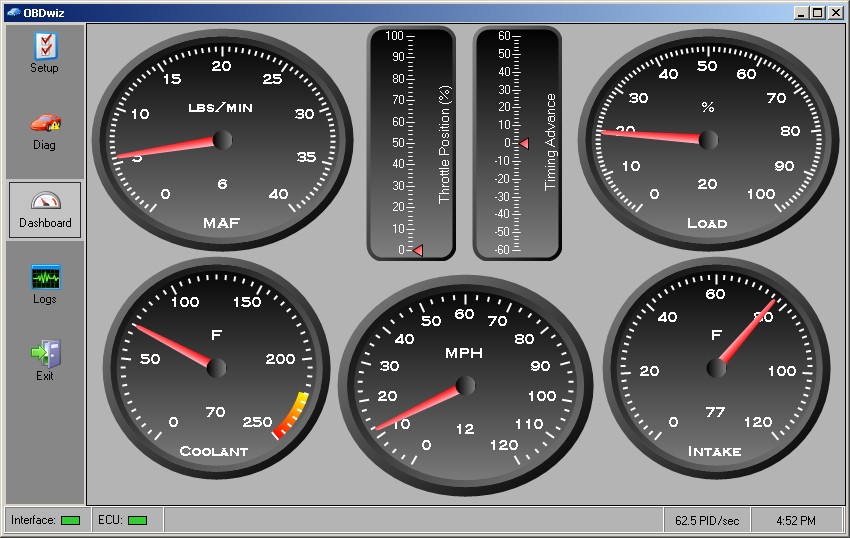 Customizable dashboards
Customizable dashboards
2.7 OBD-II Adapter Compatibility
The app should be compatible with a wide range of OBD-II adapters, including Bluetooth and Wi-Fi models. Popular compatible adapters include OBDLink MX+, Veepeak, and BAFX Products.
3. Top Car Diagnostic Apps for Windows 10
Several car diagnostic apps are available for Windows 10, each with unique features and capabilities. Here are some of the top options.
3.1 OBDwiz
OBDwiz is a comprehensive diagnostic software that comes included with ScanTool.net PC-based scan tools. It is user-friendly, packed with features, and compatible with all OBD-II compliant vehicles.
Key Features of OBDwiz:
- Customizable Dashboards: Allows users to create personalized dashboards to monitor specific parameters.
- Real-Time Plotting: Graphs real-time data for in-depth analysis.
- Data Logging: Records data in CSV format for later review.
- Trouble Code Support: Reads and clears diagnostic trouble codes.
- Vehicle Information: Displays VIN number and calibration ID.
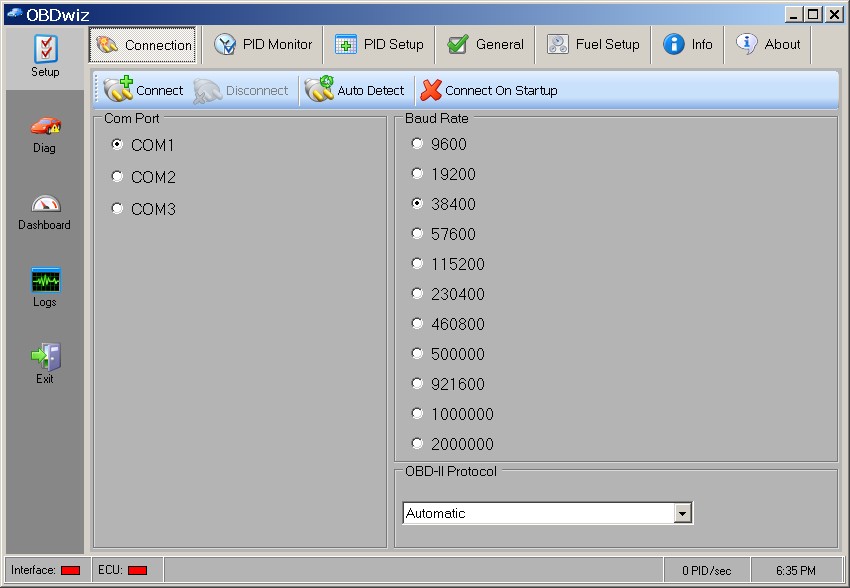 OBDwiz – Connection
OBDwiz – Connection
Pros and Cons:
| Pros | Cons |
|---|---|
| User-friendly interface | Limited to ScanTool.net scan tools |
| Comprehensive feature set | May require purchase of compatible scan tool |
| Real-time data plotting and logging |
User Reviews:
Users praise OBDwiz for its ease of use and comprehensive features. Many appreciate the customizable dashboards and real-time data plotting capabilities.
3.2 ScanMaster-ELM
ScanMaster-ELM is a professional-grade diagnostic tool that supports a wide range of OBD-II protocols and adapters. It is suitable for both professional mechanics and advanced DIY enthusiasts.
Key Features of ScanMaster-ELM:
- Extensive Protocol Support: Supports various OBD-II protocols, including CAN, ISO, and PWM.
- Advanced Diagnostics: Offers advanced diagnostic functions like sensor testing and component activation.
- Data Logging and Playback: Records and replays data for detailed analysis.
- Customizable User Interface: Allows users to customize the interface to suit their needs.
- Multi-Language Support: Available in multiple languages.
Pros and Cons:
| Pros | Cons |
|---|---|
| Wide OBD-II protocol support | Steeper learning curve |
| Advanced diagnostic capabilities | Paid version required for full access |
| Customizable interface |
User Reviews:
Users appreciate ScanMaster-ELM for its extensive protocol support and advanced diagnostic capabilities. The customizable interface and data logging features are also highly valued.
3.3 TouchScan
TouchScan is a versatile diagnostic tool that supports a wide range of vehicles and OBD-II adapters. It offers a user-friendly interface and comprehensive diagnostic capabilities.
Key Features of TouchScan:
- Wide Vehicle Support: Compatible with most OBD-II compliant vehicles.
- User-Friendly Interface: Easy to navigate and use.
- Real-Time Data Monitoring: Displays real-time data in customizable dashboards.
- DTC Reading and Clearing: Reads, interprets, and clears diagnostic trouble codes.
- Data Logging and Playback: Records and replays data for analysis.
Pros and Cons:
| Pros | Cons |
|---|---|
| Broad vehicle compatibility | Limited advanced diagnostic features |
| User-friendly interface | |
| Real-time data monitoring |
User Reviews:
Users praise TouchScan for its ease of use and wide vehicle compatibility. The real-time data monitoring and DTC support are also highly appreciated.
4. How to Choose the Right Car Diagnostic App
Choosing the right car diagnostic app depends on your specific needs, technical expertise, and budget. Here are some factors to consider.
4.1 Assess Your Needs
- DIY Enthusiast: If you are a DIY enthusiast, look for an app with a user-friendly interface, basic diagnostic functions, and real-time data monitoring.
- Professional Mechanic: If you are a professional mechanic, consider an app with advanced diagnostic capabilities, extensive protocol support, and data logging features.
- Specific Vehicle Requirements: Ensure the app is compatible with your vehicle’s make, model, and year.
4.2 Check Compatibility
- Vehicle Compatibility: Verify the app supports your vehicle’s OBD-II protocol.
- Adapter Compatibility: Ensure the app is compatible with your OBD-II adapter.
4.3 Consider the User Interface
- Ease of Use: Look for an app with an intuitive interface and clear data presentation.
- Customization: Consider apps with customizable dashboards and user-defined alerts.
4.4 Read User Reviews
- Real-World Feedback: Read user reviews to get insights into the app’s performance, reliability, and customer support.
- Identify Potential Issues: Look for common issues or complaints to make an informed decision.
4.5 Evaluate Pricing
- Free vs. Paid Apps: Decide whether a free app meets your needs or if a paid app with advanced features is worth the investment.
- Subscription vs. One-Time Purchase: Consider the long-term costs of subscription-based apps versus one-time purchase apps.
5. Setting Up Your Car Diagnostic App on Windows 10
Setting up a car diagnostic app on Windows 10 involves a few simple steps. Here’s a general guide to get you started.
5.1 Install the App
- Download: Download the app from the official website or a trusted source.
- Installation: Follow the on-screen instructions to install the app on your Windows 10 PC.
5.2 Connect the OBD-II Adapter
- Plug-In: Plug the OBD-II adapter into your car’s OBD-II port, usually located under the dashboard.
- Pairing: If using a Bluetooth adapter, pair it with your Windows 10 PC through the Bluetooth settings. For Wi-Fi adapters, connect to the adapter’s Wi-Fi network.
5.3 Configure the App
- Select Adapter: In the app settings, select the OBD-II adapter you are using.
- Configure Connection: Configure the connection settings, such as COM port and baud rate, if necessary.
- Test Connection: Test the connection to ensure the app can communicate with your vehicle’s OBD-II system.
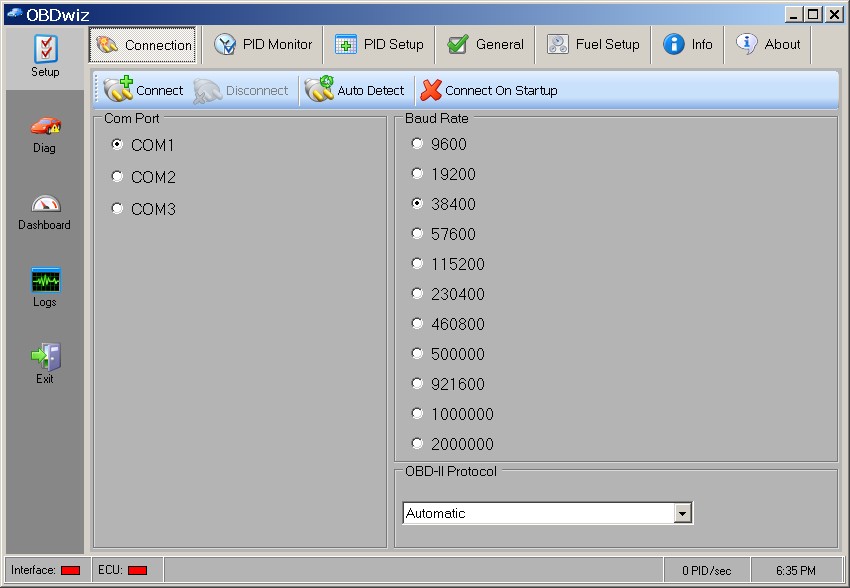 OBDwiz – Connection
OBDwiz – Connection
5.4 Start Diagnosing
- Real-Time Data: Start monitoring real-time data to check your car’s performance.
- Read DTCs: Read and interpret any diagnostic trouble codes to identify issues.
- Clear Codes: Clear trouble codes after addressing the underlying problems.
6. Tips for Using Car Diagnostic Apps Effectively
To get the most out of your car diagnostic app, follow these tips for effective usage.
6.1 Understand the Data
- Research DTCs: Use online resources and databases to understand the meaning of diagnostic trouble codes.
- Monitor Trends: Track real-time data over time to identify potential issues before they become major problems.
6.2 Keep Your App Updated
- Regular Updates: Regularly update your car diagnostic app to ensure compatibility with the latest vehicles and OBD-II protocols.
- Bug Fixes: Updates often include bug fixes and performance improvements.
6.3 Use Reliable Adapters
- Quality Adapters: Invest in a high-quality OBD-II adapter from a reputable brand for reliable performance.
- Avoid Cheap Adapters: Avoid cheap, unbranded adapters that may provide inaccurate data or damage your vehicle’s ECU.
6.4 Backup Your Data
- Regular Backups: Regularly backup your data logs and reports to prevent data loss.
- Cloud Storage: Consider using cloud storage for data backup and easy access across devices.
6.5 Seek Professional Advice
- Complex Issues: For complex diagnostic issues, consult a professional mechanic.
- Second Opinion: Get a second opinion from a trusted mechanic before making major repairs.
7. Common Issues and Troubleshooting
While car diagnostic apps are helpful, you may encounter some common issues. Here’s how to troubleshoot them.
7.1 Connection Problems
- Adapter Not Recognized: Ensure the OBD-II adapter is properly plugged in and paired with your Windows 10 PC.
- Communication Errors: Check the connection settings in the app and try different COM ports or baud rates.
- Driver Issues: Update or reinstall the drivers for your OBD-II adapter.
7.2 Inaccurate Data
- Adapter Quality: Ensure you are using a high-quality OBD-II adapter.
- App Compatibility: Verify the app is compatible with your vehicle’s make and model.
- Sensor Issues: Check for faulty sensors in your vehicle that may be providing inaccurate data.
7.3 App Crashes
- System Requirements: Ensure your Windows 10 PC meets the app’s system requirements.
- Update App: Update the app to the latest version to fix potential bugs and improve performance.
- Reinstall App: Try reinstalling the app to resolve persistent crashing issues.
7.4 False Error Codes
- Check for Updates: Ensure your app and OBD-II adapter firmware are up to date.
- Verify Codes: Double-check error codes with multiple sources or consult a professional mechanic.
- Sensor Issues: Inspect the related sensors for damage or malfunction.
8. Advanced Features for Car Enthusiasts
For car enthusiasts, some diagnostic apps offer advanced features that provide deeper insights into vehicle performance.
8.1 Performance Tuning
Some apps allow you to monitor and adjust various engine parameters for performance tuning. This feature is typically used by experienced users who understand the risks involved.
8.2 Sensor Testing
Advanced diagnostic apps offer sensor testing capabilities, allowing you to check the functionality of individual sensors.
8.3 Component Activation
Component activation allows you to activate and test various vehicle components, such as fuel injectors and solenoids.
8.4 Data Analysis
In-depth data analysis tools help you interpret logged data and identify trends or anomalies in your vehicle’s performance.
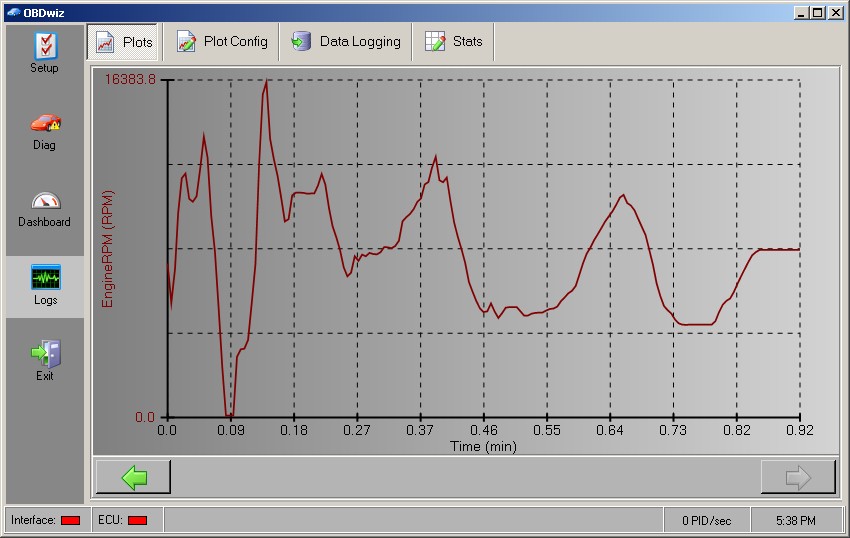 logs-plots-rpm
logs-plots-rpm
8.5 Custom PIDs
The ability to add custom PIDs allows you to monitor specific parameters not included in the app’s default settings.
9. The Future of Car Diagnostic Apps
The future of car diagnostic apps looks promising, with advancements in technology and increasing integration with vehicle systems.
9.1 Integration with Telematics Systems
Car diagnostic apps are increasingly integrating with telematics systems, providing real-time vehicle health monitoring and predictive maintenance alerts.
9.2 AI-Powered Diagnostics
Artificial intelligence (AI) is being used to analyze diagnostic data and provide more accurate and personalized recommendations.
9.3 Enhanced Data Visualization
Future apps will offer enhanced data visualization tools, making it easier to understand complex diagnostic information.
9.4 Remote Diagnostics
Remote diagnostics capabilities will allow mechanics to diagnose and troubleshoot vehicle issues remotely, improving efficiency and reducing downtime.
9.5 Wireless Connectivity
Improved wireless connectivity options, such as 5G and Wi-Fi 6, will enable faster and more reliable data transfer between the app and your vehicle.
10. FAQ About Car Diagnostic Apps for Windows 10
Here are some frequently asked questions about car diagnostic apps for Windows 10.
10.1 What is a car diagnostic app?
A car diagnostic app is a software application that interfaces with your vehicle’s OBD-II system to read diagnostic data, monitor performance, and troubleshoot issues.
10.2 Do I need a special adapter to use a car diagnostic app?
Yes, you need an OBD-II adapter that plugs into your car’s OBD-II port and connects to your Windows 10 PC via Bluetooth, Wi-Fi, or USB.
10.3 Are car diagnostic apps easy to use?
Many car diagnostic apps are designed to be user-friendly, with intuitive interfaces and clear data presentation. However, some advanced apps may have a steeper learning curve.
10.4 Can a car diagnostic app clear the “Check Engine” light?
Yes, most car diagnostic apps can clear the “Check Engine” light after you have addressed the underlying issues.
10.5 Are free car diagnostic apps any good?
Free car diagnostic apps can be useful for basic diagnostics and real-time data monitoring. However, they may lack advanced features and support compared to paid apps.
10.6 Can a car diagnostic app damage my car?
No, using a car diagnostic app will not damage your car as long as you use a reliable OBD-II adapter and follow the app’s instructions.
10.7 How do I choose the right car diagnostic app for my needs?
Consider your technical expertise, vehicle requirements, budget, and desired features when choosing a car diagnostic app. Read user reviews and check compatibility before making a decision.
10.8 What is OBD-II?
OBD-II (On-Board Diagnostics II) is a standardized system used in most cars manufactured after 1996. It monitors various engine and vehicle parameters and stores diagnostic trouble codes (DTCs) when a problem is detected.
10.9 Can I use a car diagnostic app on multiple vehicles?
Yes, most car diagnostic apps can be used on multiple vehicles as long as they are OBD-II compliant and the app supports their protocols.
10.10 Where can I find reliable OBD-II adapters?
You can find reliable OBD-II adapters from reputable brands like OBDLink, Veepeak, and BAFX Products on websites like Amazon, or directly from the manufacturer.
Investing in a quality car diagnostic app for Windows 10 can be a game-changer for vehicle maintenance and performance tracking. By understanding your needs, researching available options, and following best practices, you can save time and money while keeping your car running smoothly.
Are you struggling to find reliable information about car parts and tools? Do you spend hours comparing prices and features, unsure of the quality and durability of what you’re buying? At CAR-TOOL.EDU.VN, we understand these challenges. Our mission is to provide you with detailed specifications, comprehensive comparisons, and honest reviews to help you make informed decisions.
Don’t waste another minute guessing. Visit CAR-TOOL.EDU.VN today and discover the confidence that comes with knowing you’re making the best choices for your vehicle. Still have questions? Contact us via WhatsApp at +1 (641) 206-8880 or visit our location at 456 Elm Street, Dallas, TX 75201, United States. Let us help you keep your car in top shape with the right tools and parts!