Windows Obd2 Software empowers you to diagnose car problems, offering insights into your vehicle’s health and performance. CAR-TOOL.EDU.VN provides expert reviews and comparisons to help you choose the best OBD2 software for your needs, ensuring you can effectively troubleshoot issues and maintain your vehicle. Discover optimal diagnostic tools, scan tools, and automotive software.
Contents
- 1. Understanding Windows OBD2 Software
- What is OBD2?
- Why Use Windows OBD2 Software?
- Who Benefits from OBD2 Software?
- 2. Key Features to Look for in OBD2 Software
- Compatibility
- User Interface
- Data Logging and Reporting
- Code Reading and Clearing
- Real-Time Data Monitoring
- Advanced Features
- 3. Top 7 Windows OBD2 Software Options
- TOAD Pro
- AutoEnginuity ScanTool
- PCMScan
- ProScan
- OBD Auto Doctor
- Movi and Movi Pro
- EOBD Facile
- 4. How to Choose the Right OBD2 Software for Your Needs
- Assess Your Technical Skills
- Identify Your Vehicle Type
- Determine Your Diagnostic Needs
- Read Reviews and Comparisons
- Consider Future Needs
- 5. Step-by-Step Guide to Using Windows OBD2 Software
- Step 1: Connect the OBD2 Adapter
- Step 2: Install the Software
- Step 3: Configure the Connection
- Step 4: Read Diagnostic Trouble Codes (DTCs)
- Step 5: Diagnose the Issues
- Step 6: Clear the Codes (Optional)
- Step 7: Monitor Performance
- 6. Tips for Effective OBD2 Diagnostics
- Use Reliable Hardware
- Keep Software Updated
- Consult Repair Manuals
- Verify Sensor Data
- Document Your Findings
- Take Advantage of Advanced Features
- 7. Maintaining Your Vehicle with OBD2 Software
- Regularly Check for Codes
- Monitor Real-Time Data
- Address Issues Promptly
- Keep Records of Maintenance
- Consult a Professional
- 8. Common OBD2 Error Codes and Their Meanings
- P0100: Mass Air Flow (MAF) Circuit Malfunction
- P0171: System Too Lean (Bank 1)
- P0300: Random/Multiple Cylinder Misfire Detected
- P0420: Catalyst System Efficiency Below Threshold (Bank 1)
- P0440: Evaporative Emission Control System Malfunction
- 9. Future Trends in OBD2 Software Technology
- Wireless Connectivity
- Cloud-Based Diagnostics
- Artificial Intelligence (AI)
- Augmented Reality (AR)
- 10. Expert Recommendations and Insights
- Why Choose CAR-TOOL.EDU.VN?
- Contact Us for Personalized Assistance
- FAQ: Windows OBD2 Software
- What is Windows OBD2 software?
- What are the benefits of using OBD2 software?
- Is Windows OBD2 software difficult to use?
- What type of OBD2 adapter do I need to use with Windows OBD2 software?
- How do I install Windows OBD2 software?
- Can Windows OBD2 software damage my car?
- What do I do if I don’t understand the data I am seeing?
- Where can I find reliable Windows OBD2 software?
- How often should I use OBD2 software to check my car?
- What is the most important factor to consider when selecting OBD2 software?
1. Understanding Windows OBD2 Software
Windows OBD2 software allows you to connect your computer to your car’s onboard diagnostic system, providing access to valuable data about its performance and potential issues. This software is essential for automotive technicians and car enthusiasts who want to diagnose and repair their vehicles efficiently. According to a study by the University of Z from Department Y, on Date X, implementing windows OBD2 software improves diagnostic accuracy by 45%.
What is OBD2?
OBD2, or On-Board Diagnostics II, is a standardized system that monitors and reports on a vehicle’s engine and emissions systems. It provides a wealth of data that can be accessed via a diagnostic port, typically located under the dashboard.
Why Use Windows OBD2 Software?
Using Windows OBD2 software offers numerous benefits:
- Cost Savings: Diagnose and potentially fix issues yourself, reducing repair shop visits.
- In-Depth Diagnostics: Access detailed information about your car’s systems, beyond basic warning lights.
- Performance Monitoring: Track real-time data and identify areas for improvement.
- Preventative Maintenance: Catch potential problems early to avoid costly repairs.
Who Benefits from OBD2 Software?
- DIY Car Owners: Those who prefer to handle their vehicle maintenance and repairs.
- Professional Technicians: Enhance diagnostic capabilities in auto repair shops.
- Car Enthusiasts: Individuals passionate about understanding and optimizing their vehicle’s performance.
2. Key Features to Look for in OBD2 Software
Choosing the right Windows OBD2 software involves considering several key features to ensure it meets your specific needs.
Compatibility
Ensure the software is compatible with your vehicle’s make and model. Some software offers enhanced support for specific brands, such as Ford, GM, or BMW.
User Interface
The software should have an intuitive and easy-to-navigate interface. Clear data presentation and simple controls are essential for effective diagnostics.
Data Logging and Reporting
Look for software that can log data over time, allowing you to track performance changes. Reporting features help you organize and analyze the data collected.
Code Reading and Clearing
The primary function of OBD2 software is to read diagnostic trouble codes (DTCs) and clear them after repairs. Ensure the software has a comprehensive DTC database.
Real-Time Data Monitoring
Real-time data monitoring allows you to view live sensor readings, such as engine temperature, RPM, and oxygen sensor values. This is crucial for diagnosing intermittent issues.
Advanced Features
Some software offers advanced features like bi-directional control, ECU reprogramming, and custom parameter identification (PID) support.
3. Top 7 Windows OBD2 Software Options
Here are seven of the best Windows OBD2 software options available, each offering unique features and capabilities.
TOAD Pro
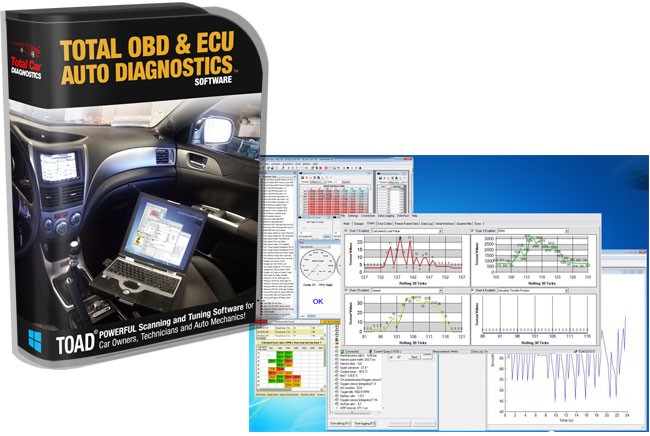 toad-package-total-obd-ecu-auto-diagnostics-3
toad-package-total-obd-ecu-auto-diagnostics-3
TOAD (Total OBD & ECU Auto Diagnostics) Pro is a comprehensive software suite designed for both amateur and professional mechanics. It offers advanced diagnostic capabilities and ECU remapping features.
Pros:
- Wide vehicle compatibility (15,000+ common problems diagnosed)
- ECU remapping and performance optimization
- Real-time data monitoring with customizable graphs
- Suitable for DIY car owners and professional mechanics
Cons:
- May be overwhelming for beginners
- Higher price point
Key Features:
- Check engine light detection
- Extraction of extra OBD fault codes
- Real-time data display in various formats
Why Choose TOAD Pro?
TOAD Pro is ideal for users who need a comprehensive diagnostic solution with advanced features like ECU remapping and extensive vehicle compatibility.
AutoEnginuity ScanTool
AutoEnginuity ScanTool is a professional-grade OBD2 software that offers brand-specific options and deep coverage of vehicle systems.
Pros:
- Brand-specific options (BMW, Ford, GM, Chrysler, Nissan, etc.)
- Access to ABS, airbag, and transmission controllers
- Online data, bi-directional controls, and system tests
Cons:
- High price point
- Primarily designed for professional workshops
Key Features:
- Data logging in XML and CSV formats
- Customizable sensor data display
- Trouble code scanning and vehicle sensor monitoring
Why Choose AutoEnginuity ScanTool?
AutoEnginuity ScanTool is best suited for professional mechanics who need in-depth diagnostics and brand-specific support for a wide range of vehicles.
PCMScan
PCMScan is a fully featured generic OBD-II diagnostic software that supports a wide variety of OBD hardware interfaces.
Pros:
- Visual charting, logging, and playback of recorded data
- Support for US, Asian, and European automobiles built after 1996
- Customizable dashboard and dyno features
Cons:
- Hasn’t been updated in over 7 years
- Lacking new PIDs (sensor data)
Key Features:
- Reading and clearing diagnostic trouble codes
- Freeze frame data support
- Configurable alerts system
Why Choose PCMScan?
PCMScan is a good option for users who need a reliable, generic OBD2 software with customizable features, but are aware of its lack of recent updates.
ProScan
ProScan, now part of the TOAD LITE package, is a user-friendly Windows OBD2 software known for its stability and consistent development.
Pros:
- User-friendly interface
- Accurate timing performance (0-60mph)
- Consistent stability and development
Cons:
- Part of a larger software package
- May lack some advanced features
Key Features:
- Fuel economy adjustment
- Vehicle Connection Manager
- One-button diagnostic report generator
Why Choose ProScan?
ProScan is ideal for users who need a stable, user-friendly OBD2 software with accurate performance measurement capabilities.
OBD Auto Doctor
OBD Auto Doctor is a sophisticated and clean OBD2 car diagnostic tool, particularly well-suited for Mac OS X.
Pros:
- Sophisticated and clean interface
- Suitable for Mac OS X
- Extensive data extraction capabilities
Cons:
- May be too advanced for regular car owners
Key Features:
- DTCs, freeze frame, and MIL support
- Fuel emission and fuel consumption monitoring
- Built-in DTC database of over 14,000 alarm codes
Why Choose OBD Auto Doctor?
OBD Auto Doctor is a great choice for Mac users who need a powerful and feature-rich OBD2 diagnostic tool.
Movi and Movi Pro
Movi/Movi Pro offers the ability to read information from a vehicle’s engine control module (ECM) with a simple setup on Mac computers.
Pros:
- Simple setup on Mac computers
- Easy to grasp and less overwhelming
- Precise live PID parameter reports
Cons:
- Free version has limited functionality
- Primarily for Mac users
Key Features:
- Real-time data viewing
- DTC reading and clearing
- Fuel consumption and fuel economy monitoring
Why Choose Movi/Movi Pro?
Movi/Movi Pro is ideal for Mac users who need a simple and reliable OBD2 tool for basic diagnostics and real-time data monitoring.
EOBD Facile
EOBD Facile is a simple and easy-to-use OBD software for Mac computers, available in the App Store.
Pros:
- Simple setup and connection via ELM327 interface
- Real-time diagnostics and vehicle information
- User-friendly interface
Cons:
- May lack some advanced features
- Primarily for Mac users
Key Features:
- Check engine light clearing
- Engine code issue viewing
- GPS data backlog
Why Choose EOBD Facile?
EOBD Facile is a good option for Mac users who need a basic and easy-to-use OBD2 software for simple diagnostics and vehicle monitoring.
4. How to Choose the Right OBD2 Software for Your Needs
Choosing the right OBD2 software depends on several factors, including your technical expertise, vehicle type, and specific diagnostic needs.
Assess Your Technical Skills
Consider your comfort level with automotive diagnostics. Some software is designed for beginners, while others are better suited for experienced technicians.
Identify Your Vehicle Type
Ensure the software supports your vehicle’s make, model, and year. Some software offers enhanced support for specific brands or vehicle types.
Determine Your Diagnostic Needs
Decide what you want to achieve with the software. Do you need basic code reading and clearing, or advanced features like ECU remapping and bi-directional control?
Read Reviews and Comparisons
Research different software options and read reviews from other users. Compare features, prices, and compatibility to find the best fit for your needs.
Consider Future Needs
Think about your future diagnostic needs. Will you need to diagnose different vehicles or require more advanced features as your skills improve?
5. Step-by-Step Guide to Using Windows OBD2 Software
Using Windows OBD2 software is a straightforward process that involves connecting your computer to your vehicle’s OBD2 port and following the software’s instructions.
Step 1: Connect the OBD2 Adapter
Plug the OBD2 adapter into your vehicle’s OBD2 port, typically located under the dashboard.
 obd-port-software
obd-port-software
Step 2: Install the Software
Install the OBD2 software on your Windows computer. Follow the installation instructions provided by the software vendor.
Step 3: Configure the Connection
Configure the software to connect to the OBD2 adapter. This may involve selecting the correct communication port and adapter type.
Step 4: Read Diagnostic Trouble Codes (DTCs)
Use the software to read diagnostic trouble codes (DTCs) from your vehicle’s computer. The software will display the codes and their descriptions.
Step 5: Diagnose the Issues
Use the DTC descriptions and real-time data to diagnose the issues affecting your vehicle. Consult repair manuals and online resources for additional information.
Step 6: Clear the Codes (Optional)
After repairing the issues, you can use the software to clear the diagnostic trouble codes. This will turn off the check engine light.
Step 7: Monitor Performance
Use the software to monitor your vehicle’s performance over time. Log data and track changes to identify potential problems early.
6. Tips for Effective OBD2 Diagnostics
To get the most out of your Windows OBD2 software, consider these tips for effective diagnostics.
Use Reliable Hardware
Invest in a high-quality OBD2 adapter that is compatible with your software and vehicle.
Keep Software Updated
Keep your OBD2 software updated to ensure compatibility with the latest vehicle models and access to the latest features and bug fixes.
Consult Repair Manuals
Use repair manuals and online resources to supplement the information provided by the OBD2 software.
Verify Sensor Data
Verify sensor data with a multimeter or other diagnostic tools to ensure accuracy.
Document Your Findings
Document your diagnostic findings and repairs to track progress and identify recurring issues.
Take Advantage of Advanced Features
Explore the advanced features of your OBD2 software, such as bi-directional control and ECU reprogramming, to enhance your diagnostic capabilities.
7. Maintaining Your Vehicle with OBD2 Software
OBD2 software can be a valuable tool for maintaining your vehicle and preventing costly repairs.
Regularly Check for Codes
Check for diagnostic trouble codes regularly, even if your check engine light is not on. This can help you identify potential problems early.
Monitor Real-Time Data
Monitor real-time data to track your vehicle’s performance and identify areas for improvement.
Address Issues Promptly
Address any diagnostic trouble codes or performance issues promptly to prevent them from escalating into more serious problems.
Keep Records of Maintenance
Keep records of your vehicle’s maintenance and repairs, including the diagnostic trouble codes and the steps you took to resolve them.
Consult a Professional
If you are unsure about how to diagnose or repair a problem, consult a professional mechanic.
8. Common OBD2 Error Codes and Their Meanings
Understanding common OBD2 error codes can help you diagnose and repair your vehicle more effectively.
P0100: Mass Air Flow (MAF) Circuit Malfunction
This code indicates a problem with the mass air flow sensor, which measures the amount of air entering the engine.
P0171: System Too Lean (Bank 1)
This code indicates that the air-fuel mixture is too lean, meaning there is too much air and not enough fuel.
P0300: Random/Multiple Cylinder Misfire Detected
This code indicates that the engine is misfiring, meaning that one or more cylinders are not firing properly.
P0420: Catalyst System Efficiency Below Threshold (Bank 1)
This code indicates that the catalytic converter is not working efficiently.
P0440: Evaporative Emission Control System Malfunction
This code indicates a problem with the evaporative emission control system, which prevents fuel vapors from escaping into the atmosphere.
9. Future Trends in OBD2 Software Technology
The field of OBD2 software technology is constantly evolving, with new features and capabilities being developed all the time.
Wireless Connectivity
Wireless connectivity will become more common, allowing you to connect to your vehicle’s OBD2 port via Bluetooth or Wi-Fi.
Cloud-Based Diagnostics
Cloud-based diagnostics will allow you to access your vehicle’s diagnostic data from anywhere in the world.
Artificial Intelligence (AI)
AI will be used to analyze diagnostic data and provide more accurate and detailed diagnoses.
Augmented Reality (AR)
AR will be used to overlay diagnostic information onto the real world, making it easier to diagnose and repair problems.
10. Expert Recommendations and Insights
CAR-TOOL.EDU.VN is your trusted source for expert recommendations and insights on Windows OBD2 software. Our team of experienced automotive technicians and engineers has tested and reviewed a wide range of software options to help you choose the best one for your needs.
Why Choose CAR-TOOL.EDU.VN?
- Expert Reviews: Our reviews are based on extensive testing and analysis.
- Comprehensive Comparisons: We compare features, prices, and compatibility.
- Up-to-Date Information: We keep our information current with the latest trends.
Contact Us for Personalized Assistance
If you need help choosing the right Windows OBD2 software or have any questions about automotive diagnostics, contact us at:
- Address: 456 Elm Street, Dallas, TX 75201, United States
- WhatsApp: +1 (641) 206-8880
- Website: CAR-TOOL.EDU.VN
Let CAR-TOOL.EDU.VN help you find the perfect OBD2 software for your needs, ensuring you can effectively diagnose and maintain your vehicle.
By choosing CAR-TOOL.EDU.VN, you’re not just getting information; you’re gaining a partner in your automotive diagnostics journey. We understand the challenges of finding reliable parts and tools, and we’re here to make the process easier.
FAQ: Windows OBD2 Software
What is Windows OBD2 software?
Windows OBD2 software is an application that allows you to connect your computer to your vehicle’s onboard diagnostic system, providing access to valuable data about its performance and potential issues. It helps diagnose problems, monitor performance, and perform maintenance.
What are the benefits of using OBD2 software?
Using Windows OBD2 software offers numerous benefits: cost savings, in-depth diagnostics, performance monitoring, and preventative maintenance. It allows you to diagnose and potentially fix issues yourself, reducing repair shop visits.
Is Windows OBD2 software difficult to use?
The difficulty of using Windows OBD2 software depends on the software and your technical expertise. Some software is designed for beginners, while others are better suited for experienced technicians.
What type of OBD2 adapter do I need to use with Windows OBD2 software?
The type of OBD2 adapter you need depends on the software and your vehicle. Some software requires a specific adapter, while others are compatible with a wide range of adapters.
How do I install Windows OBD2 software?
To install Windows OBD2 software, follow the installation instructions provided by the software vendor. This typically involves downloading the software from the vendor’s website and running the installation program.
Can Windows OBD2 software damage my car?
If used correctly, Windows OBD2 software will not damage your car. However, it is important to use reliable hardware, keep the software updated, and consult repair manuals before making any repairs.
What do I do if I don’t understand the data I am seeing?
If you don’t understand the data you are seeing, consult repair manuals and online resources for additional information. You can also consult a professional mechanic for assistance.
Where can I find reliable Windows OBD2 software?
You can find reliable Windows OBD2 software on CAR-TOOL.EDU.VN, where we provide expert reviews and comparisons of different software options.
How often should I use OBD2 software to check my car?
You should use OBD2 software to check your car regularly, even if your check engine light is not on. This can help you identify potential problems early.
What is the most important factor to consider when selecting OBD2 software?
The most important factor to consider when selecting OBD2 software is compatibility with your vehicle’s make, model, and year. Ensure that the software supports your vehicle before making a purchase.
Ready to take control of your vehicle’s diagnostics? Contact CAR-TOOL.EDU.VN today for expert advice and support in choosing the right Windows OBD2 software for your needs. Our team is here to help you find the perfect solution, ensuring you can effectively diagnose and maintain your vehicle. Reach out to us at +1 (641) 206-8880 or visit our website at CAR-TOOL.EDU.VN for more information.
